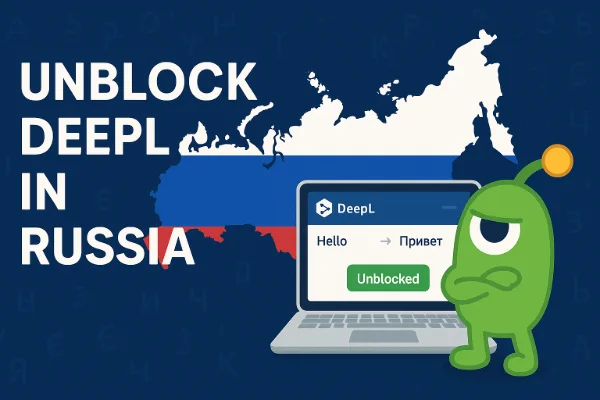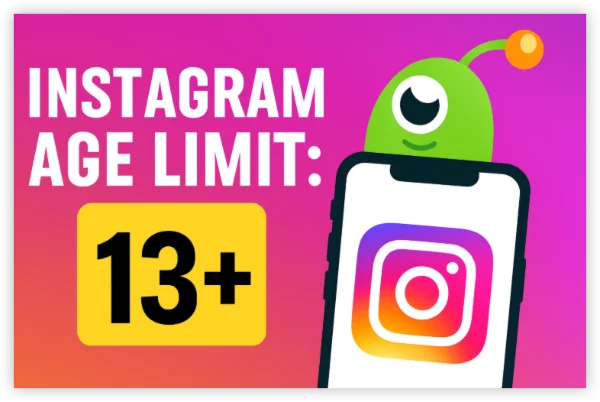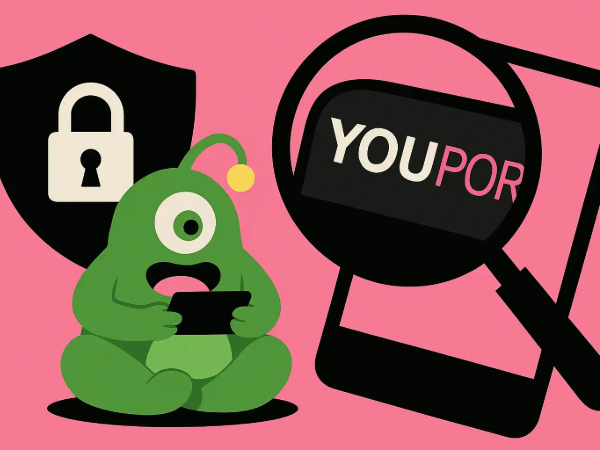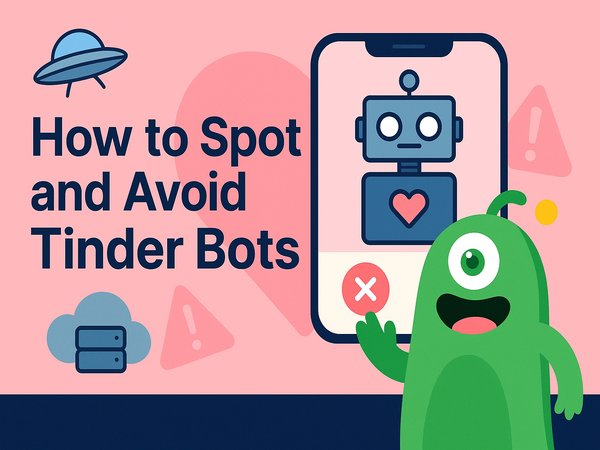What Is a Static IP Address and How Does It Work?
An IP (Internet Protocol) address is a unique identifier assigned to every device on a network. A static IP address is a fixed address that doesn’t change, unlike a dynamic IP address, which is assigned by a DHCP (Dynamic Host Configuration Protocol) server and can change over time.
Why Should You Use a Static IP Address?
Here are some compelling reasons to switch to a static IP address:
-
Remote Access:
- A static IP makes it easier to access your device remotely, whether it’s a home server, security camera, or NAS (Network Attached Storage).
-
Hosting Services:
- If you’re running a website, game server, or email server, a static IP ensures your service is always reachable.
-
Stable Connections:
- Devices like printers or smart home systems work more reliably with a static IP, as their address won’t change unexpectedly.
-
Port Forwarding:
- Setting up port forwarding for gaming or other applications is simpler with a static IP.
-
Improved Security:
- A static IP allows you to set up stricter firewall rules and monitor network traffic more effectively.
How to Set Up a Static IP Address on Different Devices
How to Set a Static IP Address on MacOS (Step-by-Step Guide)
- Open System Settings and go to Network.
- Select your active network connection (Wi-Fi or Ethernet).
- Click Details next to your network.
- Go to the TCP/IP tab.
- From the Configure IPv4 dropdown, select Manually.
- Enter your desired IP address, Subnet Mask, and Router (gateway) details.
- Click OK and then Apply to save the changes.
Make sure the IP address you choose is outside your router’s DHCP range to avoid conflicts.
Windows 10 & 11: How to Assign a Static IP Address
- Open Settings and go to Network & Internet.
- Select Wi-Fi or Ethernet, depending on your connection.
- Click Hardware Properties and note down your current IP details.
- Scroll down and click Edit under IP Assignment.
- Change the setting from Automatic (DHCP) to Manual.
- Toggle on IPv4 and enter your desired IP address, Subnet Mask, Gateway, and DNS.
- Click Save to apply the changes.
💡Note: Always double-check your settings to avoid losing internet connectivity.
Android: How to Configure a Static IP Address
- Open Settings and go to Network & Internet.
- Tap on Wi-Fi and long-press your connected network.
- Select Modify Network and tap Advanced Options.
- Change the IP settings from DHCP to Static.
- Enter your desired IP address, Gateway, Network Prefix Length, and DNS.
- Tap Save to apply the changes.
Use a network scanner app to find an available IP address on your network.
iOS: Setting Up a Static IP via Router
Unfortunately, iOS doesn’t natively support setting a static IP address directly on the device. However, you can configure it through your router:
- Log in to your router’s admin panel.
- Find the DHCP Reservation or Static IP section.
- Assign a static IP to your iPhone’s MAC address.
- Save the changes and restart your iPhone.
💡Alternative: Use a third-party app like Wi-Fi Settings to configure a static IP, but this may require jailbreaking.
Linux: Manually Assigning a Static IP Address
- Open the terminal and type
nmcli connection showto list your network connections. - Note the name of your active connection.
- Use the following command to set a static IP:
- Restart the network connection:
Replace <connection_name>, <IP_address>, <subnet_mask>, <gateway>, and <DNS> with your specific details.
Raspberry Pi: How to Set Up a Static IP Address
- Open the terminal and edit the DHCP client daemon configuration file:
- Scroll to the bottom and add the following lines:
- Save the file and exit (
Ctrl + X, thenY). - Reboot your Raspberry Pi:
💡Note: Replace eth0 with wlan0 if you’re using Wi-Fi.
Router: How to Assign a Static IP for Any Device
- Log in to your router’s admin panel (usually via
192.168.1.1or192.168.0.1). - Navigate to the DHCP Reservation or Static IP section.
- Find the device you want to assign a static IP to (by MAC address).
- Enter the desired IP address and save the changes.
- Restart your router and the device.
Check your router’s manual for specific instructions, as interfaces vary by brand.
Ubuntu: Setting a Static IP Address on Ubuntu
- Open the terminal and type the following command to open the netplan configuration file:
- Under the network section, find your network interface (typically
eth0orens33). - Add the following configuration to set a static IP:
- Save the file and apply the changes:
Replace <IP_address>, <gateway>, and <DNS> with your network's specific details.
Debian: Assigning a Static IP on Debian
- Open the terminal and edit the interfaces file:
- Find the section corresponding to your network interface, and modify it as follows:
- Save the file and restart the network service:
Replace <IP_address>, <gateway>, and <DNS> with your network-specific information.
Frequently Asked Questions
1. What’s the difference between a static IP and a dynamic IP?
A static IP is fixed and doesn’t change, while a dynamic IP is assigned by a DHCP server and can change over time.
2. Can I use a static IP for gaming?
Yes, a static IP is ideal for hosting game servers or setting up port forwarding.
3. Is a static IP safer than a dynamic IP?
- A static IP can be more secure for certain applications, but it also makes your device easier to target. Always use a firewall and strong passwords.
4. Do I need a static IP for my home network?
- Not necessarily, but it’s useful for devices like printers, NAS, or security cameras.
Final Thoughts: Is a Static IP Address Right for You?
Setting a static IP address can simplify your network setup and improve connectivity for specific devices. Whether you’re a gamer, developer, or just someone who loves tech, knowing how to configure a static IP is a valuable skill.