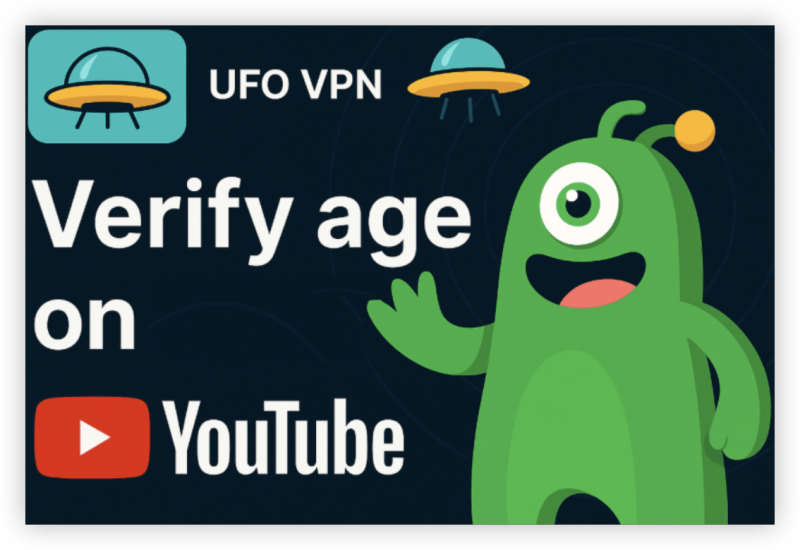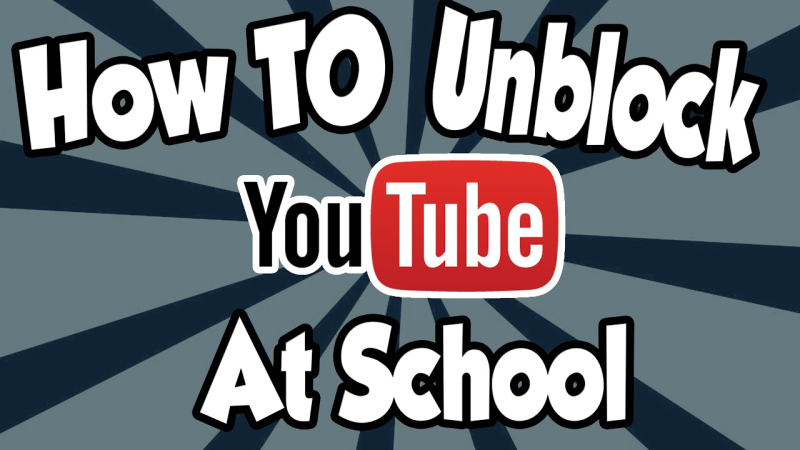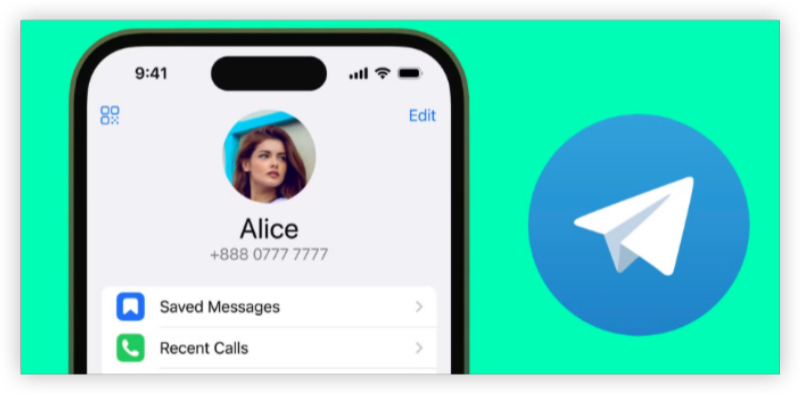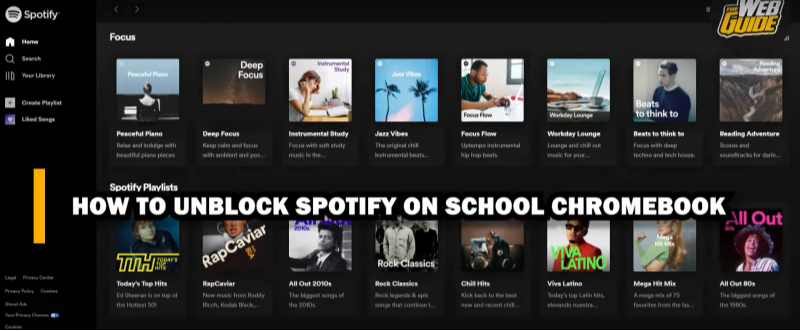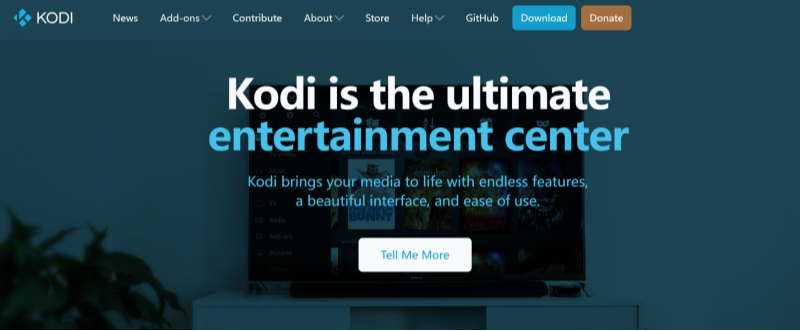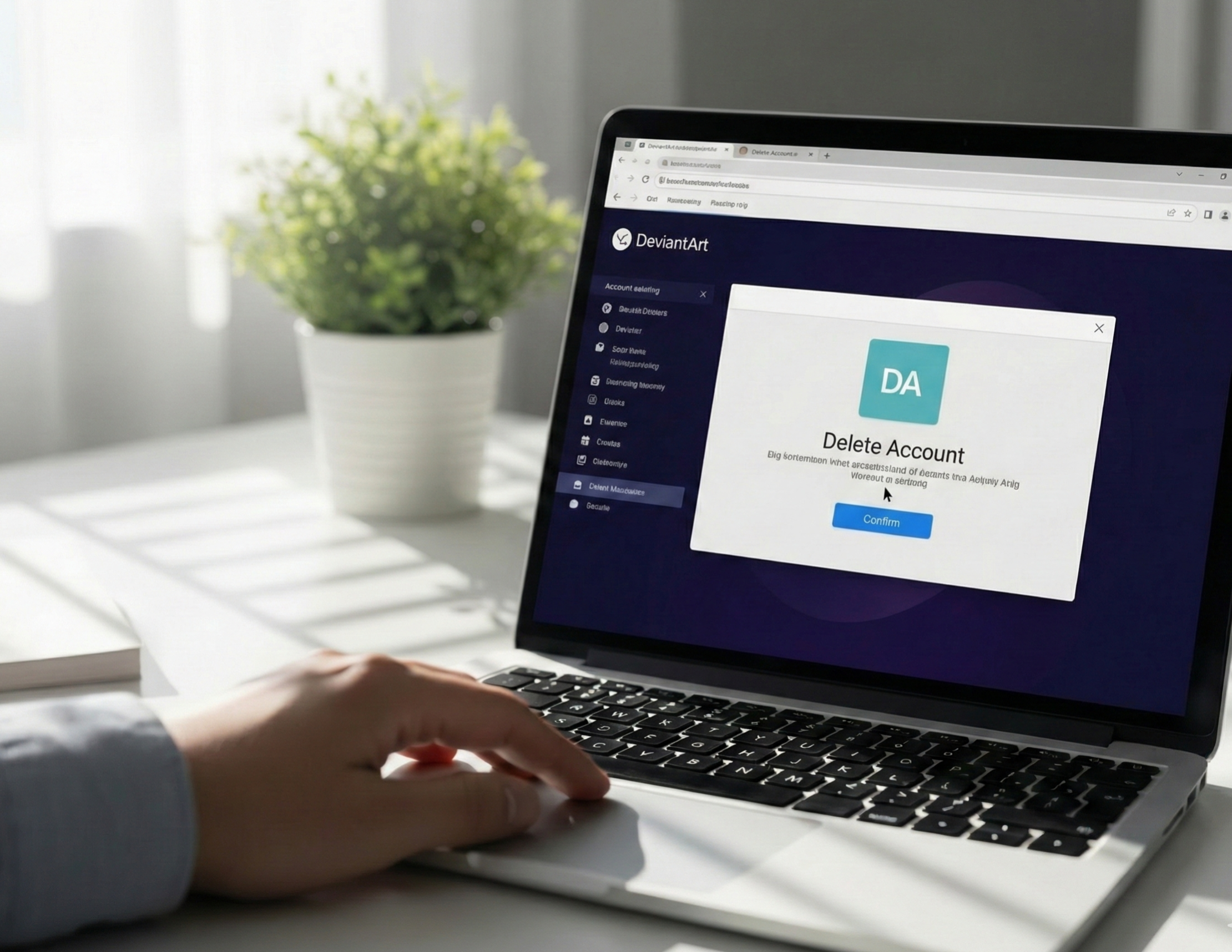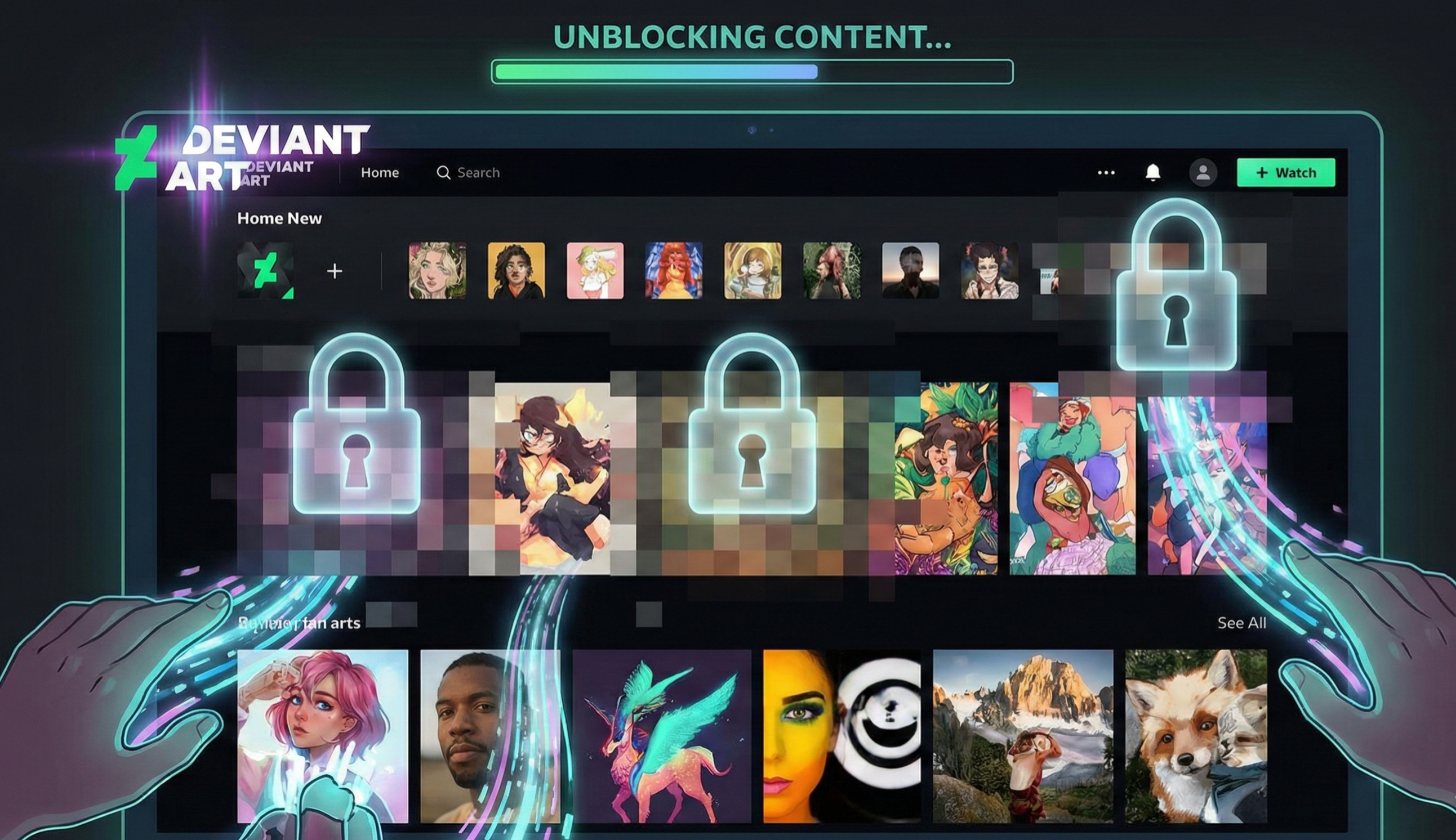Key Notes about YouTube Age Verification Laws
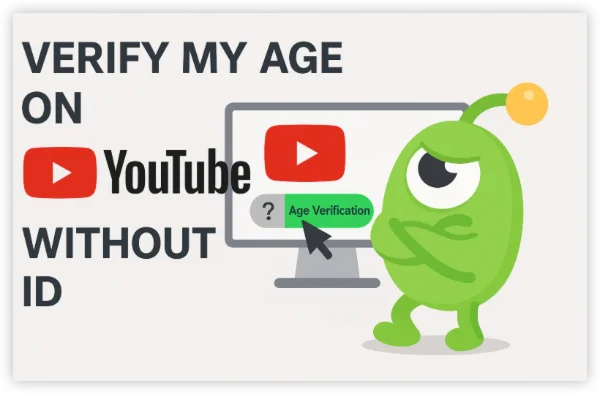
When YouTube/Google asks you to verify your age, follow the on-screen instructions — Google will only accept official verification methods it lists for your account. If you don’t see an option below in your flow, it means that method isn’t available for your account/region at that time.
-
Google’s handling of verification data: Google documents that ID images and credit-card verification info are handled securely and retained only as needed for regulatory or fraud-prevention reasons — read the on-screen privacy notice before you submit anything. If you use a credit card, Google often says temporary authorizations are refunded and card data retention is limited.
-
Don’t use shady third-party “verification” services that promise to bypass YouTube checks. These are scams and can steal credentials or payment data.
-
Don’t falsify information. Providing false documents or using another person’s ID violates Google’s terms and can lead to suspension.
-
If you’re a parent: Family Link is the correct, safe route for children; it’s designed to balance safety and access
YouTube age verification is mandatory in some regions currently. If you don't want to upload your sensitive information online, you can try a VPN for age verification to switch to regions without strict age rules.
How to Verify Your Age on YouTube without IDs
1. Verify with a credit or debit card
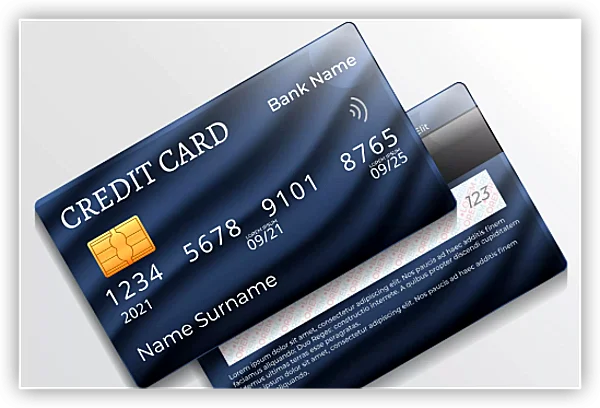
What it is: Google can confirm age by authorizing a valid card. This is a very common alternative to uploading ID and is supported in many countries. Google may perform a small temporary authorization and will refund it; the provider stores only the minimum data needed for regulatory reasons.
Step-by-step
-
When prompted by YouTube, choose the “Verify with credit card” (or similar) option.
-
Enter a debit/credit card number that supports international transactions. (Prepaid and many bank cards work; availability varies by country.)
-
Complete the short authorization step; wait for the confirmation message from Google.
-
After confirmation, your account should be permitted the age-restricted access it was missing.
Pros
-
Usually fast (minutes to confirm).
-
No need to scan or upload ID documents.
Cons
-
Not available in every country.
-
Google retains certain payment verification details as required for compliance. (See Google’s support notes.)
2. Selfie / face-match verification (YouTube’s selfie option)
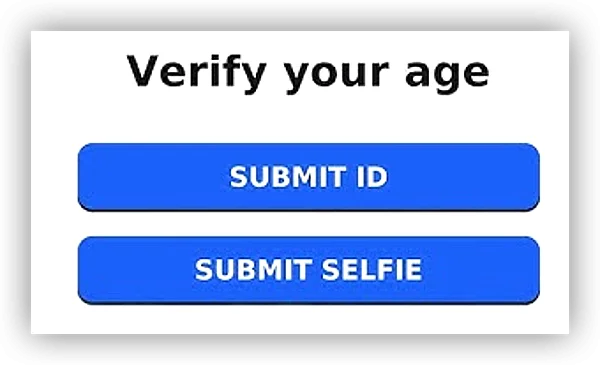
What it is: Google has added (or is rolling out) an option to verify age by having you take a selfie; an automated system compares the selfie and (in some flows) uses AI to confirm consistency with the account’s declared age. This is a privacy-preserving option Google is using in some regions.
Step-by-step
-
When YouTube flags your account, select “Verify your age” and then choose “Take a selfie” if that option appears.
-
Follow on-screen instructions to take a clear face photo (good lighting, no heavy filters).
-
Submit; Google’s system will process and reply (this is usually automated and quick).
-
If successful, the restriction will be lifted.
Pros
-
No need for a government document or card.
-
Faster and less invasive than uploading ID for many users.
Cons
-
The selfie option is still rolling out; it may not be available to everyone.
-
Some users have privacy concerns about biometric-style checks — Google says they designed the process to protect privacy, but read the on-screen privacy notes before you submit.
3. Parental verification and supervised accounts
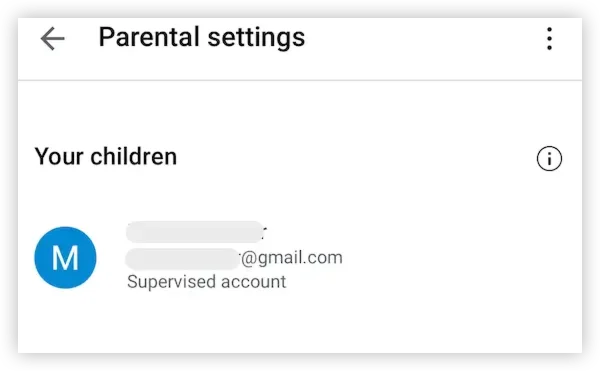
What it is: If the account is a child account or you’re under the age threshold, parents can set up a Family Link supervised account or manage supervision settings. For some age issues, the parent can provide consent or set up the correct supervised experience instead of verifying with ID. This is the proper route when the account belongs to a minor.
Step-by-step (parent pathway)
-
Parent installs Google Family Link (available for Android and iOS) and creates a Family Group.
-
Parent creates or links the child’s Google Account under supervision.
-
Through Family Link, the parent can confirm settings and provide the appropriate supervised YouTube experience; this resolves many age-related blocks for children and teens.
Pros
-
Appropriate and safe for minors; keeps parental control in place.
-
Avoids the need for government ID or payment methods.
Cons
-
Only for children/family accounts — not for adults incorrectly flagged as minors.
-
Some verification flows still require an adult’s involvement if the account must be detached later.
4. Update your Google Account birthdate and reverify
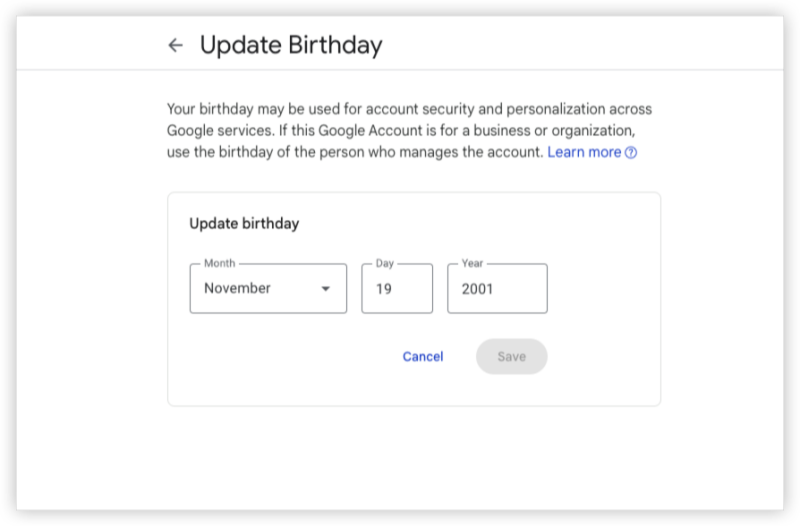
What it is: If your Google account has the wrong birth date, correcting it and then following the account verification flow sometimes fixes age gates. For some accounts (especially older ones), Google may require secondary verification after the DOB update (credit card or selfie).
Step-by-step
-
Sign in to myaccount.google.com → Personal info → Birthday.
-
If the DOB is wrong, edit it to the correct date. (Google may ask for verification after this.)
-
If prompted, choose a non-ID verification method offered (card/selfie) to confirm.
Pros
-
Simple and may be all that’s needed when the date is a data entry error.
-
No document upload required if Google accepts the change without further verification.
Cons
-
Changing DOB can trigger verification; Google sometimes requires ID or other checks to prevent abuse.
5. Appeal / Request manual review via YouTube/Google support
What it is: If automated options fail or you’re incorrectly flagged, you can use Google’s appeal process to request a review. During an appeal, Google will tell you which non-ID methods are available (credit card, selfie) or offer guidance for your situation.
Step-by-step
-
When you see the “verify your age” screen, choose “I think this is a mistake” or “Appeal” (wording varies).
-
Follow prompts — YouTube will outline accepted verification paths for your case.
-
If eligible, select the non-ID option (credit card or selfie) or follow instructions to submit the required info.
-
Wait for Google’s review; responses often come within a few days, depending on volume.
Pros
-
Good for adults wrongly targeted by automated age-estimation systems.
-
Google can explain the specific path they’ll accept.
Cons
-
Appeals can take time; you may be temporarily limited while waiting.
Bonus: Use a verified Google payment profile
What it is: If you already have a Google Payments/Wallet profile with validated methods (billing address, verified card), sometimes confirming or re-using that payment profile can serve as age confirmation without re-entering ID details. This is effectively a variant of the credit card method but can be faster if your profile is already set up.
How to check
-
Go to pay.google.com to review your payment profile and ensure card/billing details are up to date. If YouTube asks for a card check, a pre-existing validated profile speeds things up.
📖Related Reading
Can I verify age on YouTube with a phone number only?
Short answer: No — a phone number alone is generally not sufficient to pass YouTube’s age verification for age-restricted content. YouTube/Google uses more robust signals (photo ID, credit/debit card authorization, selfie-based checks, or parent/Family Link confirmation) to confirm an account holder’s legal age. A phone number helps with account recovery and two-factor authentication, but it does not prove your age by itself.
What you can do with a phone number:
-
Use it for account recovery and to receive verification codes (keeps your account secure).
-
Receive 3D Secure OTPs if you choose to verify with a card (the card issuer may send the OTP to your phone).
If YouTube asks for age proof:
-
Check the on-screen options — YouTube will list the methods available in your region (card, selfie, Family Link, appeal).
-
If phone-only is shown (rare), follow the on-screen flow — otherwise pick one of the supported methods.
-
Use your phone number as part of a supported method (e.g., for OTP during card verification).
Never share SMS codes or account passwords. Phone numbers improve security but typically won’t unlock age-restricted features by themselves.
I have no ID or a card — what can I do?
-
Log into myaccount.google.com and ensure your birthdate is correct — sometimes a wrong DOB triggers verification.
-
Prepare a parent/guardian: if you’re under 18, parental confirmation via Family Link is usually the fastest, safest fix.
-
Use official channels only: never use third-party services that claim to “verify for you” — those are scams.
-
If you use appeal, include clear info and screenshots showing the restriction; be patient — reviews can take several days.
If none of the above applies (you’re an adult with no ID/card and selfie isn’t available), your best route is the appeal/manual review so Google can advise the next acceptable method for your account and region.
Final takeaway
YouTube is expanding legitimate alternatives to government ID for age checks — credit/debit card verification, selfie verification, parental Family Link supervision, and support/appeal routes are all valid, safer options depending on your region and account. Don’t try to bypass the system; instead pick one of these Google-approved methods and follow the on-screen instructions. If you’re stuck, use Google’s support/appeal flow and keep screenshots of any error messages.