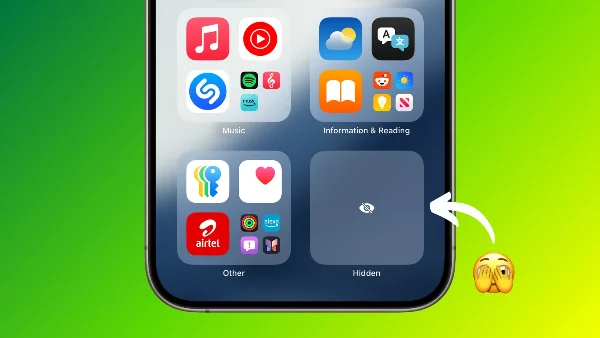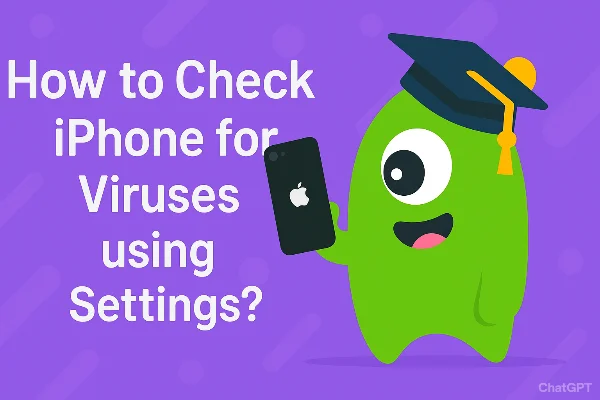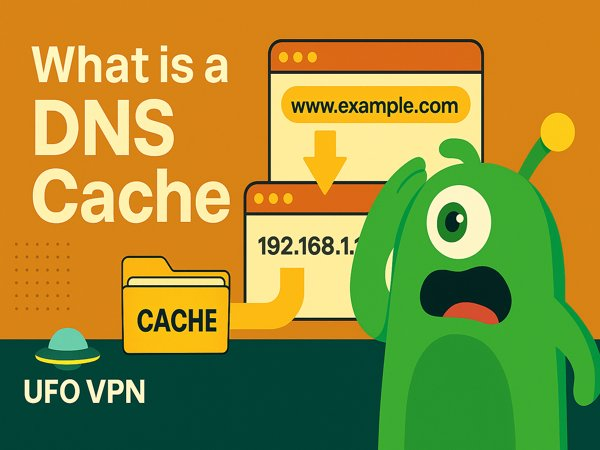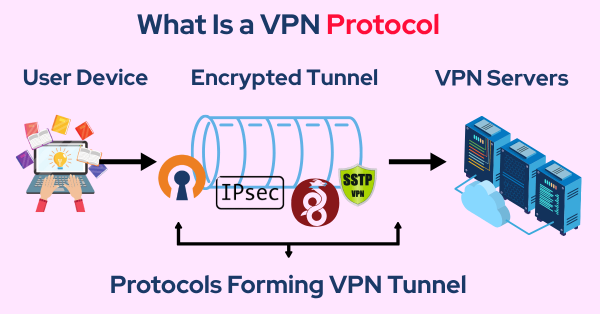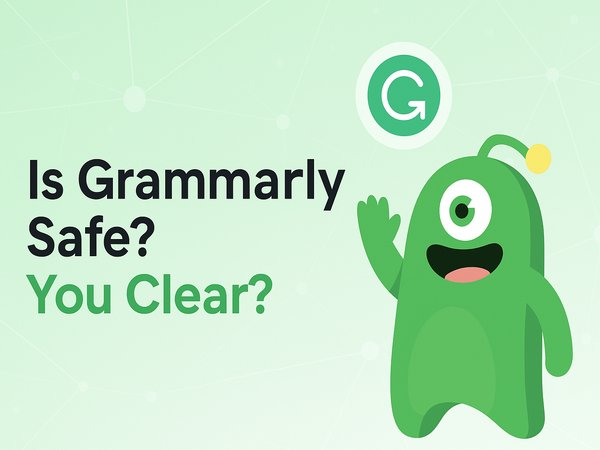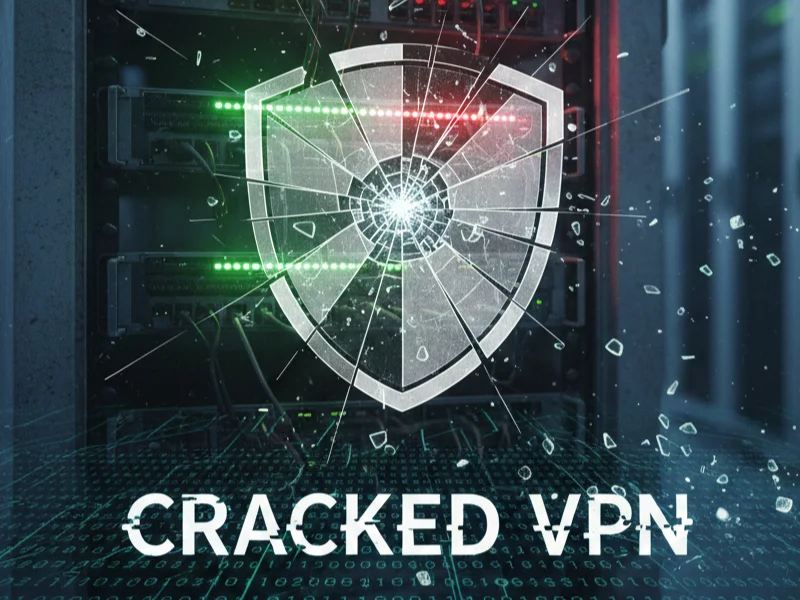Can iPhones get viruses? The short answer
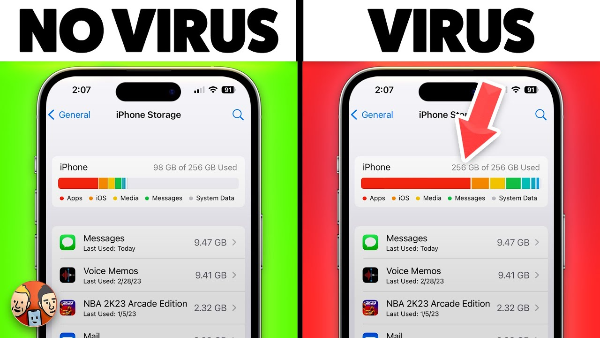
Strictly speaking, Apple’s sandboxing, code signing, and App Store review make “classic” iOS viruses extremely uncommon. But when people ask can iPhones get viruses, they mean “can an iPhone be compromised?” The practical answer: yes—through malicious profiles, zero-day spyware, shady enterprise certificates, deceptive configuration links, sketchy ad pop-ups, and unsafe web redirects. Jailbroken devices face higher risk because they bypass protections.
Think of it this way:
-
Rare: Traditional self-replicating viruses that spread unaided.
-
Realistic: iPhone malware delivered via malicious links, configuration profiles, enterprise/sideloaded apps, or targeted spyware abusing vulnerabilities.
-
Preventable: With sensible iOS security habits—updates, careful app sources, profile hygiene, and safe networking.
Signs your iPhone may be compromised
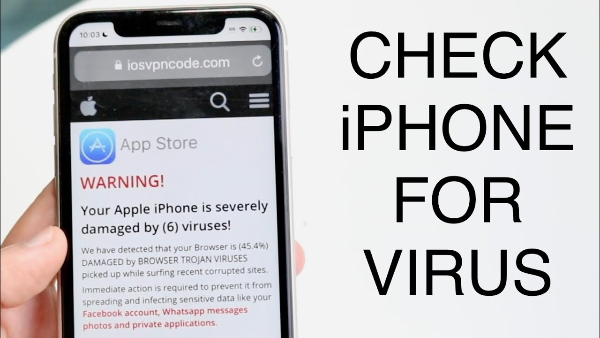
Before you decide how to remove iPhone virus–type problems, confirm symptoms. A single battery drain spike isn’t proof, but patterns matter.
-
Aggressive pop-ups or fake “iPhone infected” banners in Safari that reappear on multiple sites.
-
Unknown configuration profiles (Settings → General → VPN & Device Management / Profiles).
-
New VPN, DNS, or root certificate entries you didn’t add.
-
Unwanted calendar spam events that re-add themselves.
-
Data usage spikes or hot device with little activity.
-
Apps requesting intrusive permissions (always-on location, microphone) without a good reason.
-
Account alerts for logins you don’t recognize.
If you’re asking can iPhones get viruses because of one of these, treat it as a real iPhone malware investigation rather than a cosmetic cleanup.
How iPhones actually get infected

Understanding the paths answers can iPhones get viruses in practice and strengthens your day-to-day iOS security.
-
Malicious configuration profiles
-
What happens: Profiles can silently change DNS, route traffic through a proxy/VPN you don’t control, or install root certificates.
-
Avoid it: Never accept profile prompts from random sites/QR codes. In Settings, remove profiles you don’t trust.
-
-
Enterprise or developer certificates (sideloads)
-
What happens: Apps installed outside the App Store can bypass review and hide risky code.
-
Avoid it: Install only from the App Store or your employer’s MDM. Delete unrecognized enterprise apps/certificates.
-
-
Exploit-based spyware
-
What happens: Sophisticated campaigns use zero-day exploits to install payloads with elevated access (rare, but serious).
-
Avoid it: Keep iOS updated; enable automatic updates; stay cautious with unexpected links or attachments.
-
-
Deceptive ads & web redirects
-
What happens: Pop-ups try to trick you into “security updates,” profile installs, or fake cleaners.
-
Avoid it: Close the tab, clear website data, and don’t tap “Allow” on unknown notifications or profile prompts.
-
-
Jailbreaking
-
What happens: Removing Apple’s restrictions expands capabilities—but also the attack surface.
-
Avoid it: Don’t jailbreak if you care about stability and iOS security.
-
These are the realistic vectors behind the can iPhones get viruses concern.
Remove suspicious changes and clean your device
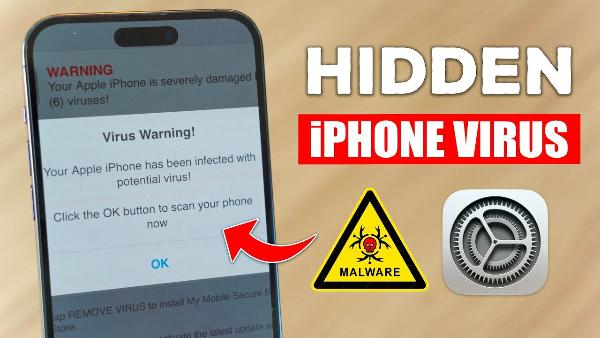
If you suspect iPhone malware, use this pragmatic “clean to green” flow. It’s the fastest way to remove iPhone virus–like problems without panic.
-
Kill the bad tab & clear Safari data
-
Settings → Safari → Clear History and Website Data.
-
Reopen Safari; the endless “you’re infected” pop-ups should stop.
-
-
Audit and remove unknown profiles
-
Settings → General → VPN & Device Management (or Profiles) → Remove any profile you don’t recognize.
-
Also review VPN, DNS, and Certificates for entries you didn’t install.
-
-
Check app permissions
-
Settings → Privacy & Security: Location, Microphone, Camera, Photos, Bluetooth.
-
Revoke anything that doesn’t make sense. Legit apps still work with “While Using.”
-
-
Delete suspicious apps
-
Long-press → Remove App. If it’s enterprise-signed and you didn’t install it knowingly, remove its certificate in Device Management as well.
-
-
Update iOS and apps
-
Settings → General → Software Update.
-
App Store → profile icon → Update All. Patch first; diagnose second.
-
-
Reset network settings (fixes rogue DNS/proxy)
-
Settings → General → Transfer or Reset iPhone → Reset → Reset Network Settings.
-
Rejoin trusted Wi-Fi and re-add VPNs you actually use.
-
-
Advanced cleanup (if symptoms persist)
-
Erase All Content and Settings, then restore from a known-clean iCloud/iTunes backup—or set up as new for a fresh start.
-
Change Apple ID and email passwords from a separate, safe device.
-
This process resolves the most common situations that trigger “can iPhones get viruses?” anxiety—without resorting to questionable “cleaner” apps.
Everyday iOS security habits that actually work
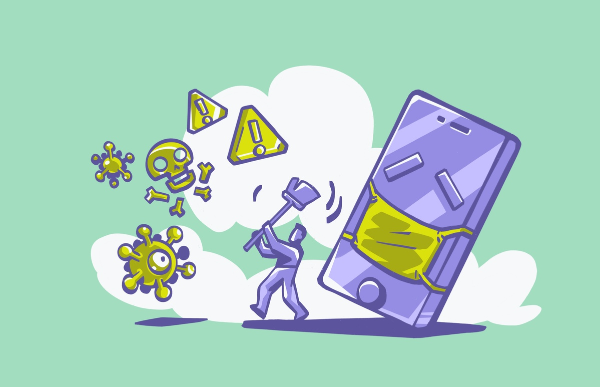
Here’s the durable playbook that keeps iPhone malware and configuration scams at bay—and answers can iPhones get viruses with “not likely, if you do this.”
-
Stay updated automatically: Turn on automatic iOS and app updates. Most high-profile risks target unpatched devices.
-
App Store only: Avoid sideloaded apps unless your employer’s MDM requires them.
-
Profile hygiene: Never approve configuration profiles from random links. Review VPN & Device Management monthly.
-
Permission minimalism: Grant the least privileges an app needs; switch location to “While Using.”
-
Strong passcode + Face ID/Touch ID: Deters quick hands and SIM swaps.
-
2FA everywhere: Add app-based two-factor to Apple ID, email, banking, and social media.
-
Safe public Wi-Fi with free proxy VPN in UFO VPN: Hotel/café/campus networks can log metadata, inject captive content, or misroute DNS. Before logging in or updating settings, open UFO VPN and tap Connect (pick the nearest location for speed). UFO VPN encrypts your connection, reduces on-path tampering, and keeps profile changes and Apple ID sign-ins private.
-
Phishing skepticism: Long-press links to preview, scrutinize domains, and be wary of “urgent” security emails or SMS.
💚Quick Start Guide for UFO VPN💚
Visit the official UFO VPN website and download the app for your device. Install it in just a few clicks! UFO VPN - work as free Windows VPN, free Mac VPN, free Android VPN and free iOS VPN, is compatible with the latest OS systems.

Launch UFO VPN and access "click the button to connect"for a quick connection.
Or you can head over to "Smart Location" and select a free IP server where your desired gaming platform is available(most recommended server locations like US VPN, UK VPN, Japan VPN, etc.)
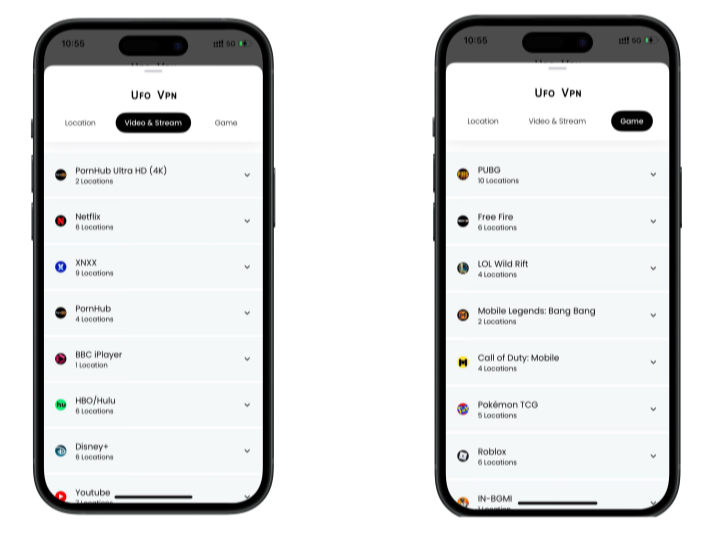
Pro Tip
To best optimize your gameplay experience wherever you are, UFO VPN has offered Game Accelerator and Premium Plans for those who prefer faster & smoother connections!
Check What is my IP to ensure you have got an right VPN connection. Activate your gaming platform and enjoy unrestricted access to global games from anywhere in the world!

Do these consistently and the practical answer to can iPhones get viruses becomes “you’ve reduced the odds to near-zero.”
FAQs
Can iPhones get viruses in the traditional sense?
Classic self-replicating viruses are very rare on iOS, but iPhone malware and configuration-based attacks do happen. That’s why people still ask can iPhones get viruses after seeing suspicious behavior.
Where do I find and remove malicious profiles?
Settings → General → VPN & Device Management/Profiles. Delete anything you don’t recognize. This single action resolves many “can iPhones get viruses” cases involving hijacked DNS or proxies.
Should I use a VPN on my iPhone?
Yes for public Wi-Fi or travel. A VPN such as UFO VPN encrypts traffic, reduces captive-portal tampering, and hides browsing metadata from venue operators. It complements—rather than replaces—iOS security best practices.
Does jailbreaking increase risk?
Yes. It bypasses Apple’s protections, expanding the attack surface and making iPhone malware more likely. Avoid it unless you fully accept the trade-offs.