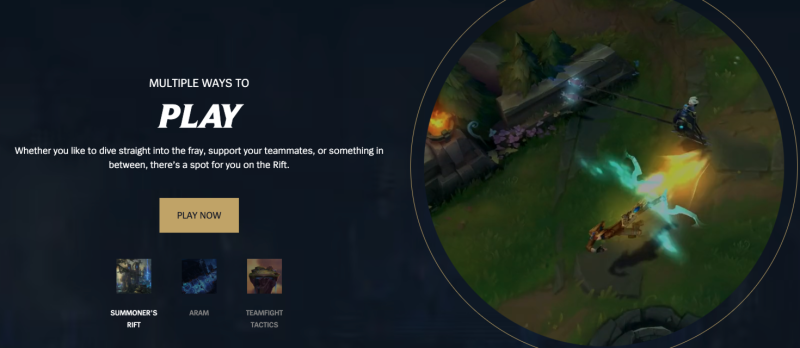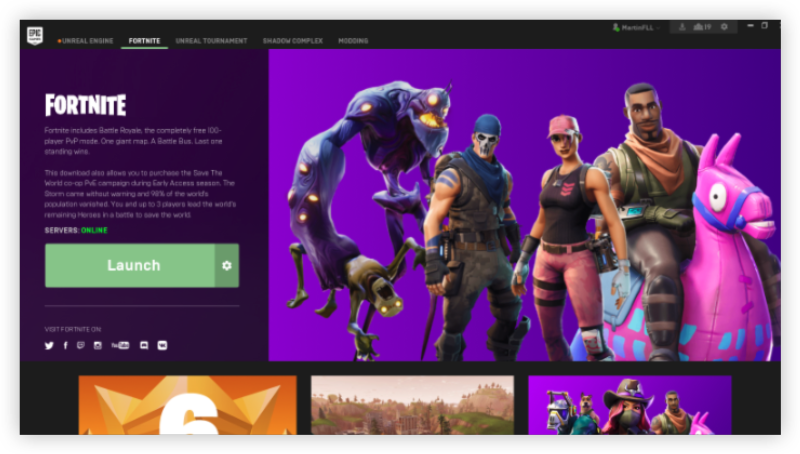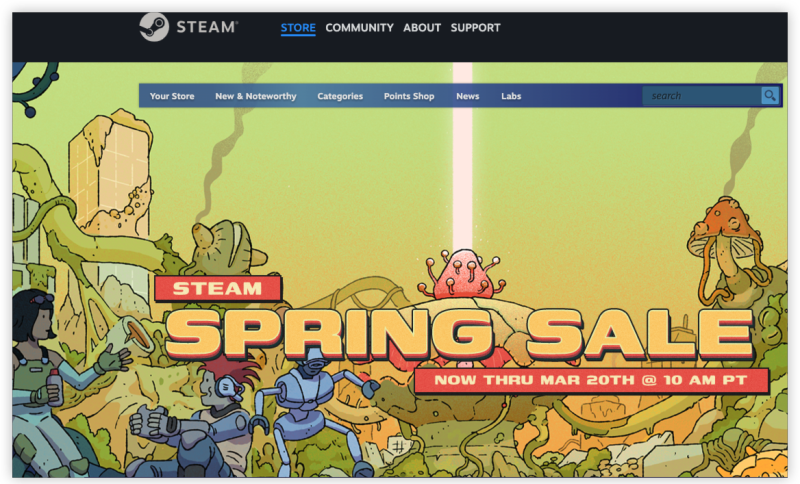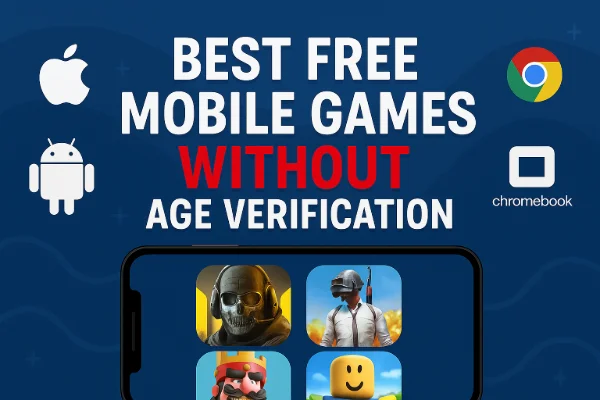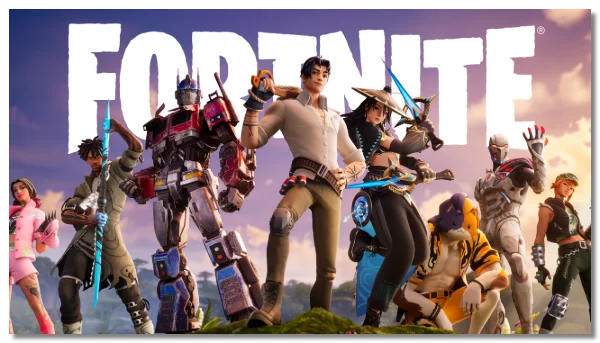Why Factory Reset Xbox One?
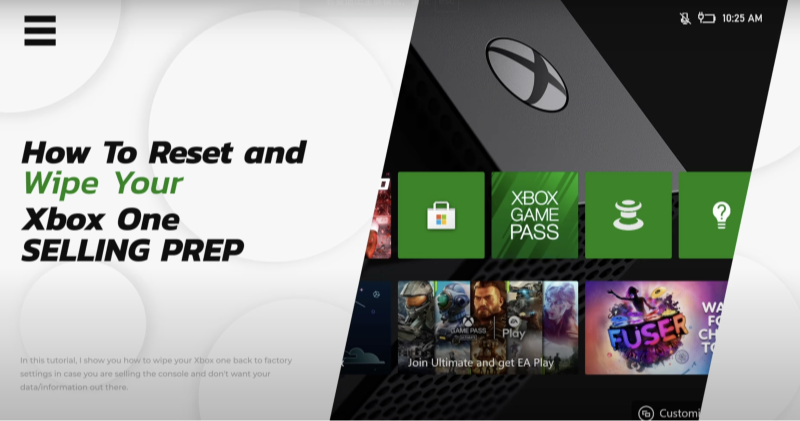
Factory resetting your Xbox One restores the console to its original settings, erasing all the data, applications, and settings that have been added over time. This process can be incredibly useful in solving various performance issues and getting rid of unwanted bugs or software glitches. Some common reasons to consider a factory reset include:
-
System errors or crashes: If your Xbox One is freezing, crashing, or behaving unusually, a factory reset might fix the issue by restoring the system to a clean state.
-
Selling or gifting your console: Before you sell or pass along your Xbox One, it’s important to factory reset it to protect your personal information.
-
Slow performance: If your Xbox One is lagging, resetting it might improve performance by clearing unnecessary data and reinitializing the system.
While a factory reset is a great way to troubleshoot, it's also important to back up your data before proceeding. If you don’t, you could lose your saved game progress, settings, and installed applications.
📖Related Reading
How to Factory Reset Xbox One: Step-by-Step Guide
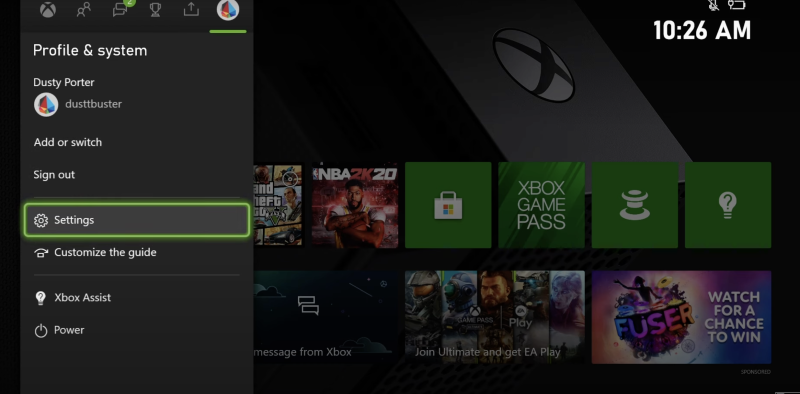
Factory Reset Using the Console Settings
-
Open the Settings Menu
-
Press the Xbox button on your controller to bring up the guide. Then, go to System > Settings.
-
-
Navigate to Console Info
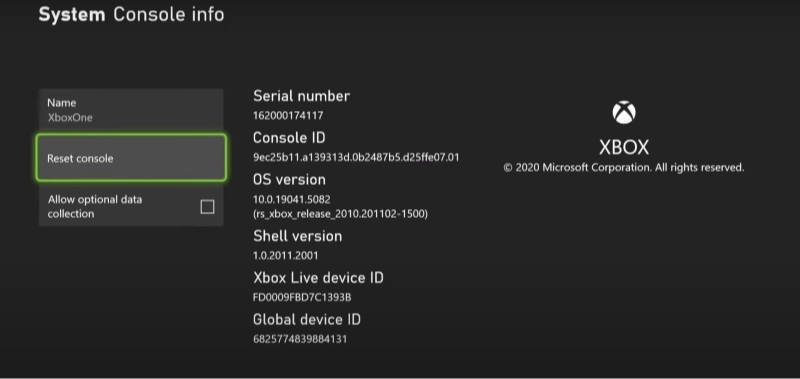
-
From the Settings menu, scroll down to System > Console info.
-
-
Select Reset Console
-
Click on Reset console. You’ll be given two options:
-
Reset and remove everything: This option will erase all personal data, including saved games, applications, and profiles. It’s a complete factory reset.
-
Reset and keep my games & apps: This will reset the system while keeping your installed games and apps intact. This is a less drastic option but may not resolve deeper issues.
-
-
-
Choose Reset Option
-
If you’re experiencing severe problems with your Xbox One, it's generally best to select Reset and remove everything. If the issue is relatively minor, you might prefer the second option to keep your apps and games.
-
-
Confirm the Reset
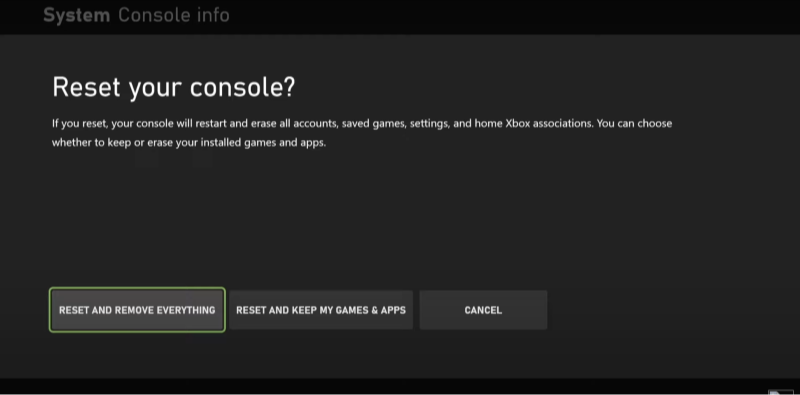
-
After selecting the reset option, you’ll need to confirm the action. This step is crucial because once the reset begins, you can’t undo it. The system will start the reset process, which can take several minutes. Your Xbox One will automatically restart.
-
-
Set Up Your Console
-
Once the reset is complete, you’ll need to go through the initial setup process, like you did when you first set up your Xbox One. This includes connecting to your network, signing in with your Xbox account, and setting preferences.
-
Troubleshooting Xbox One Before a Factory Reset
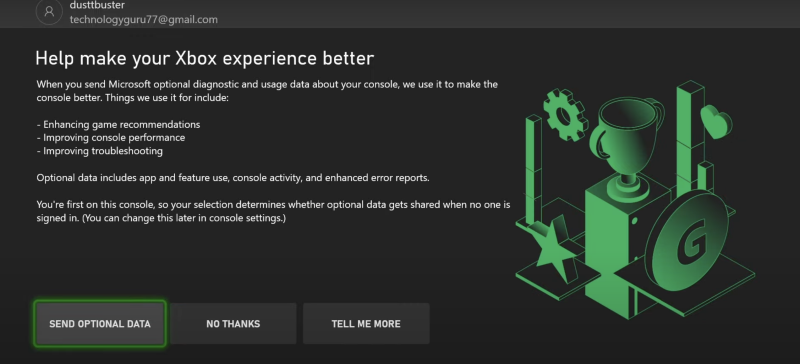
If you're hesitant about performing a factory reset, try troubleshooting your Xbox One first. Here are a few tips that can help resolve common issues:
-
Check Your Internet Connection
-
Slow or unstable internet connections can cause issues like lagging or disconnecting during gameplay. Make sure your Wi-Fi is stable or connect to the internet via an Ethernet cable for better performance.
-
-
Clear Cache
-
Sometimes, a corrupted cache can cause issues with performance. To clear the cache, turn off your Xbox One, then press and hold the power button for 10 seconds to reset the cache.
-
-
Update System Software
-
Ensure your Xbox One software is up to date by going to Settings > System > Updates. Keeping your system updated can resolve software bugs and improve performance.
-
-
Uninstall Problematic Apps
-
If a specific app is causing crashes, uninstall it from the system and reinstall it later. You can manage apps by going to Settings > Storage > Manage apps.
-
How to Backup Your Data Before a Factory Reset
Before performing a factory reset, it’s essential to backup your data to avoid losing important information. Here’s how you can back up your games, saved data, and settings:
1. Cloud Saves
-
Xbox One automatically saves most of your game data to the cloud, provided you have an active Xbox Live Gold or Xbox Game Pass Ultimate subscription. Make sure that cloud syncing is enabled to back up your game progress.
2. External Storage
-
For larger files or backup purposes, consider using an external hard drive to back up your games, apps, and other data. Simply connect the hard drive, go to Settings > System > Storage, and select the option to copy your data to the external storage device.
How to Protect Your Xbox One After a Factory Reset
After resetting your Xbox One, it’s important to secure your account and protect it from future issues. Here are a few tips:
-
Set Up Two-Factor Authentication (2FA)
-
Enable 2FA for your Xbox account to add an extra layer of protection. With 2FA, you’ll need a secondary verification method when signing in, which makes it harder for hackers to access your account.
-
-
Use a Strong Password
-
Create a unique, strong password for your Xbox account, combining letters, numbers, and special characters. Avoid using easily guessable passwords like your birthday or “password123.”
-
-
Install Best free VPN
-
If you play games online or stream content, consider installing UFO VPN for extra security. UFO VPN encrypts your internet connection, preventing hackers from intercepting your data or tracking your activity, especially when playing on public networks. UFO VPN offers a free service with high-speed servers and no logs, making it a great option to protect your Xbox One experience.
-
How to easily get UFO VPN
With 3000+ server in over 100 countries, UFO VPN is open to download as a free iPhone VPN, free Android VPN(with VPN APK), free Windows VPN and free Mac VPN. Install the app and sign up or log in.

Open the app, choose a free server locationwhere your desired streaming/gaming/browsing platform is available.
We recommend free USA VPN, free UK VPN and free Australia VPN.

Pro Tip
UFO VPN is compatible with popular platforms in gaming and streaming as CODM VPN, PUBG VPN, Netflix VPN and more!
After connecting, visit What is My IP tool to see your current location and ensure your real IP is visible.

With all set, visit your favorite platform and start browsing without geo-blocks or buffering!

FAQ
Q1: Will a factory reset erase all of my data?
A: Yes, selecting the “Reset and remove everything” option will erase all personal data, apps, and settings on your Xbox One. Make sure to back up your data before proceeding.
Q2: Can I reset my Xbox One without losing my games?
A: If you choose the “Reset and keep my games & apps” option, your installed games and apps will remain intact, but it may not resolve deeper issues.
Q3: How long does it take to factory reset an Xbox One?
A: The reset process typically takes between 10 to 30 minutes, depending on the option you choose and the amount of data on your console.
Q4: Can I recover my account if it was compromised before a reset?
A: Yes, after performing a factory reset, you can recover your Xbox account by logging in with your Microsoft account credentials.
Q5: Is it necessary to use a VPN for Xbox One?
A: While not mandatory, using UFO VPN can improve your security when playing online, especially on public networks. It also ensures your privacy and prevents hackers from gaining access to your data.
Conclusion
Knowing how to factory reset Xbox One is essential for troubleshooting various issues, whether your console is running slow, experiencing crashes, or you’re preparing it for a new owner. Always remember to back up your data before resetting to avoid losing progress or settings. After performing the reset, take steps to secure your account with strong passwords and two-factor authentication.For even more security, consider using UFO VPN to protect your connection while online gaming or streaming content. It’s a simple yet effective way to keep your Xbox One experience safe and secure from cyber threats.