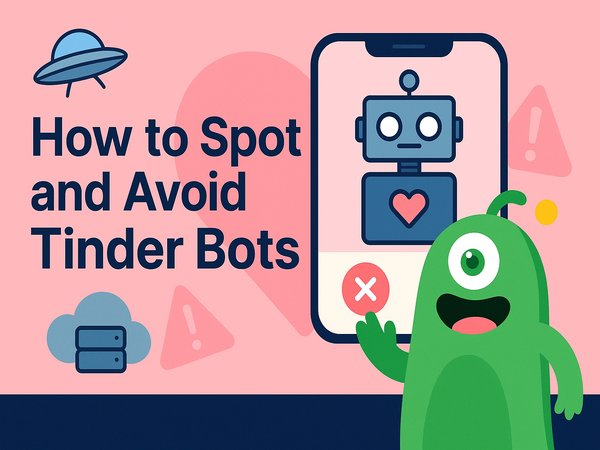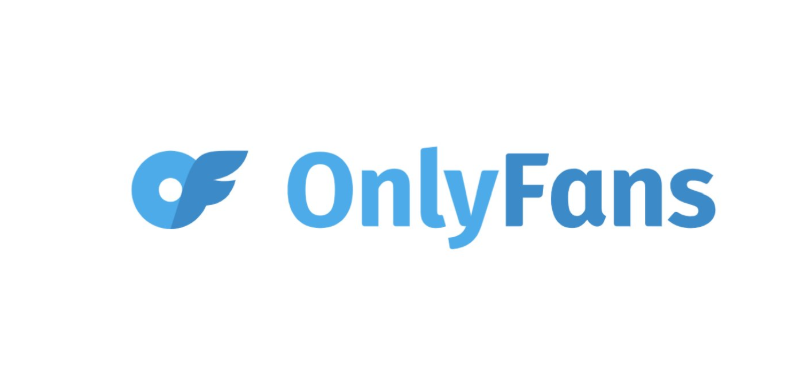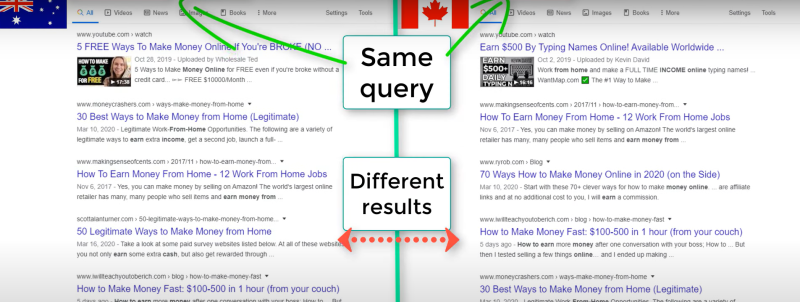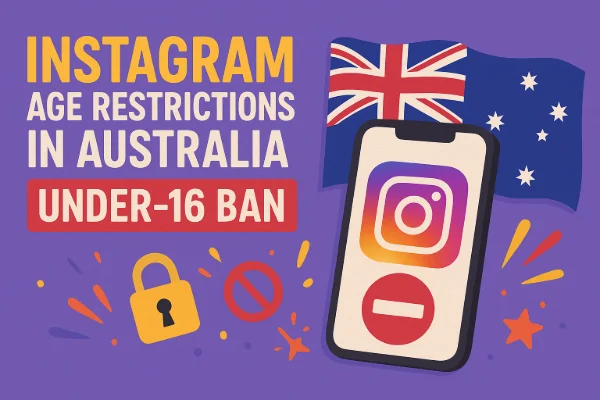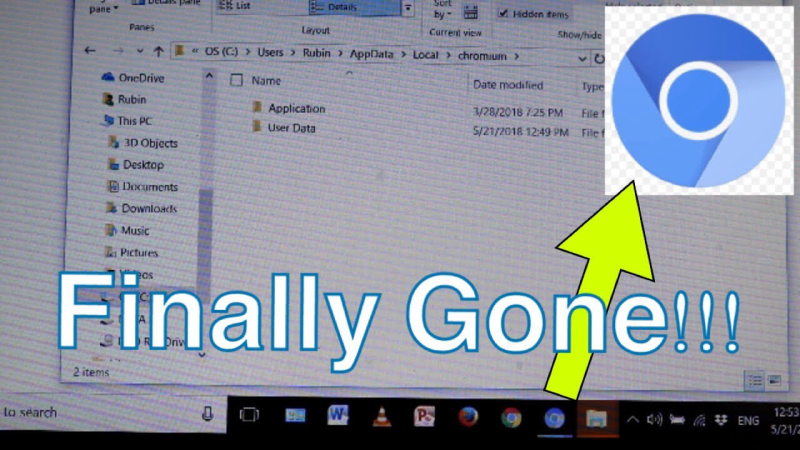Understanding WiFi Router Logs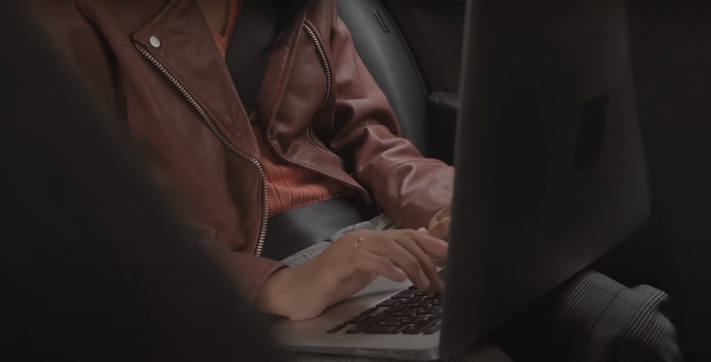
WiFi router logs are records maintained by your router that detail network activity. These logs capture information such as:
- Connected Devices: IP addresses, MAC addresses, and device names.
- Traffic Data: Data usage, websites visited, and connection times.
- Error Reports: Issues like connection drops or security alerts.
Why They Exist
Router logs are designed to help network administrators diagnose connectivity issues, monitor network performance, and ensure security. However, if misused, these logs can become a privacy risk by revealing personal data and browsing patterns.
Why You Might Want to Delete Router Logs
There are several reasons why you might want to delete or manage your wifi router logs:
1. Privacy Protection
- Personal Data Exposure: Logs can reveal sensitive details about your online behavior.
- Data Harvesting Risks: Hackers gaining access to these logs may misuse your data.
2. Security Enhancement
- Prevent Unauthorized Monitoring: Deleting old logs reduces the chance that malicious actors can piece together your activity.
- Reduce Attack Surface: Logs may contain vulnerabilities that can be exploited if not properly managed.
3. Optimizing Performance
- Storage Management: Over time, logs can accumulate and consume significant storage space on your router.
- System Efficiency: Clearing logs can sometimes improve router performance by reducing clutter.
By understanding these reasons, you can take proactive steps to ensure your data remains secure and your network runs efficiently.
Accessing WiFi Router Logs: Step-by-Step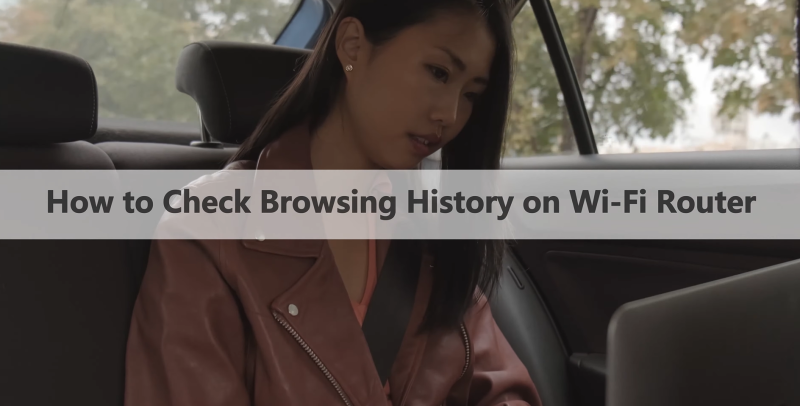
Before you can manage or delete your router logs, you need to know how to access them. Here’s a detailed guide:
Step 1: Log into Your Router’s Admin Panel
- Find the Router’s IP Address: Commonly, it is 192.168.1.1 or 192.168.0.1. You can check this on your computer’s network settings.
- Enter Credentials: Open a web browser, type in the IP address, and log in using your username and password. If you haven’t changed these, default credentials can often be found in your router’s manual.
Step 2: Locate the Logs Section
- Navigation Menu: Once logged in, navigate to sections labeled “Logs,” “System Logs,” “Event Logs,” or “History.”
- View Details: Here, you can review various logs including connection history, error logs, and security alerts.
Step 3: Save or Export Logs (Optional)
- Backup: Some routers allow you to export logs to a file. This can be useful if you need to analyze the data later.
- Format: Logs are typically available in text or CSV format.
By following these steps, you can easily access the logs that record all the activities on your WiFi network.
How to Delete WiFi Router Logs Safely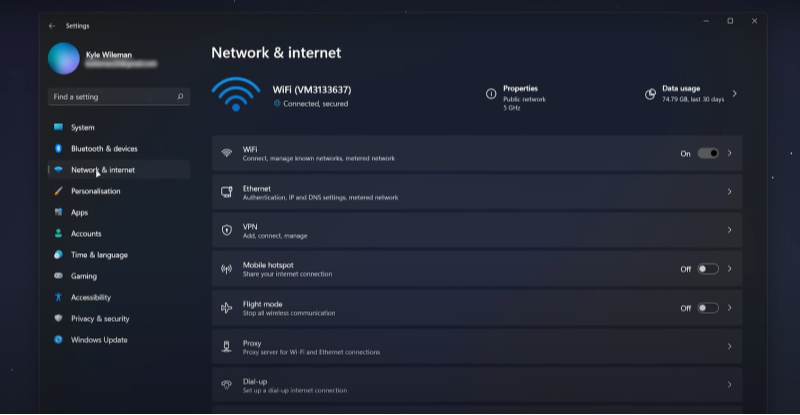
Deleting router logs can be a sensitive process. Here’s how to do it safely without affecting your network’s functionality:
Step 1: Backup Important Logs
- Export Data: Before deletion, export the logs if you think you might need them for future troubleshooting.
- Review Contents: Identify any critical information that might be useful before proceeding.
Step 2: Navigate to the Delete Option
- Admin Panel: In your router’s admin panel, locate the delete or clear logs option. This might be under “Maintenance,” “System Tools,” or “Advanced Settings.”
- Confirm Deletion: Follow the prompts to delete logs. Some routers might require confirmation to prevent accidental deletion.
Step 3: Restart Your Router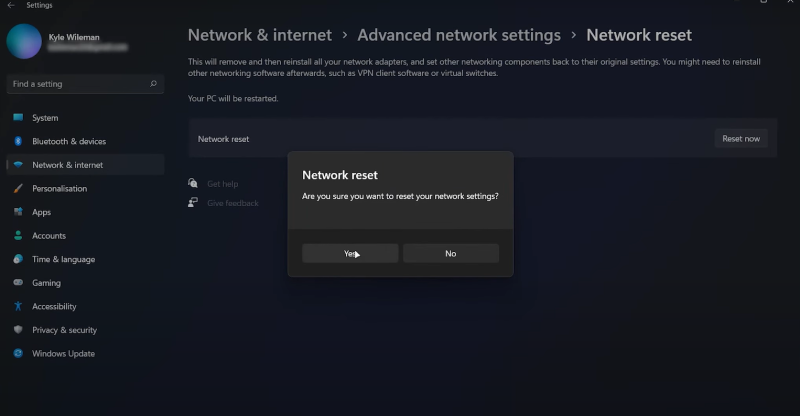
- Apply Changes: After deletion, restart your router to ensure the changes take effect.
- Verify: Log back into the admin panel to confirm that the logs have been cleared.
Step 4: Set Up Automatic Log Deletion (If Available)
- Scheduling: Some routers offer the option to automatically delete logs after a set period. Configure this setting to prevent future clutter.
- Notification: Enable alerts for when logs are deleted to stay informed of your network’s activity.
These steps help you delete logs safely, reducing your data trail while preserving necessary system functionality.
Preventing Unauthorized Access to Router Logs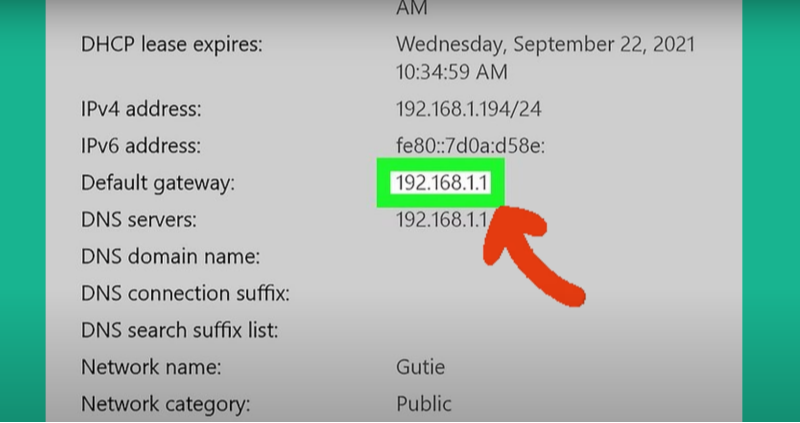
Maintaining control over your router logs is crucial for protecting your network privacy. Here are strategies to prevent unauthorized access:
1. Change Default Credentials
- Secure Admin Login: Change the default username and password of your router’s admin panel. Use strong, unique passwords.
- Regular Updates: Update these credentials periodically to prevent unauthorized access.
2. Enable Encryption
- WPA3/WPA2: Ensure your WiFi network is secured with strong encryption (preferably WPA3 or WPA2).
- VPN Usage: Consider using a VPN like UFO VPN to encrypt your internet traffic, adding an extra layer of security.
3. Restrict Access
- IP Whitelisting: Some routers allow you to restrict access to the admin panel by whitelisting specific IP addresses.
- Disable Remote Management: Turn off remote access to your router settings unless absolutely necessary.
4. Monitor Logs Regularly
- Scheduled Audits: Regularly review your router logs to check for any suspicious activity.
- Alert Systems: Enable alert notifications for unauthorized access attempts.
By implementing these measures, you ensure that only authorized users can view or modify your router logs.
Best Practices for Router Security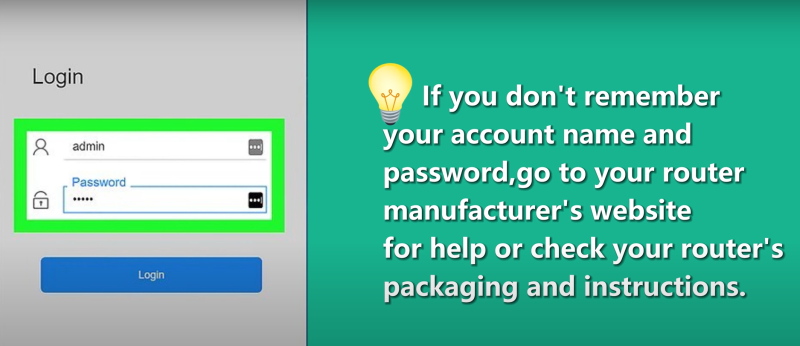
Securing your router is an ongoing process. Here are best practices to keep your network secure:
1. Regular Firmware Updates
- Check for Updates: Routinely log into your router’s admin panel to check for firmware updates.
- Apply Patches: Install updates as soon as they are available to protect against known vulnerabilities.
2. Use Strong, Unique Passwords
- Complex Passwords: Use passwords that include a mix of letters, numbers, and symbols.
- Password Manager: Consider using a password manager to generate and store your passwords securely.
3. Disable Unnecessary Features
- Remote Access: If you don’t need remote access to your router, disable it.
- Guest Networks: Set up a separate guest network for visitors to keep your main network secure.
4. Implement a Firewall
- Router Firewall: Most routers have a built-in firewall; ensure it’s enabled.
- Additional Security: Consider using additional firewall software for enhanced protection.
By following these best practices, you can protect your router from external threats and maintain control over your network data.
💖Pro Tips💖
UFO VPN prioritizes your privacy by blocking ISPs, advertisers, and cybercriminals from harvesting data about your device or habits. Recognized as the best VPN for PC and best VPN for Mac, its advanced encryption anonymizes your connection, ensuring activities like visiting onion sites never reveal your hardware specs, browser fingerprints, or real IP address.
With one-click activation, UFO VPN simplifies security—no technical expertise needed. Start shielding your data by using best VPN for PC and browse with uncompromised confidence.
Enhancing Network Privacy with Best free VPN
To further secure your network and enhance your privacy, integrating a VPN into your routine is a smart move. UFO VPN is a robust, free VPN that offers several benefits:
Key Advantages of UFO VPN:
- Encrypted Traffic: UFO VPN encrypts all your internet traffic, making it difficult for hackers to intercept your data.
- IP Masking: It masks your IP address, ensuring that your online activities remain anonymous.
- Bypass Restrictions: UFO VPN allows you to bypass ISP throttling and geographical restrictions.
- Lightweight Performance: Designed to run smoothly without compromising system performance, making it ideal for everyday use.
By using UFO VPN, you add an extra layer of protection that works in tandem with your router security measures, ensuring that your network remains private and secure.
With 3000+ server in over 100 countries, UFO VPN is open to download as a free iPhone VPN, free Android VPN(with VPN APK), free Windows VPN and free Mac VPN. Install the app and sign up or log in.

Open the app, choose a free server locationwhere your desired streaming/gaming/browsing platform is available.
We recommend free USA VPN, free UK VPN and free Australia VPN.

Pro Tip
UFO VPN is compatible with popular platforms in gaming and streaming as CODM VPN, PUBG VPN, Netflix VPN and more!
After connecting, visit What is My IP tool to see your current location and ensure your real IP is visible.

With all set, visit your favorite platform and start browsing without geo-blocks or buffering!

Additional Tips for Managing Router Logs and Data Privacy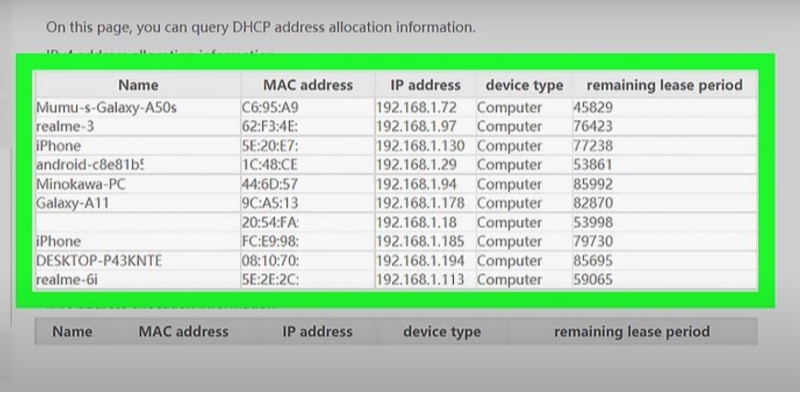
Maintaining router logs and securing your network is not a one-time task—it requires regular attention. Here are some additional tips to help you manage your router logs and improve overall network privacy:
1. Schedule Regular Maintenance
- Periodic Checks: Set a reminder to review and clear your router logs every month.
- Automated Tools: Use built-in features or third-party tools to automate routine maintenance.
2. Educate Household Members
- Awareness: Ensure everyone using your network understands the importance of network security.
- Best Practices: Share best practices for safe internet use, such as avoiding suspicious links and regularly updating passwords.
3. Utilize Network Monitoring Software
- Track Activity: Use software to monitor network traffic and detect unusual activity.
- Alerts: Configure alerts to notify you of any potential security breaches or unauthorized access attempts.
4. Combine Multiple Security Layers
- Layered Security: Combine router-level security with endpoint protection (antivirus, firewalls) and network encryption (VPNs).
- Regular Audits: Conduct security audits periodically to assess the effectiveness of your measures.
Following these tips can help you maintain a secure network environment and reduce the risk of data breaches.
Easy-to-Read Comparison Chart: Managing WiFi Router Logs
| Aspect | Key Actions | Benefits |
| Accessing Logs | Log into admin panel, navigate to logs section, export if needed. | Monitor network activity, diagnose issues. |
| Deleting Logs | Use admin settings to clear logs; confirm and restart router. | Free up storage and remove sensitive data. |
| Preventing Unauthorized Access | Change default credentials, enable encryption, restrict access. | Protect network data from malicious access. |
| Regular Maintenance | Schedule log reviews, use automated tools, conduct security audits. | Maintain optimal performance and privacy. |
| Enhancing Security | Integrate UFO VPN, update firmware, disable unused features. | Encrypt traffic, mask IP, improve overall security. |
This chart provides a snapshot of key actions to manage and secure your WiFi router logs efficiently.
Frequently Asked Questions (FAQs)
1. What are WiFi router logs?
WiFi router logs are records of network activity maintained by your router. They include information on connected devices, traffic data, error reports, and system events that help diagnose and manage network performance.
2. Why should I delete my router logs?
Deleting router logs can protect your privacy by removing detailed records of your online activity and free up storage space, enhancing router performance.
3. How do I access my router logs?
You can access your router logs by logging into your router's admin panel via a web browser (using an IP like 192.168.1.1) and navigating to the "Logs" or "System Logs" section.
4. Is it safe to delete router logs?
Yes, if done correctly. Deleting logs does not affect your network’s functionality but helps remove potentially sensitive data. Always back up important logs before deletion.
5. How can I prevent unauthorized access to my router logs?
Change your router’s default credentials, enable strong encryption (WPA2/WPA3), disable remote management, and monitor access logs regularly.
6. What are the best practices for router security?
Best practices include updating firmware regularly, using strong passwords, disabling unnecessary features, implementing a firewall, and using a VPN for encrypted traffic.
7. How does UFO VPN improve my network security?
UFO VPN encrypts your internet traffic, masks your IP address, and prevents unauthorized access, ensuring your data remains secure while you browse online.
8. How often should I clear my router logs?
It’s recommended to review and clear your logs on a monthly basis, or as needed, to prevent data buildup and maintain privacy.
9. Can I automate the deletion of router logs?
Some routers offer settings to automatically clear logs after a certain period. Check your router’s admin settings to configure automatic log deletion.
Final Thoughts
Understanding wifi router logs and managing them effectively is essential for both optimizing network performance and safeguarding your online privacy. By learning how to access and delete these logs safely, you can protect your browsing history and reduce the risk of unauthorized access. Additionally, following best practices for router security and integrating tools like UFO VPN further enhance your network's privacy and safety. With regular maintenance and vigilant security measures, you can manage your data trail efficiently and enjoy a more secure online experience.