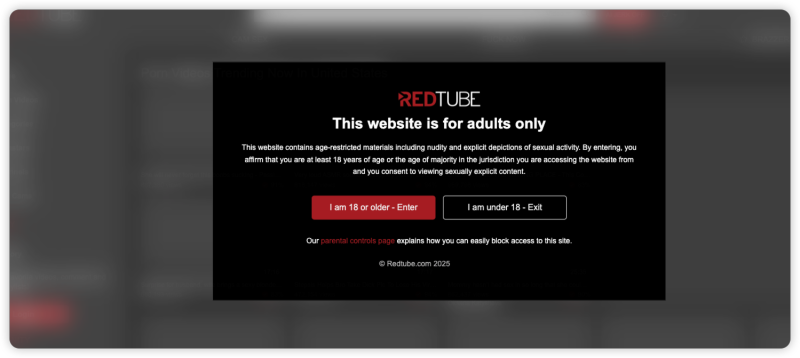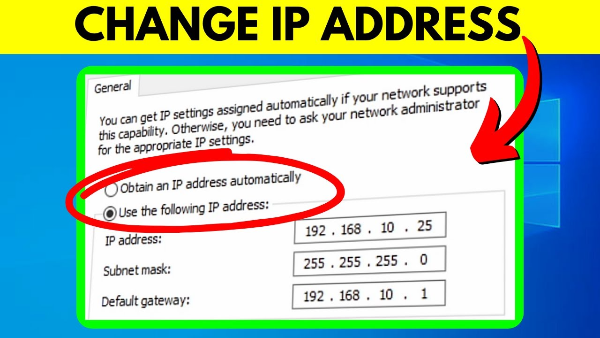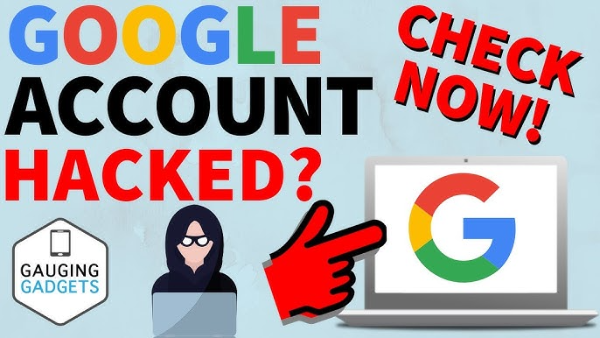Understanding Incognito Mode and Its Limitations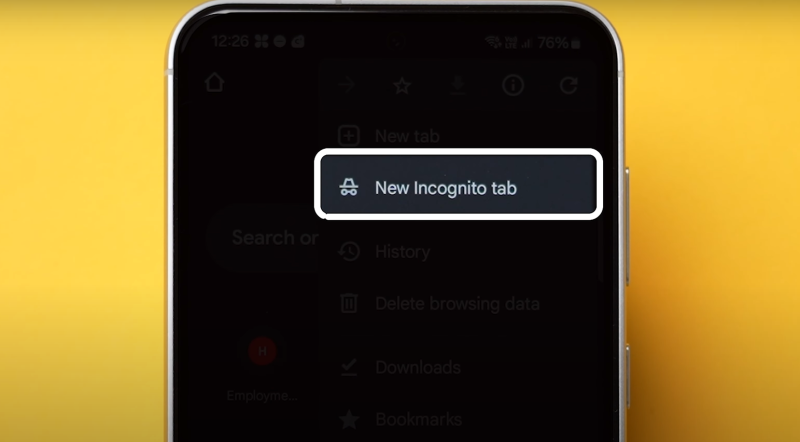
Incognito mode (or private browsing) is designed to prevent your web browser from storing information about your browsing session. When you open an incognito window, your browser doesn't save cookies, temporary files, or browsing history. However, it’s important to note that incognito mode is not a complete privacy solution. Here’s why:
- Local vs. Server-Side Data: While your browser might not save your history, websites, search engines, and your Internet Service Provider (ISP) can still log your activities.
- Temporary Files and Cache: Some data may be stored temporarily on your device during your session, and traces can remain even after you close your incognito window.
- Downloaded Files: Files you download or bookmarks you save in incognito mode will remain on your device.
- Extensions and Plugins: Certain browser extensions may still track your activity even when using incognito mode if they are not configured to run in private mode.
Recognizing these limitations is essential for understanding why you may need additional steps to truly erase your incognito history.
What Does "Delete Incognito History" Mean?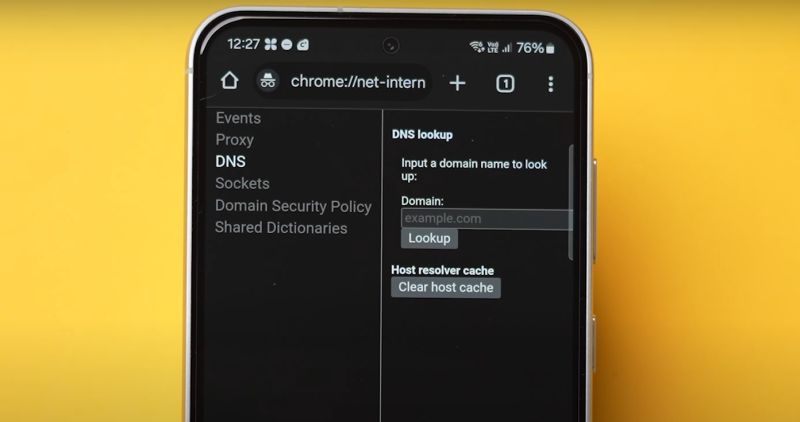
The phrase "delete incognito history" refers to methods for removing any residual data left behind after a private browsing session. Although incognito mode is designed to prevent data retention, some information can still persist, such as:
- Cached Files and Cookies: Even temporary files can provide clues about your browsing habits.
- DNS Cache: Your system might retain a record of websites visited.
- Download History: Files saved during an incognito session remain on your device.
- Browser Artifacts: Extensions or misconfigured settings might inadvertently store some session data.
To ensure complete privacy, you need to take proactive steps to erase all traces of your incognito sessions from your device.
Why Incognito Mode Isn’t Enough for Complete Privacy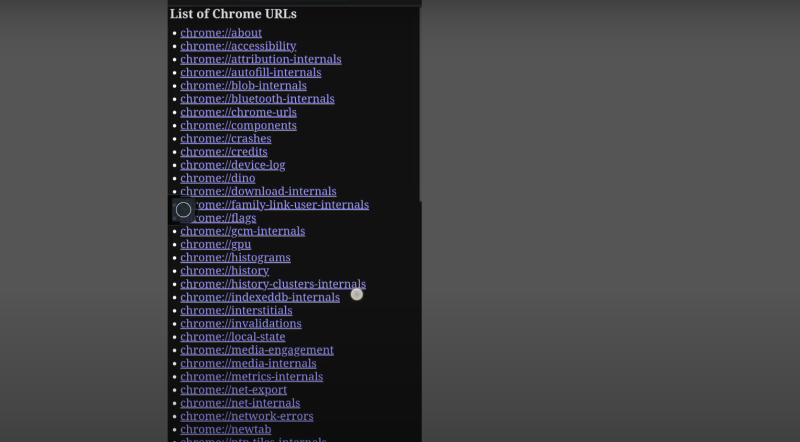
While incognito mode helps by not storing browsing history on your local device, it does not guarantee complete privacy. Here are the main reasons:
- Incomplete Data Erasure: Temporary data like caches and cookies may still exist in system memory or in the browser's temporary files.
- Third-Party Tracking: Websites and ad networks can still track your activity through other means, such as IP logging.
- ISP and Network Monitoring: Your ISP and network administrators can monitor your online activity, regardless of the browser mode.
- Local Data Recovery: Forensic tools can sometimes recover deleted files or artifacts left behind in incognito sessions.
Because of these limitations, users must adopt additional methods to delete any hidden history and secure their browsing habits thoroughly.
Step-by-Step Guide to Clearing Incognito History
Follow these steps to ensure that your incognito history is completely erased and your browsing remains private:
Clearing Temporary Files and Cookies
-
Clear Browser Data Manually:
- Google Chrome: Open Chrome, click on the three-dot menu > "Settings" > "Privacy and security" > "Clear browsing data." Choose "All time" and ensure that "Cookies and other site data" and "Cached images and files" are selected.
- Mozilla Firefox: Click the menu button > "Options" > "Privacy & Security" > "Cookies and Site Data" > "Clear Data."
- Microsoft Edge: Click the three-dot menu > "Settings" > "Privacy, search, and services" > "Clear browsing data."
-
Use Incognito-Specific Options:
- Some browsers offer an option to clear data after closing incognito windows. Enable this setting if available.
Deleting Cache and Site Data
-
Flush DNS Cache:
- On Windows: Open Command Prompt as Administrator and type
ipconfig /flushdns, then press Enter. - On macOS: Open Terminal and type
sudo killall -HUP mDNSResponderthen press Enter. - This ensures that any DNS data from your incognito session is removed.
- On Windows: Open Command Prompt as Administrator and type
-
Clear Download History:
- Manually delete any downloaded files or move them to a secure location if needed.
- Remove any traces of these downloads from your browser’s download history.
-
Remove Browser Artifacts:
- Extensions: Disable any extensions that might store incognito data. Check extension settings to ensure they do not run in private mode if not necessary.
Using Built-in Tools and Third-Party Software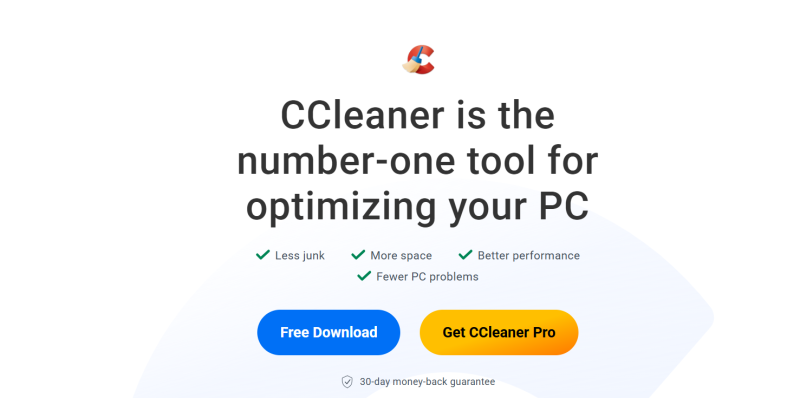
- Use Browser Cleanup Tools:
- Tools like CCleaner or BleachBit can scan your system for temporary files and cached data that may not be cleared by the browser alone.
- Automated Privacy Software:
- Consider software specifically designed for digital privacy that can automate the process of deleting hidden files and residual data.
- Regular Maintenance:
- Schedule regular cleanups to prevent accumulation of residual data over time.
Following these steps will help you effectively delete incognito history and protect your privacy.
Enhancing Privacy with Best free VPN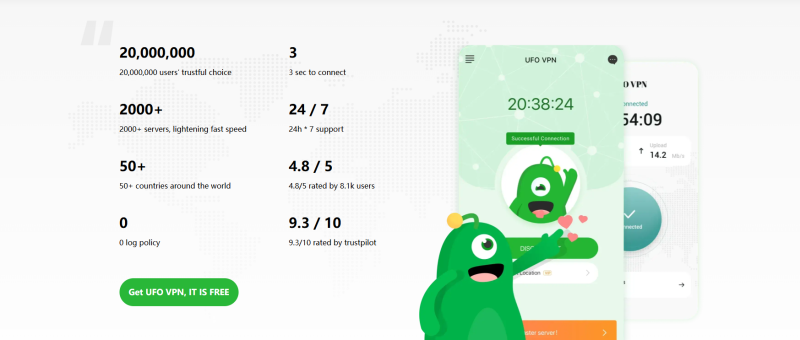
While clearing your incognito history is a vital step, ensuring your overall online privacy requires additional protection. UFO VPN is an excellent tool to secure your internet connection, especially when using incognito mode or accessing sensitive content.
How UFO VPN Enhances Your Privacy:
- Complete Encryption: UFO VPN encrypts all your internet traffic, ensuring that your data remains secure even if some traces of your incognito session remain.
- IP Masking: It hides your real IP address, preventing websites, advertisers, or hackers from tracking your online activity.
- Bypass Restrictions: UFO VPN helps you bypass geo-restrictions and censorship, allowing you to access content securely.
- Consistent Performance: With low-latency servers, UFO VPN provides a stable, fast connection without compromising security.
- User-Friendly Interface: Easy to set up and use, UFO VPN is perfect for users who want robust security without technical hassles.
Integrating UFO VPN into your routine complements your efforts to delete incognito history by ensuring that all your online activities are encrypted and anonymous.
Additional Methods to Protect Your Online Privacy
In addition to clearing incognito history and using a VPN, consider these extra privacy measures to protect your digital footprint:
Use Privacy-Focused Browsers
- Browser Choice: Consider using browsers that prioritize privacy, such as Firefox or Brave, which offer enhanced tracking protection and privacy settings.
- Private Browsing Modes: While not foolproof, using private browsing modes in these browsers alongside regular data cleanups can further reduce your digital footprint.
Regular Software and OS Updates
- Keep Everything Current: Ensure that your operating system, browsers, and security software are always updated. This helps patch vulnerabilities that could be exploited to access residual data.
- Automatic Updates: Enable automatic updates to avoid delays in applying critical security patches.
Secure Network Practices
- Avoid Public WiFi: When accessing sensitive information, avoid using unsecured public WiFi networks. If you must, always connect via a secure VPN.
- Strong WiFi Encryption: Use WPA3 or WPA2 encryption on your home network to prevent unauthorized access.
Manage Browser Extensions
- Review Permissions: Regularly check which extensions have access to your browsing data and remove any that are unnecessary.
- Use Trusted Extensions: Only install extensions from reputable sources, and monitor them for any unusual activity.
These practices help maintain a high level of security and privacy, ensuring that your online presence remains as clean as possible.
Easy-to-Read Comparison Chart: Methods to Clear Incognito History
| Clear Browser Data | Action | Benefits | Considerations |
| Clear Browser Data | Manually delete cache, cookies, and history via browser settings | Immediate cleanup; free and easy to execute | May not remove all residual data |
| Flush DNS Cache | Run commands like ipconfig /flushdns on Windows | Clears DNS records; improves overall performance | Requires command line access |
| Automated Cleanup Tools | Use software like CCleaner or BleachBit | Thorough cleaning; can schedule regular cleanups | May require additional downloads; verify safety |
| Privacy-Focused Browsers | Use browsers like Firefox with enhanced tracking protection | Inherent privacy benefits; reduced data retention | May require a learning curve for new users |
| VPN Protection | Integrate UFO VPN for encrypted browsing | Protects all online activities; hides your IP address | Slight speed reduction due to encryption |
This chart provides a snapshot of various methods to delete incognito history and protect your online privacy, helping you choose the right combination of techniques.
💖Pro Tips💖
UFO VPN prioritizes your privacy by blocking ISPs, advertisers, and cybercriminals from harvesting data about your device or habits. Recognized as the best VPN for PC and best VPN for Mac, its advanced encryption anonymizes your connection, ensuring activities like visiting onion sites never reveal your hardware specs, browser fingerprints, or real IP address.
With one-click activation, UFO VPN simplifies security—no technical expertise needed. Start shielding your data by using best VPN for PC and browse with uncompromised confidence.
Frequently Asked Questions (FAQs)
1. What is incognito history, and why should I delete it?
Incognito history includes temporary data such as cookies, cached files, and browsing activity stored during private browsing sessions. Although incognito mode doesn’t save history permanently, traces of your activity can remain, potentially compromising your privacy. Deleting incognito history helps maintain anonymity and protect your data from being tracked.
2. How do I clear incognito history from my browser?
Clearing incognito history can involve manually deleting cookies, cache, and temporary files from your browser settings. Some browsers provide built-in options to clear data automatically when the incognito window is closed.
3. Is incognito mode enough to protect my privacy?
No, incognito mode prevents local storage of history but does not encrypt your internet traffic. Your ISP, websites, and third-party trackers can still access your browsing data. For full privacy, additional measures like VPN usage are recommended.
4. How does a VPN help with privacy during incognito browsing?
A VPN encrypts all your internet traffic, ensuring that your data is secure from interception. It also masks your IP address, preventing websites and trackers from linking your online activities to your real identity.
5. Can UFO VPN slow down my browsing speed?
While VPNs can sometimes reduce speed slightly due to encryption overhead, UFO VPN is designed with low-latency servers to minimize performance impact. The benefits of enhanced security and privacy usually outweigh any minor speed reductions.
6. Are there any risks to clearing my incognito history?
Clearing incognito history is generally safe and doesn’t affect your device’s functionality. However, make sure to clear data regularly to prevent any residual data from accumulating.
7. What are the best tools for automatically clearing incognito history?
Third-party tools like CCleaner or BleachBit can help automate the process of clearing browser data. Additionally, some browsers offer built-in options to clear data upon closing incognito windows.
8. Can I schedule automatic cleanups of my browser data?
Yes, many cleanup tools allow you to schedule regular data deletions. You can also configure some browsers to clear data automatically when you close the incognito window.
9. Do I need to clear incognito history on all devices?
Yes, if you use multiple devices, it’s a good practice to regularly clear incognito history on each one to ensure consistent privacy across your digital ecosystem.
10. Is it legal to delete my incognito history?
Absolutely. Clearing your incognito history is a personal privacy measure and is completely legal. In fact, it’s recommended to protect your online data.
Final Thoughts
Erasing your incognito history is a crucial step in protecting your privacy and maintaining a secure online presence. Although incognito mode prevents local storage of your browsing data, remnants like cookies, cache, and DNS entries can still pose privacy risks. By following the steps outlined in this guide—clearing browser data, flushing DNS caches, and using automated cleanup tools—you can ensure that your digital trail is minimized. Moreover, integrating UFO VPN into your browsing routine provides comprehensive encryption and protection, making your online activities truly private and secure.
Adopt these practical tips and best practices to erase your incognito history completely and enjoy a more secure, efficient, and private browsing experience. Stay proactive about your online privacy and take control of your digital footprint today!