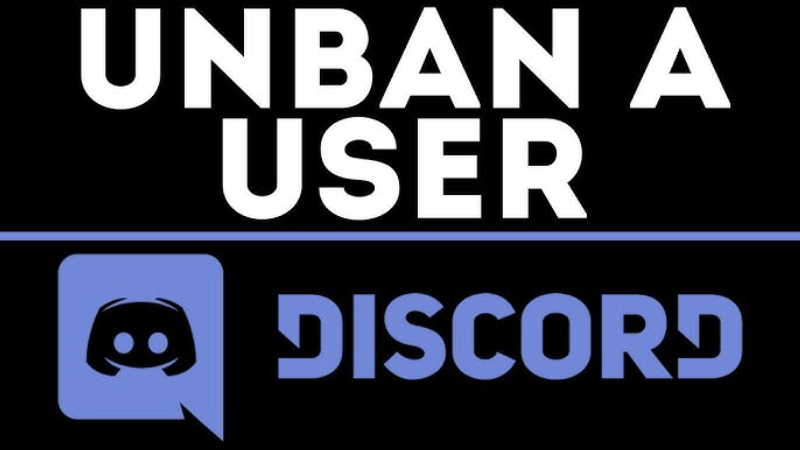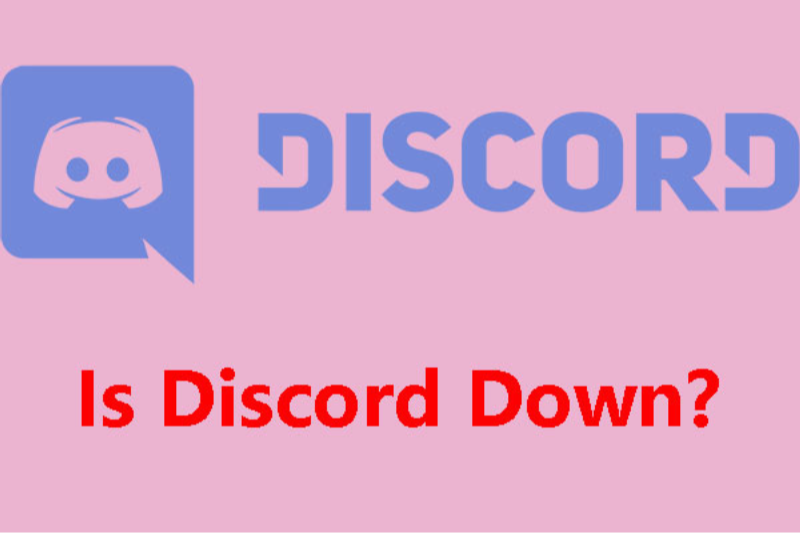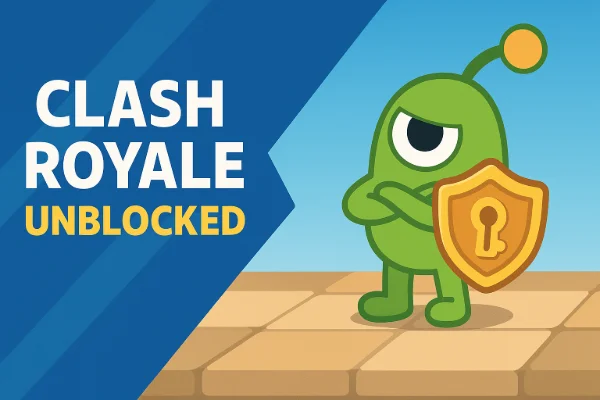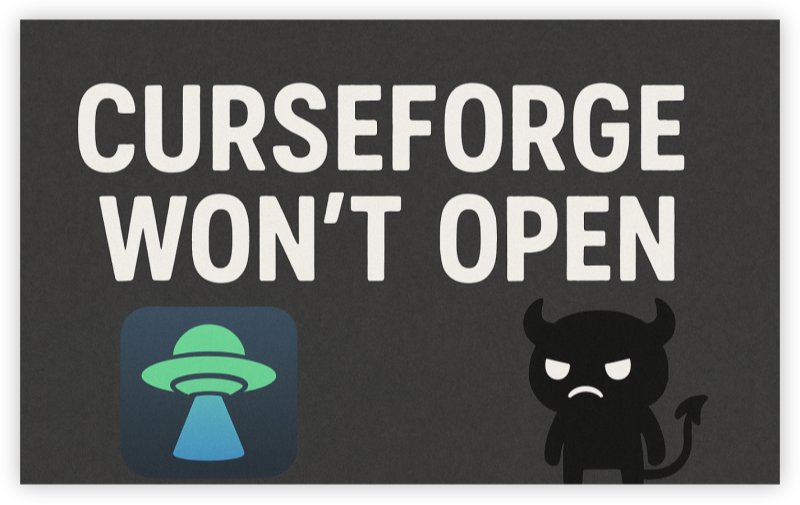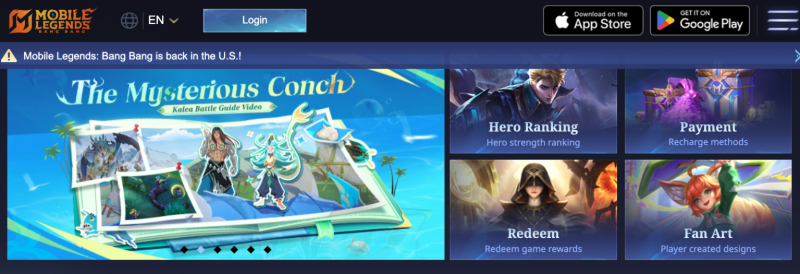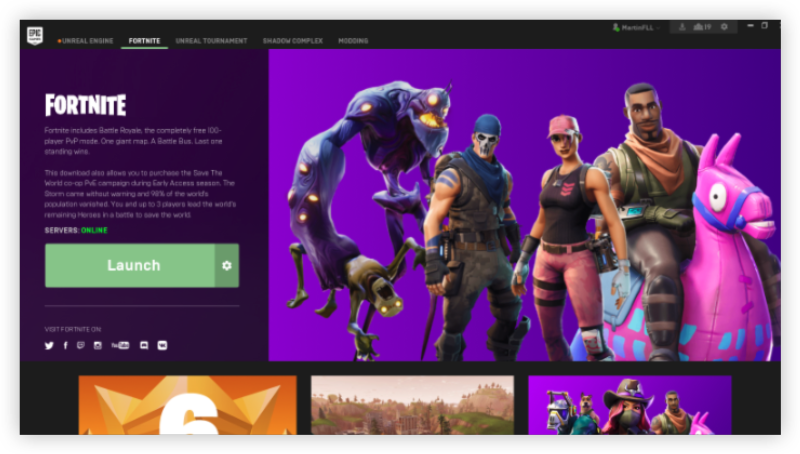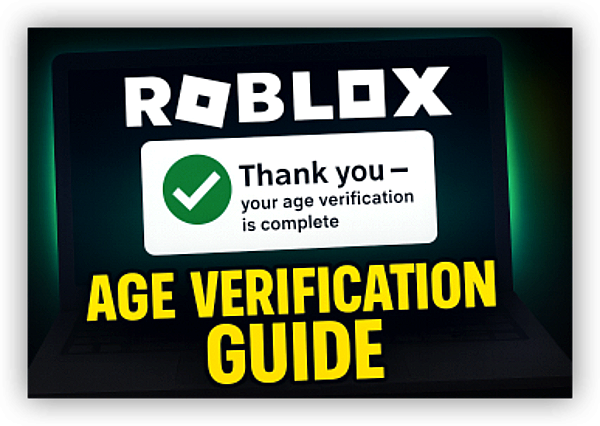Top Reasons Why Discord Is Lagging
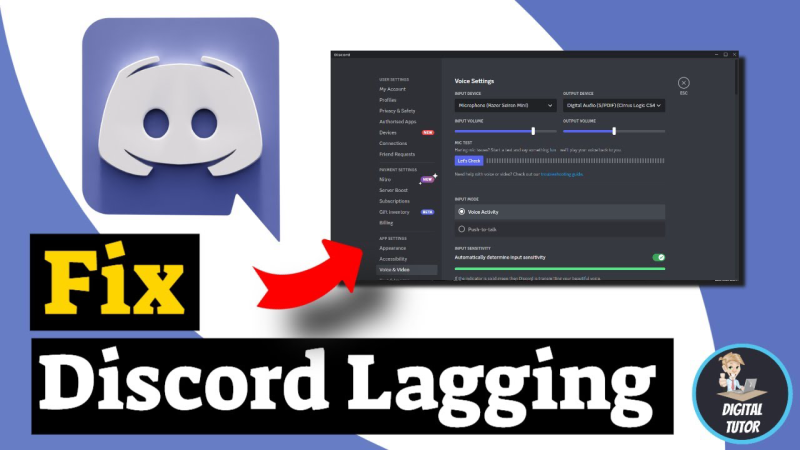
Discord’s performance can degrade for a variety of technical and environmental factors. Identifying the root cause helps you apply the most effective solution.
-
Unstable Internet Connection
-
Packet Loss & Jitter: Even if your ping reads at 20 ms, fluctuations in your ISP’s network cause packets to arrive out of order or be dropped entirely. This results in audio crackles, delayed messages, and freezing video streams.
-
Wi‑Fi Interference: Routers on crowded channels, physical obstructions, or competing devices (microwaves, Bluetooth) can intermittently disrupt wireless frames, leading to lag spikes.
-
Bandwidth Saturation: Simultaneous high‑bandwidth activities—4K streaming, large downloads, or multiple users—can starve Discord of the data it needs for real‑time communication.
-
-
Hardware Acceleration Misconfiguration
Discord offloads rendering tasks to your GPU via hardware acceleration. On powerful gaming rigs, this frees up your CPU, but on older GPUs or systems with shared graphics (integrated Intel/AMD), it can overwhelm the graphics pipeline and cause UI stutter, frozen video windows, or choppy screen share. -
Background Processes & Software Conflicts
Applications like game clients, streaming software (OBS, XSplit), peer‑to‑peer apps, or aggressive antivirus scans can aggressively consume CPU, RAM, or disk I/O. When Discord competes for resources, latency and responsiveness suffer. -
Overloaded Discord Servers
During peak usage—major game launches, global events, or server outages—Discord’s own infrastructure can become congested. This “server‑side lag” manifests as slow message delivery across all users on a given region or in voice channels hosted on an overloaded node. -
Accumulated Cache & Corrupted Files
Discord stores assets and logs locally to speed up load times. Over months of use, cache folders swell; corrupted entries can block resource loads, causing long hang times, crashes, and unexpected lag. -
Insufficient System Resources
Systems with less than 8 GB of RAM or dual‑core CPUs often struggle if you run games, browsers, and Discord simultaneously—especially when using voice/video features that require real‑time encoding. -
Geographical Routing Inefficiencies
Even with low ping, sub‑optimal routing paths (multiple hops, poor peering agreements) add micro‑delays. Every extra millisecond of jitter can break the illusion of real‑time conversation and drag down your overall Discord experience.
7 Ways to Fix Discord Lagging Issues
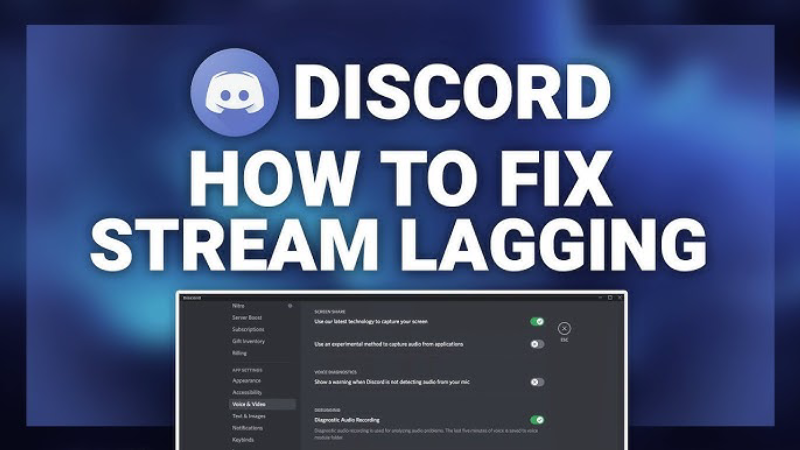
Follow these step‑by‑step solutions, testing Discord after each to gauge improvement. Implement in order for maximum effectiveness.
1. Use a High‑Quality VPN
UFO VPN - The best free VPN helps:
-
Select UFO VPN: a free proxy VPN: A no‑logs provider known for low‑latency gaming servers and optimized routing to major Discord regions.
-
Connect to the Optimal Server: Choose a VPN endpoint closest to Discord’s datacenter region you use (e.g., US East, Europe Central).
-
Test Voice Quality: A VPN can bypass ISP throttling or poor peering, smoothing out micro‑jitter and stabilizing packet delivery. You may actually see improved consistency even if raw ping is slightly higher.
⬇️Bonus:Download UFO VPN for Free!
UFO VPN for Mac is fast, free to try, and easy to use. Free download this VPN app on your macOS devices. The .dmg installer file will begin downloading automatically.

Locate the downloaded .dmg file in your Downloads folder. And double-click the file to open the installer. Open Launchpad or visit UFO VPN Applications.

Choose your preferred server location (e.g., US VPN, UK VPN, Netherlands VPN) or head to Smart Locations to get the fastest VPN connection automatically. UFO VPN now supports 20+ languages for global users!

Pro Tip
This free VPN for Mac helps to unblock any websites & apps for gamers and streamers as a Netflix VPN, Disney VPN, CODM VPN, Pornhub VPN, etc.
Once connected, you’ll see the green connection icon. Check your current IP address via What is my IP. You’re now browsing securely with UFO VPN!

2. Ensure a Stable Internet Connection
-
Switch to Wired Ethernet: A gigabit‑capable Ethernet cable eliminates wireless interference and ensures consistent throughput.
-
Restart or Reposition Your Router: Power‑cycle to clear internal memory and apply firmware updates. Move the router to an open space and change to a less crowded Wi‑Fi channel (1, 6, or 11 on 2.4 GHz).
-
Limit Background Bandwidth Use: Pause large downloads (Steam, cloud backups) and ask other household members to avoid heavy streaming while you’re on Discord.
3. Toggle Hardware Acceleration
-
Access Settings: Click your avatar → User Settings → Advanced.
-
Toggle Hardware Acceleration:
-
If you have a modern discrete GPU (NVIDIA RTX, AMD RX series), enable it for smoother video decode.
-
On integrated graphics or older cards, disable it to prevent drawing contention.
-
-
Restart Discord to apply changes.
4. Close Unnecessary Background Processes
-
Windows Task Manager: Ctrl+Shift+Esc → Processes → sort by CPU & Memory → end non‑essential tasks (torrent clients, auto‑updaters).
-
macOS Activity Monitor: Use % CPU and Memory tabs to quit resource‑hungry apps.
-
Linux (top/htop): Identify processes consuming >10% CPU and gracefully stop them.
-
Reboot Your Computer after cleaning up to ensure a fresh start.
5. Clear Discord Cache & Data
-
Exit Discord Completely: Right‑click the tray icon → Quit.
-
Locate Cache Folders:
-
Windows:
Win+R→%APPDATA%\discord\Cache→ delete all files. -
macOS/Linux: Navigate to
~/.config/discord/Cacheand remove contents.
-
-
Restart Discord: Fresh cache rebuilds, reducing file corruption issues.
6. Update Discord & Device Drivers
-
Discord Client:
-
In the app: User Settings → Check for Updates.
-
Or download the latest installer from discord.com.
-
-
Graphics Drivers:
-
NVIDIA: GeForce Experience or official driver download page.
-
AMD: Radeon Software.
-
Intel: Intel Driver & Support Assistant.
-
-
Operating System:
-
Windows Update / macOS Software Update / relevant Linux package manager.
-
7. Optimize Discord Voice & Video Settings
-
Lower Voice Bitrate: In server Voice Channel Settings → Quality of Service, reduce bitrate from the default (64 kbps) to 32 kbps or lower for congested networks.
-
Disable Extra Audio Processing: In User Settings → Voice & Video, turn off echo cancellation, noise suppression, and advanced voice processing if they introduce CPU load.
-
Enable QoS Packet Priority: Ensure Enable Quality of Service High Packet Priority is checked so Discord’s packets are prioritized on your network.
We specialize in providing India VPN for users in India to crack various popular games, and at the same time be able to use it smoothly on mobile, come and try free VPN for Android - UFO VPN (with VPN APK) and download UFO VPN iOS - free VPN for iPhone/iPad!
Why Is Discord Lagging on Low Ping?
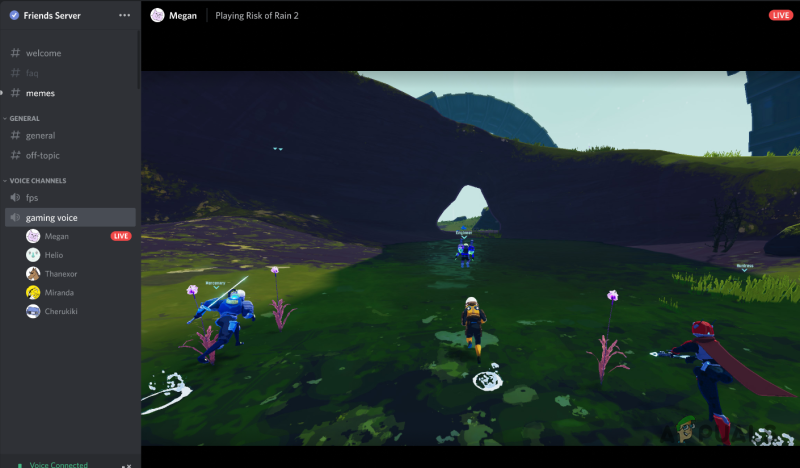
Low average ping doesn’t guarantee a lag‑free experience. Here’s why you can still see stutters:
-
Jitter & Packet Loss: Small variations in packet arrival times—jitter—cause audio to buffer. Even 0.5% packet loss can introduce noticeable breaks.
-
Asymmetric Bandwidth: Low ping tests often focus on download latency. If your upload speed is saturated (e.g., streaming a livestream), your voice packets can’t get out smoothly.
-
CPU & GPU Spikes: A Windows Defender scan, game shader compile, or background backup can cause momentary CPU hitches, freezing Discord’s real‑time threads.
-
Shared GPU Resources: Screen share and hardware acceleration fight for GPU cycles, causing frame drops and audio sync issues.
-
Large Group Calls: More participants mean more encoded/decoded streams per client, ramping up CPU usage.
-
Mobile Data Fluctuations: Cellular networks may show 30 ms ping but suffer high variability, leading to intermittent audio dropouts.
By combining network tuning, hardware optimization, and VPN‑assisted routing, you address both the raw connection quality and local system factors, delivering a truly smoother Discord.
Frequently Asked Questions
Q1: Will Using a VPN Increase My Ping on Discord?
A: Premium VPNs like UFO VPN minimize added latency by providing high‑speed, geo‑distributed servers. You might see a modest 5–10 ms increase, but often experience less jitter and packet loss, resulting in overall more stable calls.
Q2: Is Hardware Acceleration Safe to Use?
A: Yes—on modern discrete GPUs it accelerates decoding and frees up CPU cycles. On older or integrated GPUs, it can overload the graphics pipeline. Toggle based on your system’s capabilities.
Q3: How Much RAM Does Discord Need?
A: The core app uses around 200–300 MB idle. For voice, video, and gaming concurrently, 8 GB minimum system RAM is recommended to prevent swapping.
Q4: Why Does Discord Lag on Android/iOS?
A: Mobile lag often results from aggressive power‑saving modes, limited CPU, or cellular network jitter. Switch to stable Wi‑Fi, disable battery optimizations for Discord, and consider using a VPN app to stabilize mobile routing.
Q5: Can I Improve Discord Performance on Linux?
A: Yes—use the official Debian/Ubuntu snap package or flatpak to get the latest Electron build. Ensure GPU drivers (NVIDIA proprietary or Mesa for AMD) are up to date. Disable compositor effects if using GNOME or KDE.
Q6: Does Server Location Matter for Lag?
A: Absolutely—always choose voice channels geographically closest to you. If direct routes are poor, a VPN can route you through a more efficient path to Discord’s servers.
Q7: How Do I Report Persistent Lag to Discord?
A: Navigate to User Settings → Support → Report a Problem, attach console logs (Ctrl+Shift+I → Network logs), and describe your troubleshooting steps. The more details you provide, the faster support can diagnose.
Q8: Can I Use a Free VPN for Discord?
A: Free VPNs often limit bandwidth, throttle speeds, or inject ads. For real‑time voice and video, invest in a paid service like UFO VPN that guarantees unlimited data and high-speed gaming‑optimized servers.