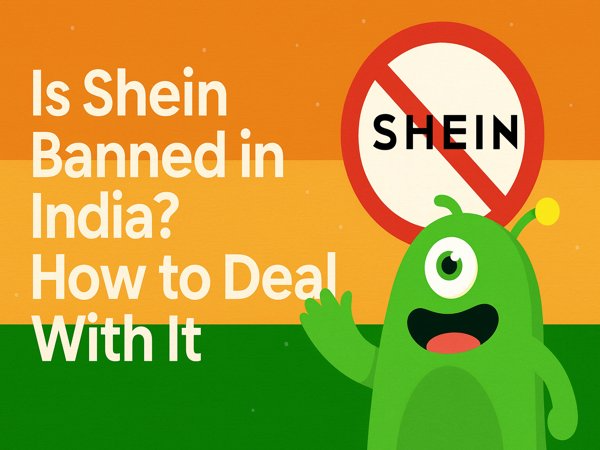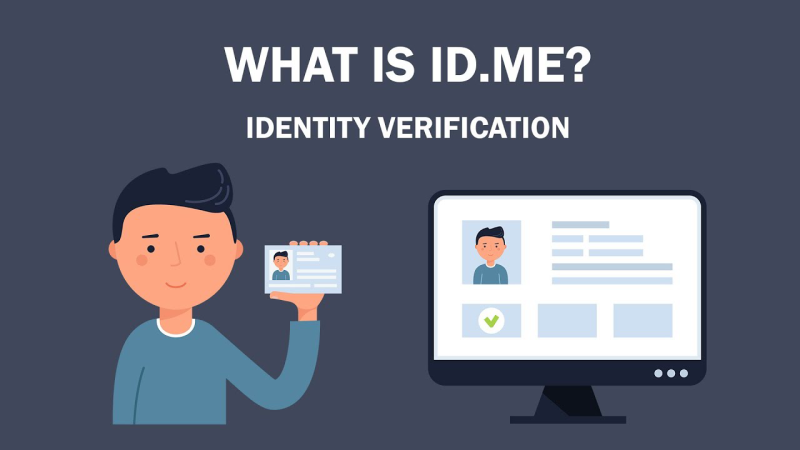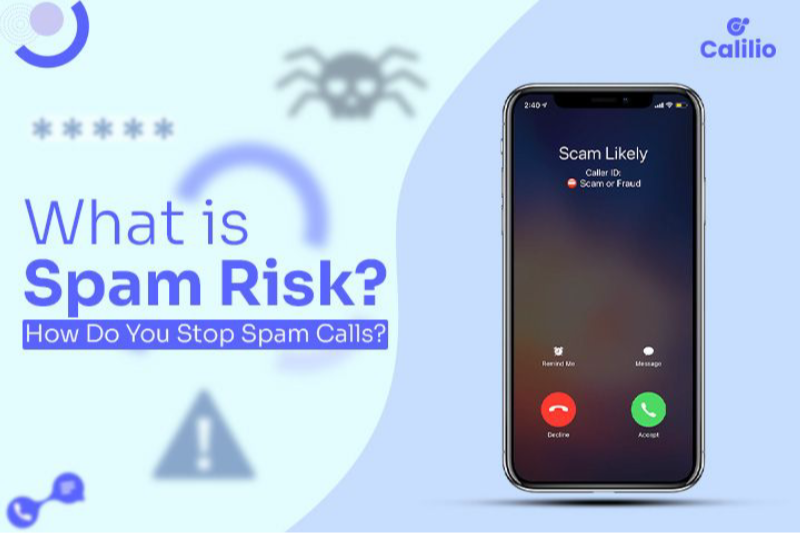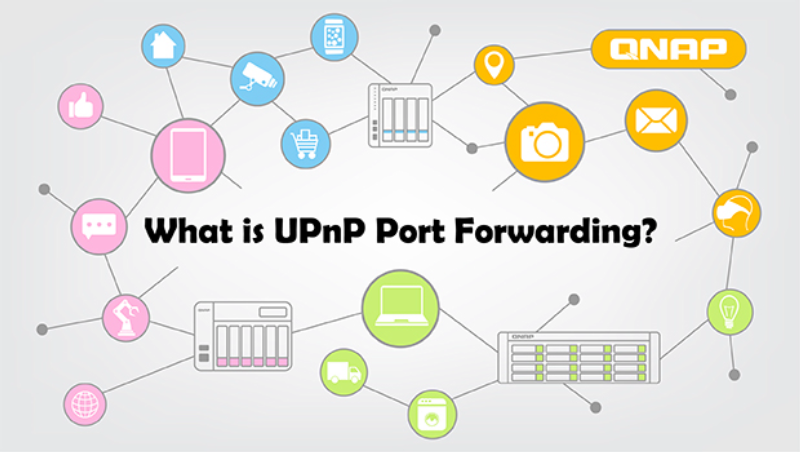Why iPhone Privacy Settings Matter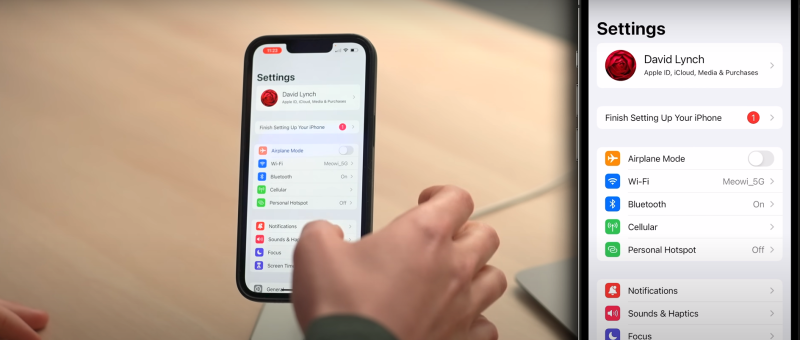
Understanding iPhone Privacy
Apple markets iPhones as one of the most secure devices in the world, with built-in features designed to protect your data. However, many of these privacy features require manual activation or configuration. From app tracking to location services, each setting plays a crucial role in safeguarding your personal information. Unfortunately, leaving these settings unchecked could expose your data to potential risks.
The Risks of Not Configuring Privacy Settings
Without properly adjusting your privacy settings, your iPhone could be vulnerable to:
-
Location Tracking: Apps and websites could track your physical location.
-
App Permissions: Apps may request access to data they don’t need, such as your contacts, photos, or microphone.
-
Data Harvesting: Many apps collect and sell user data, leading to targeted ads and potential data breaches.
-
Spyware and Tracking: Advertisers or malicious apps can track your browsing history and online behavior.
By configuring your iPhone’s privacy settings, you can protect your data from being accessed by unauthorized parties, third-party advertisers, or even hackers.
Key iPhone Privacy Settings You Should Lock Down
1. Location Services: Limit App Access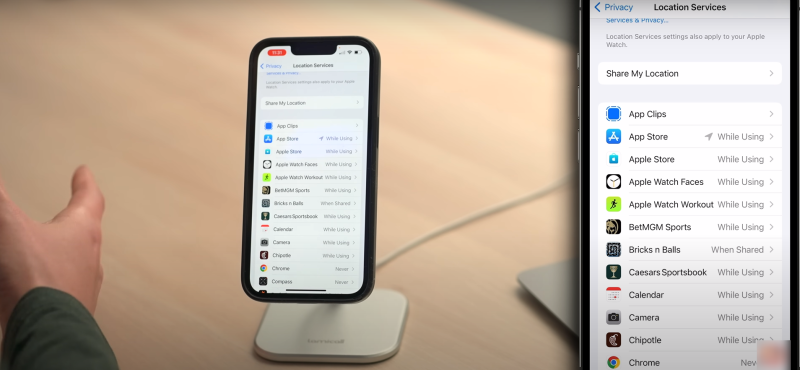
Location tracking is one of the most invasive ways apps can monitor your movements. iPhones offer granular control over location services, allowing you to determine which apps can access your location and when.
Steps to Limit Location Access:
-
Go to Settings > Privacy > Location Services.
-
Turn Off Unnecessary Apps: Disable apps that don’t need location data, like games or shopping apps.
-
Use “While Using the App”: For essential apps like maps, set them to only access your location while you’re actively using the app.
By reducing location access, you prevent apps from constantly tracking your whereabouts.
2. App Privacy Permissions: Review Data Access
Some apps ask for access to your photos, contacts, calendar, or microphone even if they don’t require it. Regularly reviewing app permissions is essential to minimize unnecessary data exposure.
How to Review Permissions:
-
Go to Settings > Privacy.
-
Select Each Category: Review what apps have access to each type of data, like your camera, microphone, and photos.
-
Adjust Settings: Deny access to apps that don’t need it for their functionality.
Being mindful of these settings prevents apps from collecting more data than necessary.
3. App Tracking Transparency: Control Data Collection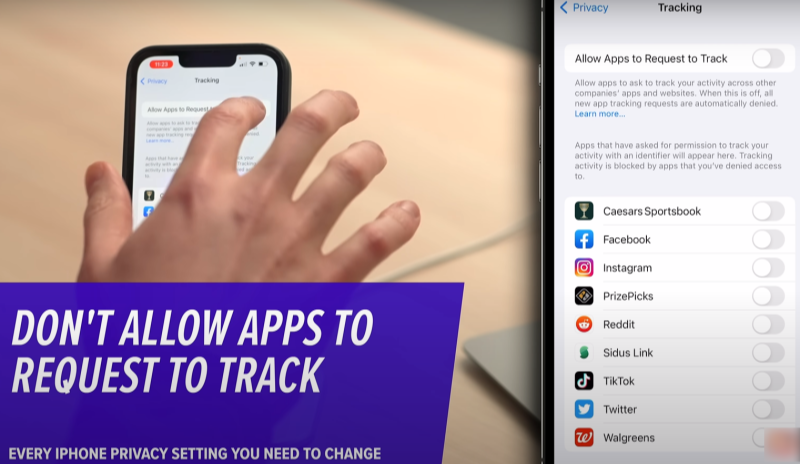
Apple introduced App Tracking Transparency (ATT) to allow users to control which apps track their activity across other websites and apps. When enabled, apps must ask for your permission before tracking you.
How to Enable ATT:
-
Go to Settings > Privacy > Tracking.
-
Toggle Off “Allow Apps to Request to Track.”
With ATT activated, apps will need explicit consent before they can collect data for advertising purposes.
4. Limit Ad Tracking: Protect Your Data from Marketers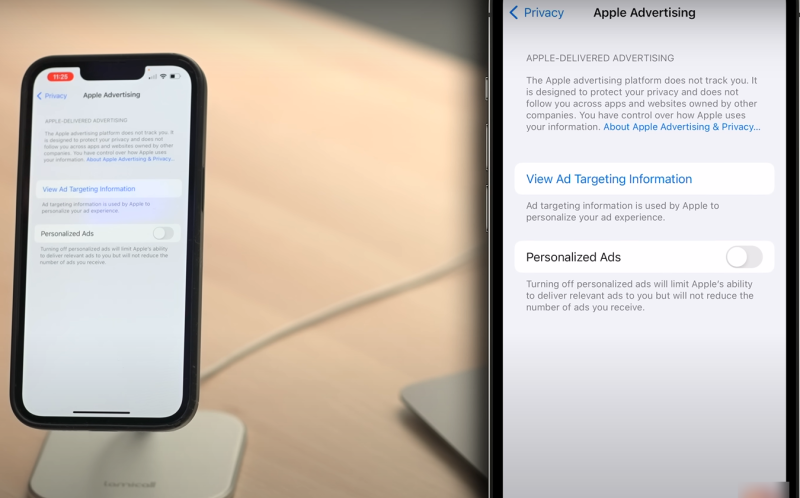
Apple’s iPhone includes features to limit the ability of advertisers to track your online behavior for targeted ads. By enabling this feature, you can make it harder for marketers to create profiles based on your online actions.
Steps to Limit Ad Tracking:
-
Go to Settings > Privacy > Apple Advertising.
-
Turn Off Personalized Ads.
By disabling personalized ads, you reduce the chances of being targeted by advertisers.
5. Limit Screen Time and Data Sharing
Your iPhone collects data about your usage patterns to provide personalized experiences. If you’re concerned about privacy, you can limit what Apple and third-party apps can track about your activity.
How to Limit Screen Time Data Collection:
-
Go to Settings > Screen Time.
-
Disable Sharing Data: Turn off the option to share your activity with other devices or Apple services.
This ensures that Apple and third-party services don’t access your usage data unless necessary.
How Best free VPN Can Enhance Your iPhone Privacy
Why Use UFO VPN with Your iPhone?
While Apple provides a solid foundation for privacy, a VPN offers an additional layer of security, especially when using public or unsecured Wi-Fi networks. UFO VPN ensures that your online activities are fully encrypted and that your IP address is masked, preventing third parties from tracking you.
Key Benefits of UFO VPN for iPhone:
-
Encryption of Data: UFO VPN encrypts your internet traffic, protecting your data from hackers and malicious third parties.
-
IP Address Masking: UFO VPN hides your real IP address, ensuring that your online activity cannot be traced back to your physical location.
-
Secure Public Wi-Fi Usage: When connected to public Wi-Fi, UFO VPN encrypts your connection, preventing unauthorized access to your data.
-
Privacy from Apps and Websites: Even when using location-based services, UFO VPN ensures your true location remains hidden from apps and websites.
Steps to Set Up UFO VPN on Your iPhone:
To get this free iPhone VPN - UFO VPN for iOS, head to the App Store, search for UFO VPN, and tap "Download."
Once installed, open the app and sign up or log in.
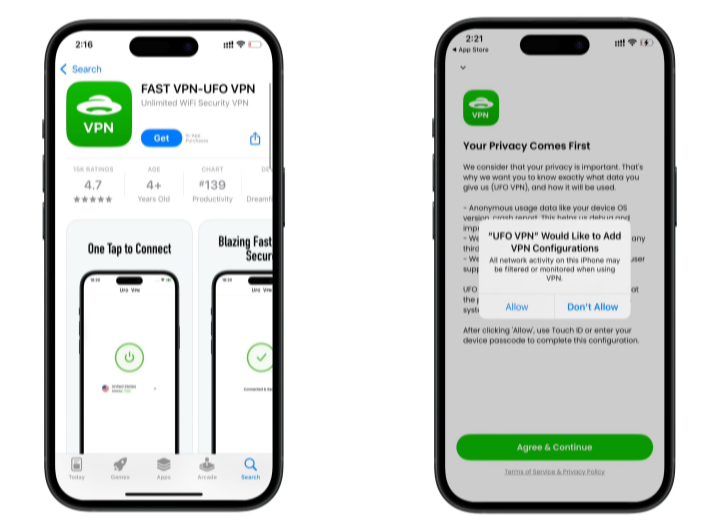
Launch UFO VPN, pick a server location based on the content you want to access (We offer free US IP servers, Japan IP server and more ), and tap "Connect."
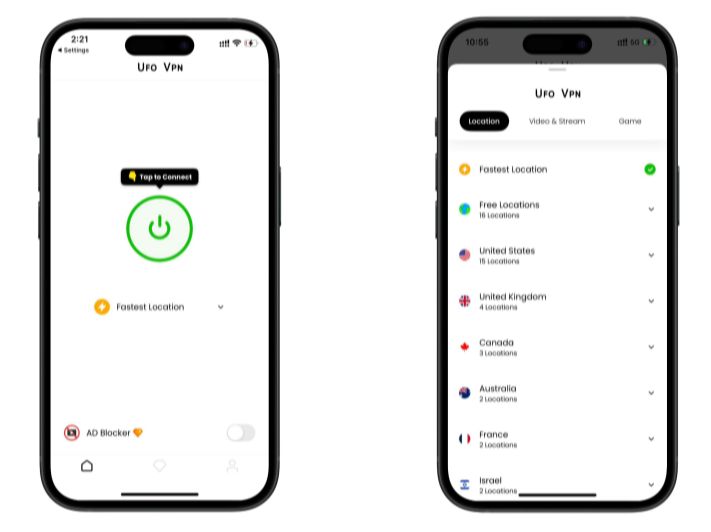
Pro Tip
UFOVPN has optimized VPN locations to blocked platforms as a free Pornhub VPN and free torrent VPN to most benefit global user!
After connecting, visit What is My IP tool to see your current IP location. This will help you confirm the VPN is working appropriately!

Once connected, refresh your app or browser and start enjoying unblocked movies and games at a lightning-fast speed on your iPhone or iPad!

❤️Bonus Tips❤️
Frequently Asked Questions (FAQ)
How can I improve my iPhone privacy without a VPN?
To improve your iPhone’s privacy, focus on adjusting key settings like limiting app permissions, disabling location tracking, and enabling App Tracking Transparency. Regularly review which apps have access to your personal data, and disable unnecessary access. These steps can significantly enhance your privacy.
What makes UFO VPN the best choice for iPhone users?
UFO VPN is the best option for iPhone users because it encrypts your internet traffic, masks your IP address, and ensures that your data is protected from hackers, advertisers, and trackers. It’s easy to use, doesn’t require a subscription, and provides robust security for your online activities.
Can UFO VPN protect my privacy when I’m using public Wi-Fi?
Yes, UFO VPN is especially useful when using public Wi-Fi. It encrypts your data, preventing hackers and third parties from accessing your sensitive information when connected to unsecured networks.
Does UFO VPN log my data?
No, UFO VPN operates under a strict no-logs policy, ensuring that none of your online activities are recorded or stored. This guarantees complete privacy when using the service.
Can UFO VPN bypass location-based restrictions?
Yes, UFO VPN allows you to connect to servers in different locations, bypassing geo-restrictions and enabling access to content that might be blocked in your region. This feature also helps to protect your privacy while streaming or browsing.
Conclusion
Maximizing your iPhone’s privacy settings is essential to protecting your data from unwanted access and ensuring that your online activities remain secure. By adjusting key settings such as location services, app permissions, and ad tracking, you can take significant steps towards safeguarding your personal information.
For added security, integrating UFO VPN provides comprehensive protection by encrypting your internet traffic, masking your IP address, and keeping your location private. Together with Apple’s built-in privacy features, UFO VPN is the perfect tool for anyone looking to enhance their iPhone’s security and keep their data safe from prying eyes. Take control of your privacy today—lock down your iPhone settings and enjoy peace of mind knowing that your data is protected.