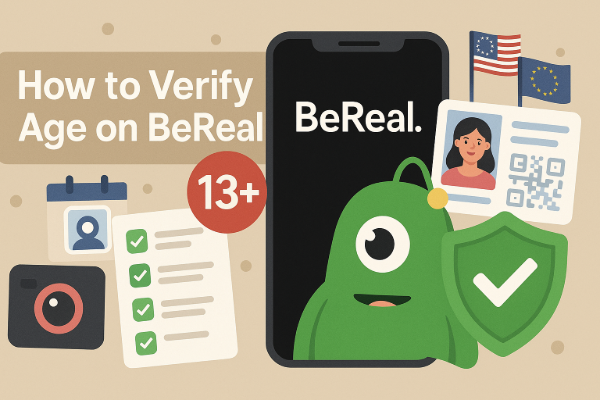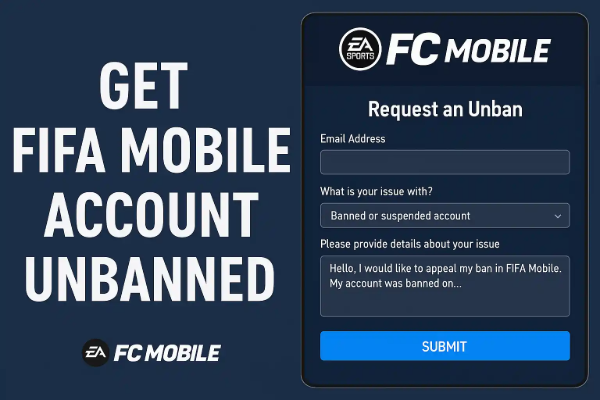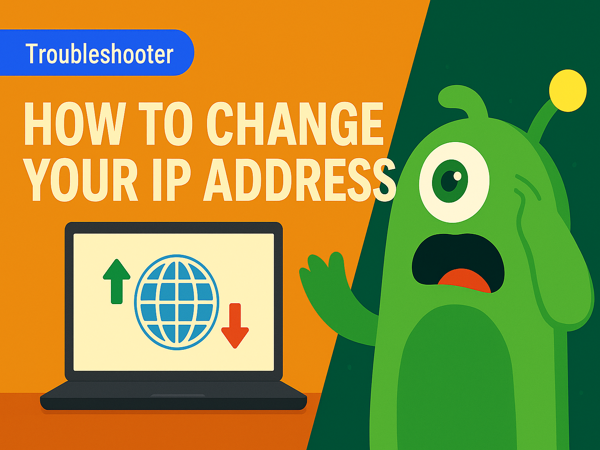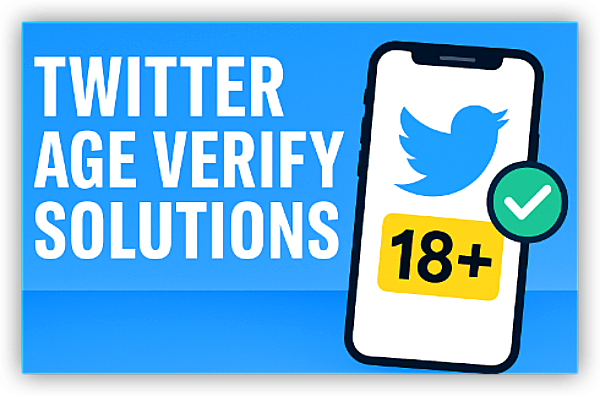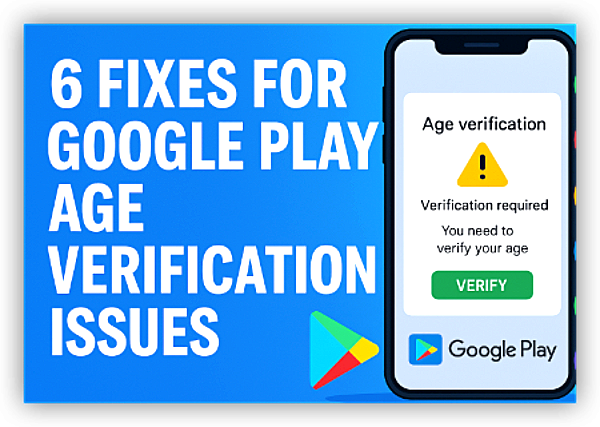Why Block Websites?
Blocking websites isn’t simply about restriction—it’s about creating a controlled, safer, and more focused digital environment. Here are some core reasons why you might consider website blocking:
- Boosting Productivity: Studies show that employees spend significant time on distracting websites. For example, a 2023 study by RescueTime highlighted that the average employee loses 2.5 hours per day to distractions like social media and streaming platforms, leading to billions in lost productivity.
- Enhancing Parental Controls: Shielding children from adult content, violent material, or cyberbullying is a top priority for many families. Website blocking ensures that young users are exposed only to age-appropriate content.
- Strengthening Security: By blocking access to phishing, scam, and malware-infected sites, you reduce the risk of cyberattacks. This adds an important layer of protection to your personal data.
- Managing Bandwidth: In environments where network performance is key, blocking data-heavy sites such as video streaming services can help maintain optimal speeds and service quality.
Method 1: Block Websites on Windows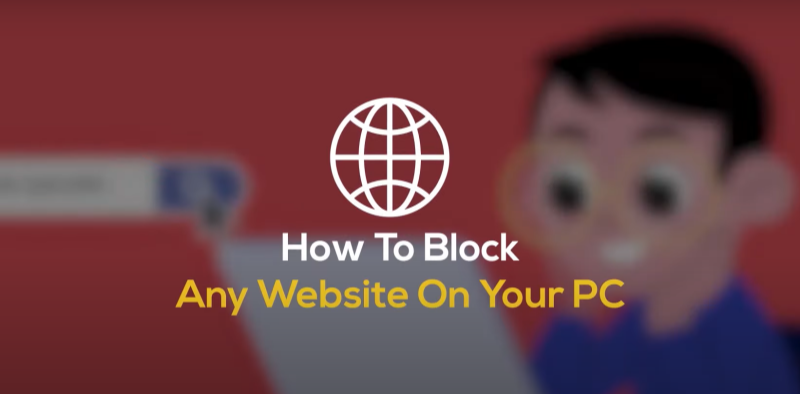
For Windows 10 & 11 Users
Using the Hosts File
The hosts file is a straightforward method to block websites without additional software:
- Access Notepad as Administrator: Press
Windows + S, type Notepad, right-click on it, and choose Run as administrator. - Open the Hosts File: Navigate to File > Open and locate the file at
C:\Windows\System32\drivers\etc\hosts. - Add Block Entries: Append lines such as: This redirects requests for these sites back to your local machine, effectively blocking them.
- Save the File: Ensure the changes are saved to enforce the block.
Pros:
- No need for additional software
- Permanent changes that apply system-wide
Cons:
- Requires administrative rights
- Not user-friendly for non-tech-savvy individuals
Using Microsoft Family Safety
For those focused on parental control:
- Setup: Create a child account and enable activity reporting.
- Content Filters: Add the sites you wish to block under the Content Filters tab. This method ensures that children are only accessing safe, curated content.
Method 2: Block Websites on Mac
For macOS Ventura and Later
Using Terminal Commands
- Open Terminal: Launch Terminal from the Utilities folder.
- Edit the Hosts File: Run the command: This opens the file in the Nano text editor with administrative privileges.
- Add Block Entries: Insert lines such as:
- Save and Exit: Save your changes and close the editor to enforce the block.
Using Screen Time
macOS also offers Screen Time for simpler content management:
- Navigate to System Settings: Go to Screen Time > Content & Privacy.
- Enable Restrictions: Toggle on the restrictions and add websites to the Never Allow list.
Method 3: Block Websites on Mobile Devices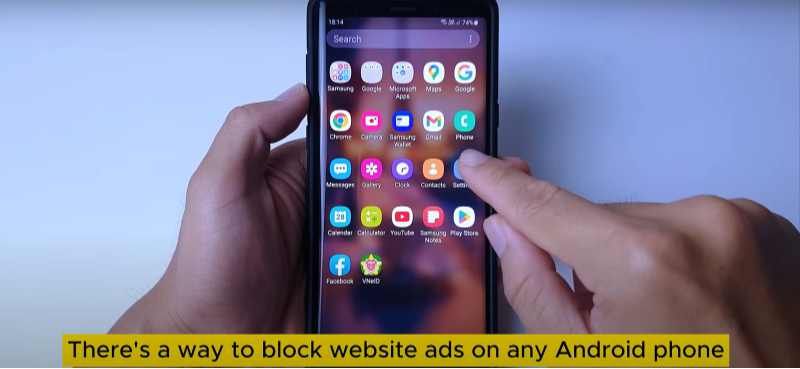
Android Devices
Third-Party Apps
- BlockSite: Download and install BlockSite from the Google Play Store. This app allows you to blacklist specific URLs and set time schedules for when the block should be active.
DNS Settings
- Configure Private DNS: Navigate to Settings > Network & Internet > Private DNS. Set it to a custom provider like UFO VPN’s DNS (e.g.,
shield.ufovpn.io) to filter content at the network level.
iOS Devices
Screen Time Controls
- Setup: Go to Settings > Screen Time > Content Restrictions > Web Content. Add sites you want to restrict, ensuring that children or vulnerable users have limited exposure.
UFO VPN App
- Enhanced Protection: Activate the Ad & Tracker Blocker feature within the Best free VPN. This automatically blocks malicious domains, adding an extra layer of security.
Method 4: Browser Extensions for Website Blocking
Popular Extensions for Chrome, Firefox, and Edge
UFO VPN Extension
- Installation: Download and install the UFO VPN extension from your browser’s add-on store.
- Configuration: Enable the Website Blocker feature and add URLs to your blocklist. This extension also offers encryption and IP masking for enhanced privacy.
StayFocusd (Chrome)
- Time Management: Use StayFocusd to set daily limits on distracting websites like Reddit, Facebook, or YouTube. This can help you maintain focus during work hours.
Method 5: Block Websites on Your Router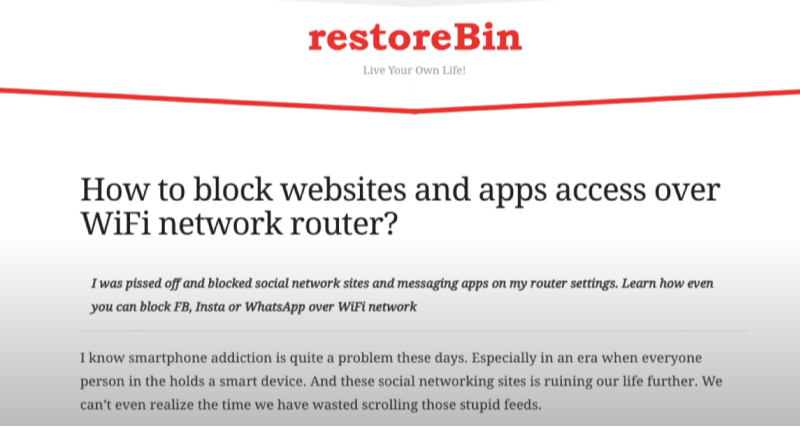
Universal Approach for All Devices
Blocking websites at the router level ensures that every device connected to your network is protected. This method is especially useful for homes and small businesses.
- Log into Your Router: Open a web browser and enter your router’s IP address (commonly
192.168.1.1). - Access Security Settings: Find the Security or Block Sites section in the admin panel.
- Add Domains: Input domains such as
tiktok.comto block access. - Advanced Filtering: For more granular control, use UFO VPN’s Smart DNS feature to block entire categories like gambling or adult content.
Combine router-level blocks with UFO VPN’s WiFi Security feature to encrypt all traffic and protect every connected device from cyber threats.
Method 6: DNS Filtering for Network-Wide Blocking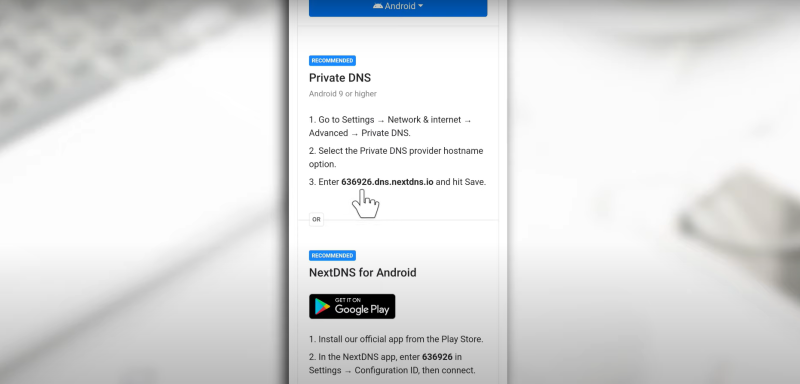
Why Use DNS Filtering?
DNS filtering is an effective way to block websites across your entire network. By leveraging a DNS-based solution, you can automatically filter out harmful or distracting content without installing software on individual devices.
Benefits of DNS Filtering:
- Network-Wide Protection: This applies to every device connected to your network.
- Customizable Filters: Allows you to choose between pre-configured filters or creating custom blocklists.
- Ease of Use: Often managed through a simple dashboard.
Setup Guide with UFO VPN:
- Subscribe to UFO VPN: Consider the free plan or upgrade based on your needs.
- Configure DNS Settings: Within the UFO VPN app, navigate to Settings > DNS Configuration.
- Enable Safe Browsing: Activate the safe browsing feature to ensure comprehensive protection.
Method 7: Parental Control Software Solutions
For families, advanced parental control software can offer an additional layer of security and monitoring.
Top Picks for Parental Control Software
| Software | Features | Integration with UFO VPN |
| Qustodio | Blocks websites, monitors screen time, tracks location | Enhanced protection with DNS filtering |
| Circle Home Plus | Integrates with your router to manage every device | Family Mode for holistic control |
Additional Benefits:
- Detailed Activity Reports: Monitor browsing habits and adjust restrictions as needed.
- Custom Schedules: Set different access times for various users, ensuring that children are online only during safe hours.
Method 8: Blocking Websites via Firewall
Advanced Blocking Techniques for Tech-Savvy Users
Windows Firewall
- Creating Outbound Rules: Customize outbound firewall rules to block traffic to specific IP addresses associated with unwanted websites. This approach offers precise control over your network traffic.
macOS PF Firewall
- Using Terminal Commands: With macOS’s PF (Packet Filter) firewall, you can manually configure rules to block specific domains, providing robust protection against unwanted content.
Additional Tips and Best Practices
Combine Multiple Methods for Robust Security
No single method is foolproof. For enhanced protection:
- Layer Your Defense: Use a combination of hosts file modifications, DNS filtering, and router-level blocks. This multi-layered approach ensures that if one method is bypassed, others remain in place.
- Regular Updates: Keep your software and firmware updated to protect against the latest threats.
- Monitor Activity: Regularly review your website blocklists and adjust as needed to address emerging risks or productivity challenges.
Addressing Common Misconceptions
- Temporary Unblocking:
Many users worry about being locked out permanently. However, you can easily disable or adjust settings—for example, by pausing UFO VPN’s DNS filtering—to regain temporary access when necessary. - Incognito Mode Limitations:
Although browser extensions might not work in incognito mode, methods like host file modifications or router-level blocks are effective regardless of browsing mode. - Bypassing Blocks:
While tech-savvy users might try using proxies or alternate VPNs to bypass restrictions, a layered security approach—including blocking VPN protocols at the router level—can mitigate these risks.
💖Bonus💖
FAQs:
Q: Can I Temporarily Unblock a Site?
Yes, temporary unblocking is often as simple as pausing the DNS filtering feature on your UFO VPN or temporarily disabling a browser extension. This flexibility allows you to access blocked content when absolutely necessary without compromising long-term security.
Q: Do These Methods Work in Incognito Mode?
- Hosts File & Router Blocks: These methods work universally, regardless of whether you are in incognito mode.
- Browser Extensions: Some extensions may not be enabled in incognito mode unless you explicitly allow them in the browser settings.
Q: How Does UFO VPN Enhance Overall Security?
UFO VPN not only helps in blocking harmful websites but also encrypts your online traffic, ensuring that your data remains private and secure. Its advanced DNS filtering proactively blocks malicious domains, thereby reducing the risk of cyberattacks.
Q: Can Tech-Savvy Users Bypass These Blocks?
While determined users may try to circumvent restrictions using alternate proxies or VPNs, combining multiple blocking methods—especially at the router and DNS levels—significantly reduces the chance of bypassing these controls.
Conclusion: Take Control of Your Online Environment
In our increasingly interconnected world, blocking websites is not just a matter of preference—it’s a necessity. By implementing a layered defense strategy that combines methods such as editing your host file, leveraging advanced parental controls, employing DNS filtering, and using tools like UFO VPN’s robust features, you can create a secure and productive digital space. Whether your priority is to increase productivity, safeguard your family, or protect sensitive data, the steps outlined in this guide provide you with a comprehensive toolkit to block unwanted content effectively. Embrace these methods today to ensure that your online experience remains safe, efficient, and distraction-free.
Ready to elevate your digital security? Explore UFO VPN, recognized as one of the best free VPN solutions for secure browsing, effective website blocking, and robust encryption. Take control of your online environment and enjoy a safer, more focused digital lifestyle.