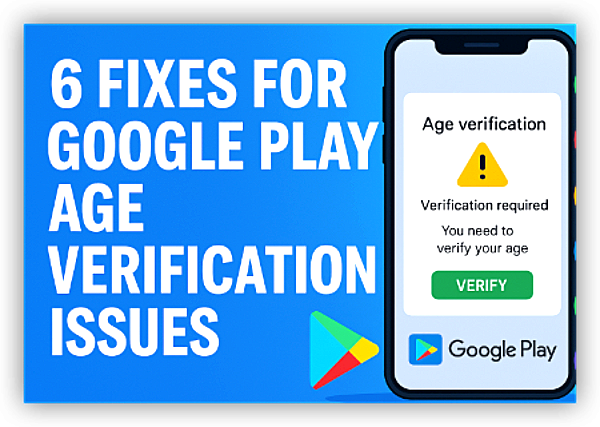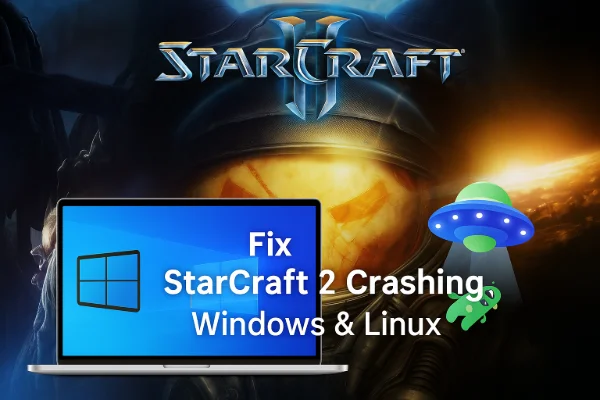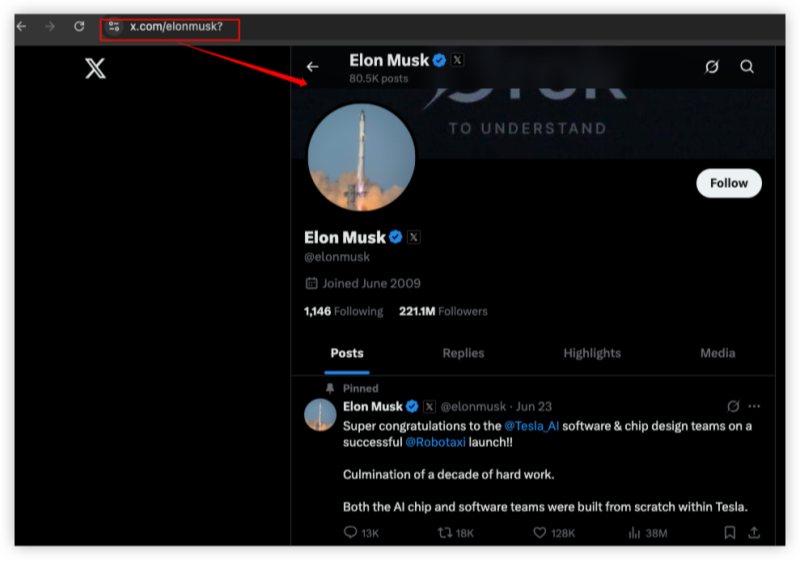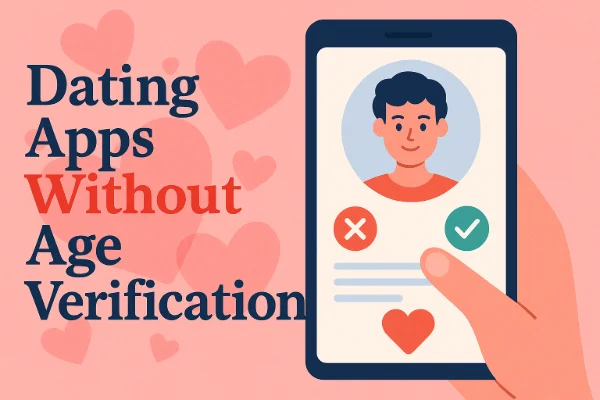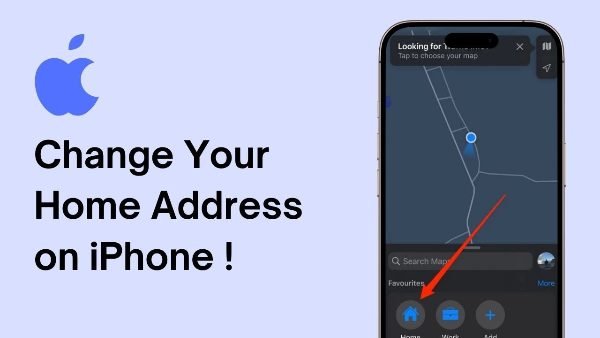What Is an SSID—And Why Should PC Users Care?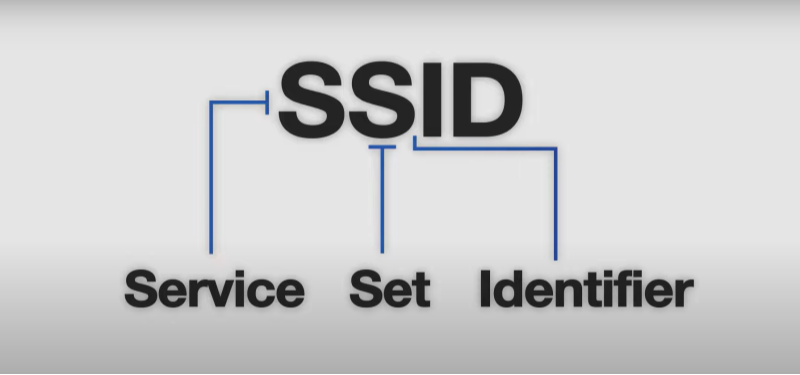
Your Service Set Identifier (SSID) is the name of your Wi-Fi network. Think of it as your network’s “face” to the world. While it seems harmless, a poorly managed SSID can:
- Expose Your Router Model: Default names like “TP-Link_0154” hint at hardware vulnerabilities.
- Attract Wardrivers: Hackers scan for weak networks using tools like Aircrack-ng.
- Leak Location Data: Unique SSIDs like “Smiths_Apartment_5B” reveal physical addresses.
Pro Tip: Always customize your SSID to avoid these risks.
📖Related Reading
How to Find Your SSID on a PC: Windows, macOS & Linux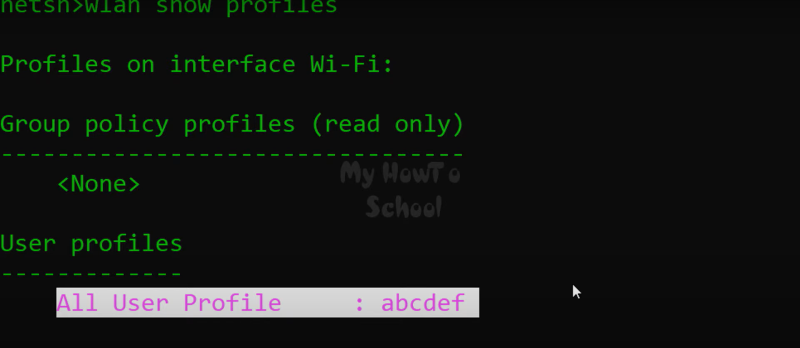
Windows 10/11
-
Click the Wi-Fi icon in the taskbar.
-
Your connected network’s name (SSID) appears at the top.
-
For hidden networks, open Command Prompt and type:
macOS
- Click the Wi-Fi icon in the menu bar.
- The current SSID is listed under “Connected.”
- For advanced details, go to System Preferences > Network.
Linux (Ubuntu)
-
Open Terminal.
-
Type:
The Hidden Risks of an Exposed SSID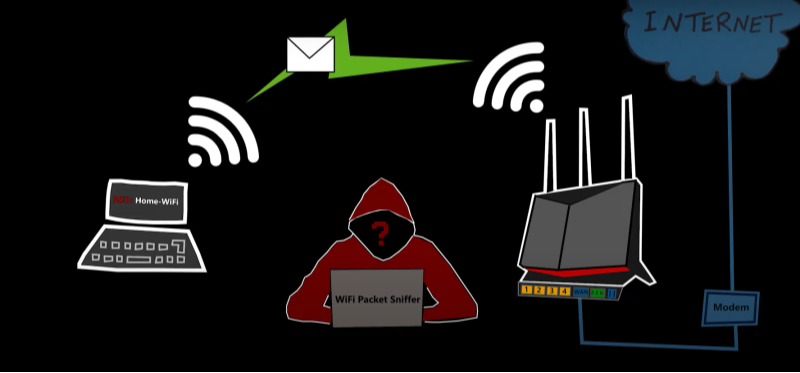
Leaving your SSID visible is like leaving your front door unlocked:
| Risk | Consequence |
| Piggybacking | Neighbors drain bandwidth. |
| Evil Twin Attacks | Fake networks mimic your SSID. |
| Packet Sniffing | Hackers intercept unencrypted data. |
Real-World Example:
In 2023, a coffee shop in Berlin faced lawsuits after a hacker spoofed its “FreeCafeWiFi” SSID, stealing customers’ credit card details.
Step-by-Step: Secure Your SSID on a PC
Rename Your SSID
- Avoid Personal Info: Skip names like “Jane’s Home.”
- Example: “CloudMatrix_5G” sounds generic and tech-savvy, helping avoid targeted attacks.
Hide Your SSID
- Access Your Router’s Admin Panel: Usually accessible via the IP address like 192.168.1.1.
- Disable “Broadcast SSID” under wireless settings.
- Connect Manually: Once the SSID is hidden, you'll need to connect manually via your PC’s network settings.
Trade-Off: Hidden SSIDs aren’t foolproof—advanced tools can still detect them.
Enable WPA3 Encryption
- Why WPA3? It uses 192-bit encryption vs. WPA2’s 128-bit, offering stronger security.
- Router Support Required: Check if your router hardware supports WPA3 encryption before enabling it.
Set a Strong Password
- Use a Mix: 12+ characters with symbols, numbers, and uppercase letters.
- Avoid Common Phrases: “Password123” is crackable in seconds. Instead, use random word combinations or a password manager.
Advanced SSID Security: Go Beyond the Basics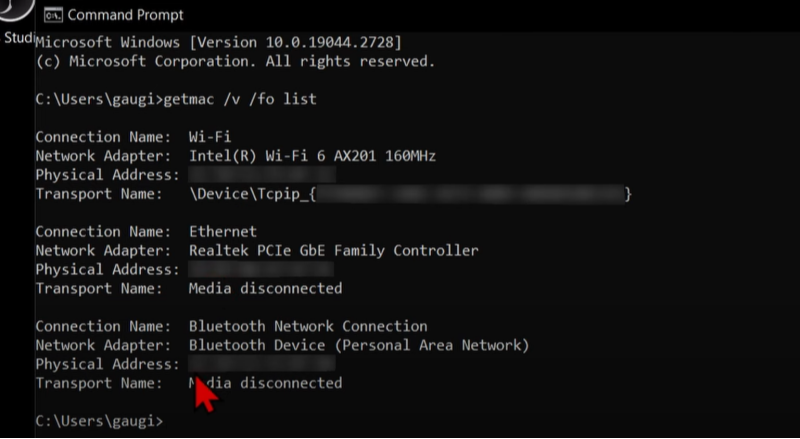
MAC Address Filtering
- Whitelist Devices: Add your PC’s MAC address to your router’s MAC filtering list to block unauthorized devices.
- How to Find Your MAC Address:
- Windows: Open Command Prompt and type
ipconfig /all. - macOS: Go to System Preferences > Network > Advanced > Hardware.
- Windows: Open Command Prompt and type
Limitation: MAC addresses can be spoofed by savvy attackers, so this isn’t a foolproof solution but can offer extra security.
Segment Your Network
- Create a Guest SSID: For visitors, create a separate Wi-Fi network to isolate your main devices. This prevents unauthorized access to sensitive devices or files on your main network.
Pair with Best VPN for PC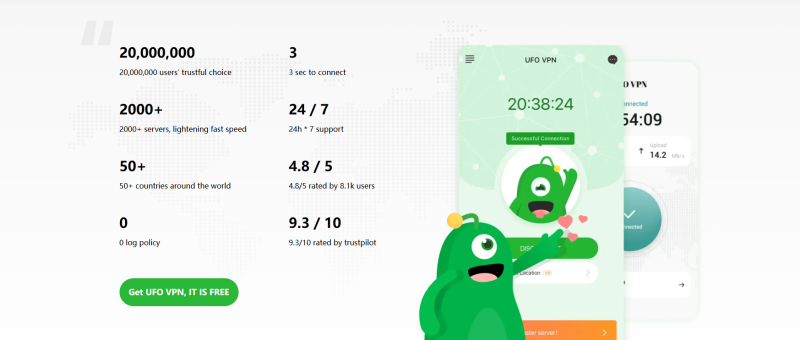
Why UFO VPN Is Your SSID’s Best Friend
While securing your SSID locks down your local network, UFO VPN shields your online activity from external threats:
- Kill Switch: Blocks the internet if the VPN disconnects, preventing IP leaks.
- No-Logs Policy: Ensures UFO VPN can’t see your browsing history or monitor your activity.
- Wi-Fi Security Scan: Detects vulnerabilities in public networks, ensuring your connection is always safe.
- Encrypt All Traffic: Mask your online activity from Wi-Fi snoopers.
- Block Trackers: Prevent ads and malware from exploiting SSID data.
- Free Plan: 10 GB/month for lightweight protection.
Use Case: Working remotely? UFO VPN ensures your SSID and data stay hidden on public Wi-Fi, making sure your connection is safe and anonymous.
Pro Tip: Combine UFO VPN with SSID best practices for “double encryption” against hackers, ensuring maximum security.Even a secure SSID can’t stop ISPs or hackers from spying on your browsing. UFO VPN adds an extra layer:
FAQs: SSID Security Simplified
Q: Can someone hack my PC if they know my SSID?
A: Not directly, but a visible SSID makes it easier to launch attacks like brute-force password cracking, especially if your network is unsecured.
Q: Does hiding my SSID slow down Wi-Fi?
A: No—it simply stops broadcasting the name. Speed depends on encryption and signal strength, not SSID visibility.
Q: How often should I change my SSID?
A: Only if you suspect a breach. Focus more on regularly updating passwords and router firmware for enhanced security.
Q: Can UFO VPN protect my router?
A: UFO VPN can be installed on your PC or router to encrypt traffic from all connected devices, adding an extra layer of protection.
Conclusion: From Visible to Invincible
Your SSID is more than just a name—it’s the first line of defense for your Wi-Fi network. By renaming, hiding, and encrypting it, you’ll deter 90% of casual hackers. But for bulletproof privacy, pair these steps with UFO VPN to encrypt data, hide your IP, and turn your PC into a fortress.
Ready to Lock It Down?
Get UFO VPN Free and secure your SSID-powered network today.