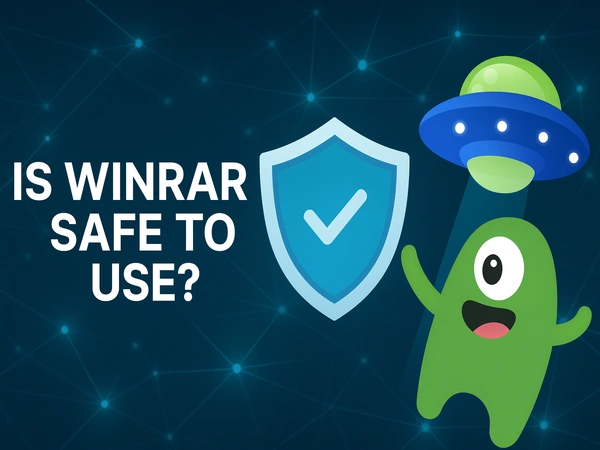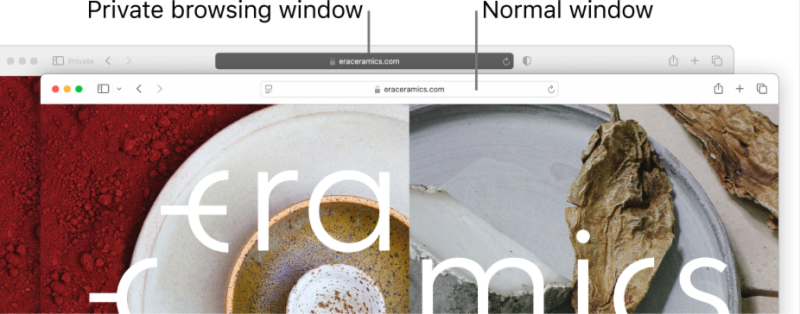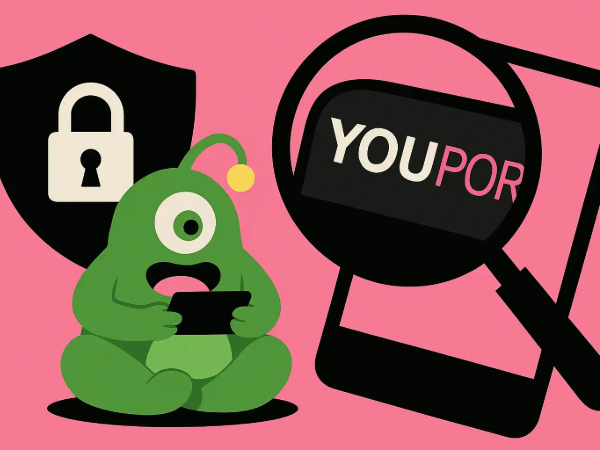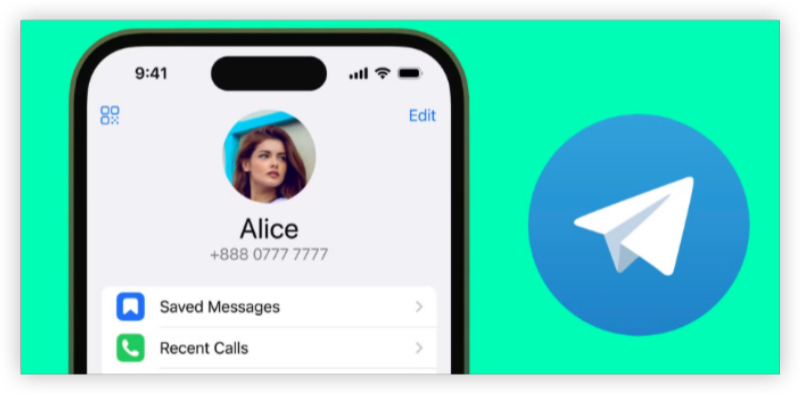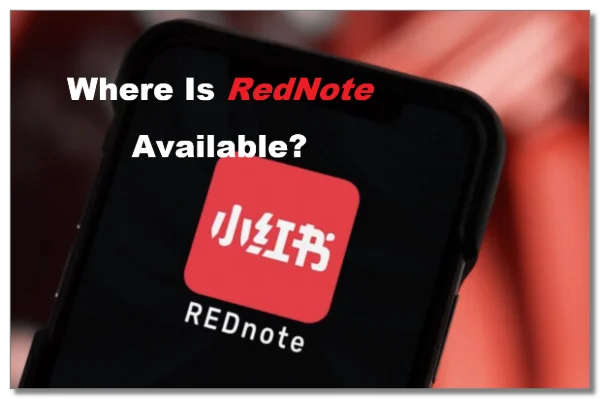What is an SSID and Why Does It Matter?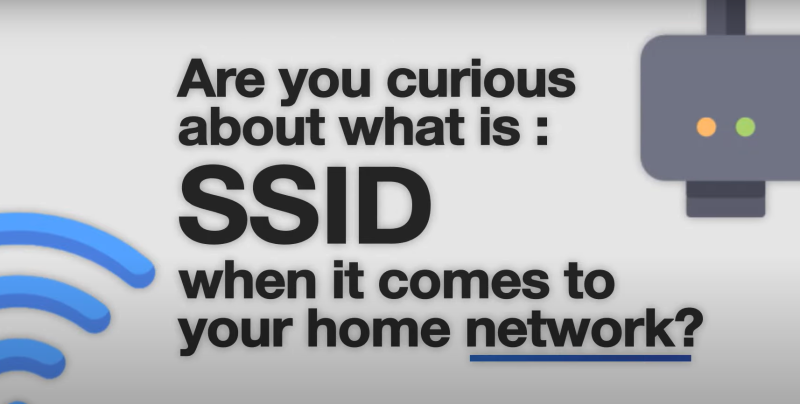
1. Definition of SSID
- SSID stands for Service Set Identifier, which is the technical term for your WiFi network’s name.
- When you search for WiFi on your iPhone, the list of network names you see are all SSIDs.
2. Importance of an SSID
- Easy Identification:
Helps you locate and connect to your network amid multiple options. - Security Management:
Changing or hiding your SSID can prevent unauthorized access. - Troubleshooting:
Ensures you're connecting to the right network in case of connection issues.
How to Find Your SSID on iPhone
Locating your SSID on an iPhone is simple. Follow these step-by-step instructions:
Step-by-Step Process
- Open Your Settings:
Tap on the Settings app on your iPhone's home screen. - Navigate to Wi-Fi:
Scroll down and tap Wi-Fi. - Identify Your Network:
The network with a checkmark is the SSID of the network you are currently connected to. - Optional – Use Third-Party Apps:
Download a trusted Wi-Fi analyzer app from the App Store for additional details (signal strength, channel usage, etc.).
Real-World Example
- Scenario:
Sarah is at a co-working space with multiple WiFi networks. She opens Wi-Fi settings on her iPhone, identifies her network by its SSID, and connects securely to avoid accidental connection to an unprotected public network.
Managing Your SSID on iPhone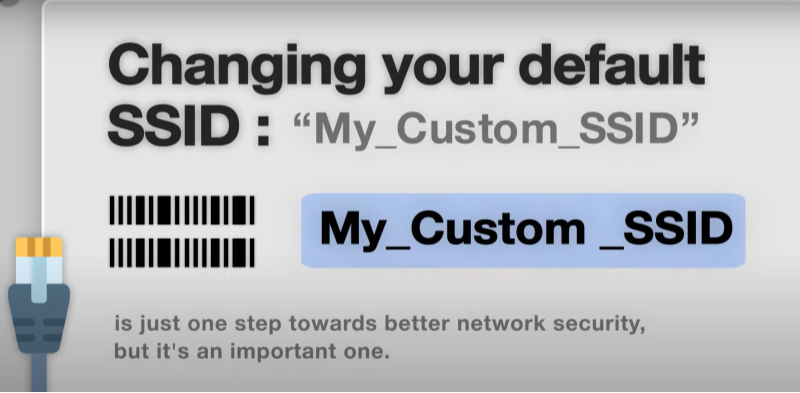
Taking control of your SSID settings is essential for creating a secure and efficient network environment.
1. Changing Your SSID Name
Accessing Router Settings
- Step 1: Open Safari (or another browser) on your iPhone.
- Step 2: Enter your router’s IP address (commonly 192.168.1.1 or 192.168.0.1).
Logging into Your Router
- Step 3: Use your router’s username and password (often printed on the router) to log in.
Changing the SSID
- Step 4: Navigate to WiFi Settings (or Wireless Settings).
- Step 5: Find the SSID or Network Name field and enter your preferred name.
- Step 6: Save your changes and wait for your router to reboot.
2. Hiding Your SSID for Added Security
Steps to Hide Your SSID
- Access Router Settings:
Follow steps 1–3 above. - Locate SSID Broadcast Option:
Look for a setting labeled SSID Broadcast or Hide Network Name. - Enable Hiding:
Select Enable or toggle the option to hide your SSID. - Save and Restart:
Save your changes and restart your router.
Note:
Hidden networks are still discoverable to advanced tools, but hiding your SSID adds a layer of difficulty for casual attempts to join your network.
3. Real-World Example
- Scenario:
John notices his neighbors occasionally connecting to his network. By hiding his SSID and setting a new, complex passphrase, he ensures only his family has access.
Troubleshooting Common SSID Issues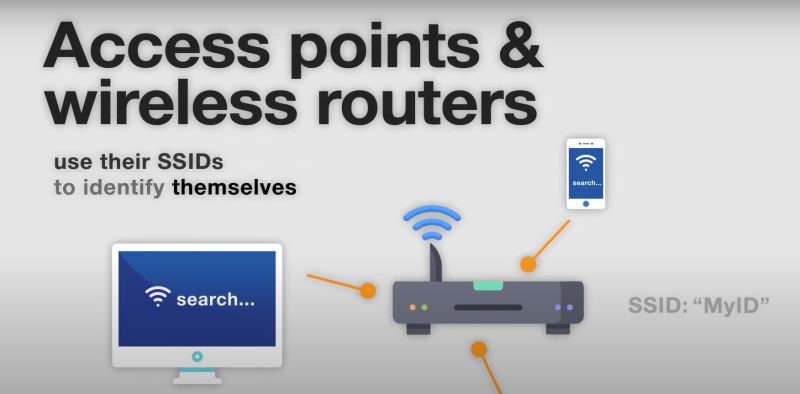
Even with proper management, you might encounter SSID-related problems. Here are common issues and their solutions:
1. SSID Not Showing Up
- Check Range:
Ensure you are within your router's range. - Restart Devices:
Restart both your iPhone and router. - Broadcasting Enabled:
Verify that SSID broadcasting is turned on in your router settings.
2. Connection Problems
- Verify Network Settings:
Double-check that you are selecting the correct SSID and entering the right password. - Forget and Reconnect:
In your iPhone’s Wi-Fi settings, select the network, tap Forget This Network, then reconnect using the correct credentials. - Update Firmware:
Outdated router firmware can cause connection issues. Log into your router and check for updates.
Best Practices for WiFi Security
Adopt these practices to keep your network secure and efficient:
1. Use Strong Passwords
- Tip:
Create a passphrase combining uppercase letters, lowercase letters, numbers, and special characters (e.g., CoffeeLovers123!).
2. Enable WPA3 or WPA2 Encryption
- Tip:
Use the highest encryption standard supported by your router for maximum security.
3. Update Firmware Regularly
- Tip:
Keep your router’s software up to date to address vulnerabilities.
4. Leverage a Reliable VPN for Enhanced Protection
- Tip:
Consider using a VPN like Best free VPN alongside your WiFi security measures. - How It Helps:
- Data Encryption: UFO VPN encrypts your internet traffic, protecting your sensitive data from hackers and ISPs, even on public or unsecured networks.
- Secure Remote Access: It masks your IP address, ensuring that your browsing habits remain private and your location stays hidden.
- Ad and Tracker Blocking: UFO VPN also includes built-in ad and tracker blockers to further minimize exposure to unwanted data collection.
- Benefit:
Combining your WiFi security best practices with a trusted VPN service creates a multi-layered defense that greatly enhances your online privacy and safety.
Frequently Asked Questions
Q1: Can anyone change my SSID?
A: No, only someone with access to your router and its login credentials can change your SSID.
Q2: Does hiding my SSID improve security?
A: Hiding your SSID can deter casual attempts to connect, but it’s not foolproof. Always use strong passwords and encryption for better protection.
Q3: Can I find my SSID without an internet connection?
A: Yes, your SSID is stored on your router. You can access it via your router’s configuration page or check your router’s label for the default SSID.
Conclusion
Managing your SSID is a fundamental step toward better WiFi network management. Whether you’re securing your home network, troubleshooting connections, or simply learning the basics, knowing how to find and manage your SSID gives you better control and peace of mind. Take a few moments today to explore your network settings and enhance your WiFi with these tips. A well-managed network makes life easier, more secure, and frustration-free!