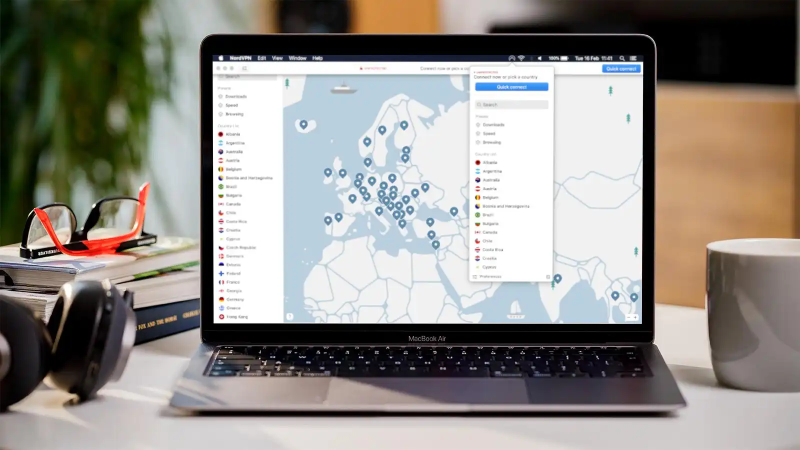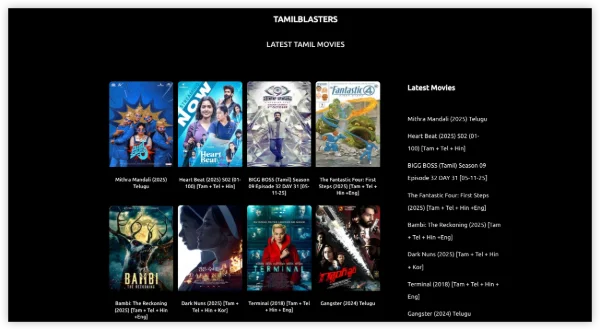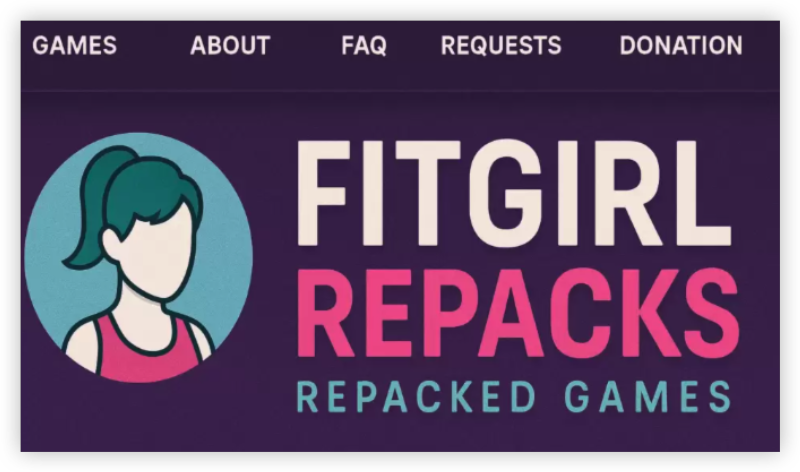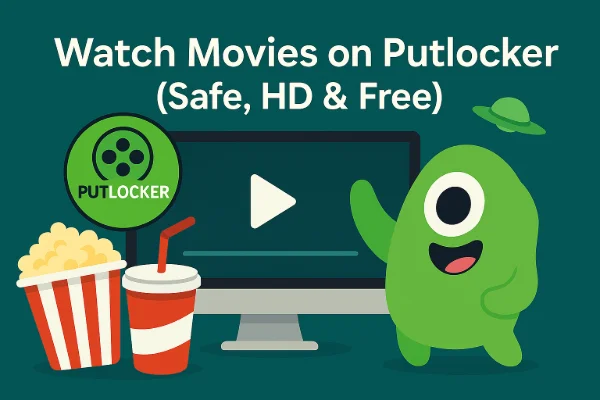Common Vuze Download Issues and Security Risks
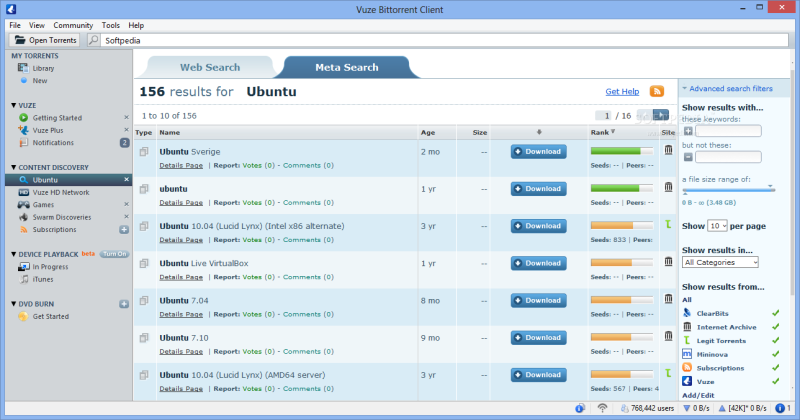
When you attempt a “Vuze software download,” watch for these pitfalls and risks:
-
Corrupt or Tampered Installers
-
Downloading from unofficial mirrors can deliver altered binaries.
-
Malware authors sometimes embed trojans in P2P client installers.
-
Always verify checksums if provided, or use official source.
-
-
Adware Bundles
-
Some Vuze versions prompt for toolbars or homepage changes.
-
If accepted inadvertently, these may compromise privacy or degrade performance.
-
Opt out via custom install or choose ad-free editions (e.g., Vuze Plus or forks like BiglyBT).
-
-
Java Vulnerabilities
-
Running an outdated Java runtime exposes you to security flaws.
-
Attackers might exploit Java to gain control over your system.
-
Ensure Java is updated before installing Vuze.
-
-
SSL/HTTPS Errors
-
If Vuze’s download servers use expired certificates, users see SSL errors.
-
Java-based download inside Vuze may fail due to certificate mismatches.
-
This leads to “cannot connect” or “download failed” messages.
-
-
Firewall/Antivirus False Positives
-
Security software may flag Vuze’s peer connections as risky.
-
It may block the installer or initial torrent tests.
-
Users might disable protection temporarily, which itself is risky.
-
-
Operating System Blocks
-
On macOS, Gatekeeper may prevent app launch if not notarized or identified developer.
-
On Windows, SmartScreen or Windows Defender can warn about unknown publishers.
-
Users must manually allow the app, which can feel complex.
-
-
Outdated Installer Versions
-
Older installers might not work on modern OS or Java versions.
-
Users find that older Vuze versions hang or crash on startup.
-
Community forks like BiglyBT address these update gaps.
-
-
Network Restrictions
-
Corporate or school networks may block P2P sites or ports.
-
Downloading the installer could be blocked; launching Vuze may fail to connect to trackers.
-
-
Misleading Search Results
-
Searching “Vuze download” often returns ads or torrent sites bundling software.
-
Users clicking these risk installing unwanted programs or malware.
-
-
Legal and Privacy Concerns
-
Even if installer is safe, using Vuze to download copyrighted content carries legal risks.
-
Your IP is exposed in the swarm. Without protection (e.g., free proxy VPN - UFO VPN), you risk monitoring or throttling.
-
How to Download Vuze Software Safely
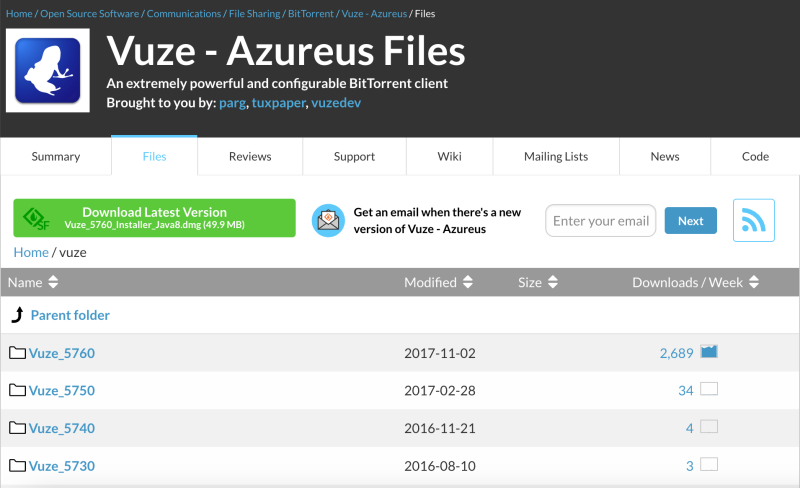
Follow these clear steps for a reliable “Vuze download” experience. Sentences are short. Use bullet lists and brief explanations.
-
Verify Official Source
-
Always go to the official Vuze website: https://www.Vuze.com.
-
If link appears broken, check official announcements or forums for updated URLs.
-
Avoid third-party download sites unless they reference the official URL.
-
-
Check for Active Forks
-
Note: Vuze development paused since 2017.
-
Consider BiglyBT as an actively maintained fork. BiglyBT retains Vuze’s features without ads.
-
If Vuze installer is unavailable or outdated, use BiglyBT from https://www.biglybt.com/
-
-
Ensure Java Runtime Is Updated
-
Vuze requires Java. Install the latest Java Runtime Environment (JRE) from Oracle or OpenJDK.
-
On Windows/macOS, download JRE from official sources. On Linux, use package manager.
-
Verify Java installation by running
java -versionin terminal/command prompt.
-
-
Download the Installer
-
On the Vuze site, choose Free or Plus edition. For basic use, free edition suffices.
-
Click the correct OS link: Windows (.exe), macOS (.dmg), or Linux package/tarball.
-
Save installer to a known folder.
-
-
Run Custom Install
-
On Windows: launch .exe with admin rights if needed.
-
Choose “Custom” or “Advanced” install option.
-
Opt out of toolbars, homepage changes, or bundled extras.
-
Accept license, select destination folder.
-
Complete installation.
-
-
macOS Installation Steps
-
Open .dmg file. Drag Vuze to Applications.
-
If Gatekeeper blocks launch, go to System Preferences > Security & Privacy and allow the app manually.
-
Ensure Java is installed and allowed to run Vuze.
-
-
Linux Installation Steps
-
Extract tarball or install package per instructions.
-
Ensure Java runtime is installed and up to date.
-
Launch Vuze via
java -jar vuze.jaror provided script. -
If dependencies missing, install via package manager.
-
-
Initial Configuration
-
On first run, set download folder to a location with enough space.
-
Optionally set initial upload/download speed limits to test connectivity.
-
Access Help > Configuration Wizard to auto-detect NAT and firewall settings.
-
Confirm Vuze connects to the network and can download a test torrent.
-
We also offer mobile clients for Android and Apple. Enjoy a silky smooth tournament experience with free iPhone VPN - UFO VPN for iOS and free VPN for Android - UFO VPN (with VPN APK)!
Securing Vuze Usage: Integrating VPN
Why Use VPN for Vuze?
-
Mask Your IP
-
Vuze peers see your IP. A VPN hides it behind the server’s IP.
-
-
Avoid ISP Throttling
-
Torrent traffic detection can slow downloads. VPN encrypts traffic so ISP cannot easily identify it.
-
-
Protect on Public Networks
-
On public Wi-Fi, VPN shields data from snoopers.
-
-
Prevent DNS/IPv6 Leaks
-
A properly configured VPN blocks leaks that could reveal your real IP even when using Vuze.
-
Download and Install UFO VPN
With 3000+ server in over 100 countries, UFO VPN is open to download as a free iPhone VPN, free Android VPN(with VPN APK), free Windows VPN and free Mac VPN. Install the app and sign up or log in.

Open the app, choose a free server locationwhere your desired streaming/gaming/browsing platform is available.
We recommend free USA VPN, free UK VPN and free Australia VPN.

Pro Tip
UFO VPN is compatible with popular platforms in gaming and streaming as CODM VPN, PUBG VPN, Netflix VPN and more!
After connecting, visit What is My IP tool to see your current location and ensure your real IP is visible.

With all set, visit your favorite platform and start browsing without geo-blocks or buffering!

Bind Vuze to VPN Interface
-
Identify VPN Adapter IP
-
Windows: open Network Connections; note UFO VPN adapter IP (e.g., 10.x.x.x).
-
macOS/Linux: run
ifconfigorip ato locate tun0/utun IP.
-
-
Configure Vuze Binding
-
In Vuze: go to Tools > Options > Connection > Advanced Network Settings (or similar).
-
Locate “Bind to interface” or “Network Interface” option.
-
Enter the VPN adapter IP.
-
Save settings and restart Vuze.
-
-
Binding ensures all Vuze traffic routes through UFO VPN, preventing leaks.
Choose Protocol and Server
-
Protocol Selection
-
Start with WireGuard for best speed.
-
If traffic fails, switch to OpenVPN UDP.
-
If UDP is blocked, use OpenVPN TCP or stealth/obfuscation mode.
-
After each switch, reconnect UFO VPN, then restart Vuze and test a torrent.
-
-
Server Selection
-
Pick a server labeled P2P-friendly.
-
Prefer geographically closer servers for lower latency.
-
Rotate servers if speeds drop.
-
-
Auto-Connect & Auto-Reconnect
-
Set UFO VPN to auto-start on system boot.
-
Enable auto-reconnect to handle brief drops.
-
Optionally, launch Vuze only after VPN is active via script or manual order.
-
Verify Protection and Performance
-
IP-Check Torrent
-
Download a small IP-check torrent in Vuze.
-
Confirm the visible IP matches the UFO VPN server IP.
-
-
DNS Leak Test
-
While Vuze runs, visit a DNS leak test site.
-
Ensure DNS queries go through VPN.
-
-
Port Forwarding (If Supported)
-
Check if UFO VPN supports port forwarding.
-
If yes: obtain a forwarded port and set it in Vuze’s Incoming Port setting.
-
If no: rely on DHT and outgoing connections; speeds may be lower but functional.
-
-
-
Periodic Checks
-
After Vuze or VPN client updates, re-verify binding and leak protection.
-
When switching networks, re-test server/protocol.
-
-
Performance Tuning
-
Vuze is resource-intensive; ensure CPU handles VPN encryption plus Java overhead.
-
Limit concurrent torrents or peers if CPU bottlenecks occur.
-
Use Vuze’s scheduler to run heavy downloads at off-peak times, ensuring VPN is active first.
-
FAQs
Q1: What Java version do I need for Vuze?
A1: Use the latest Java Runtime Environment (JRE) compatible with your OS. Verify via java -version. Outdated Java can cause install or runtime errors and security risks.
Q2: How to resolve SSL or certificate errors during Vuze download/install?
A2: Ensure system date/time is correct. Update Java’s CA certificates. Download installer via HTTPS from official site. If SSL errors persist, check firewall or proxy settings.
Q3: Can I use a mirror if official Vuze site is down?
A3: Only if the mirror is officially endorsed. Prefer BiglyBT as a safer alternative. Avoid random third-party sites to prevent tampered installers.
Q4: How to perform a secure “Vuze software download”?
A4: Go to official site or BiglyBT. Update Java first. Download with antivirus scanning. Use custom install to opt out of extras. After install, bind Vuze to VPN as described.
Q5: Why integrate UFO VPN with Vuze?
A5: Vuze exposes your IP in torrent swarms. UFO VPN masks your IP, avoids ISP throttling, and prevents leaks on public networks. Follow binding and leak-test steps for protection.
Q6: Will using VPN slow down Vuze downloads?
A6: Some overhead is expected. Minimize impact by choosing a nearby P2P-friendly server and fast protocol (WireGuard). Tune Vuze’s bandwidth and peer settings to match VPN capacity and system resources.
Q7: What alternatives exist if Vuze download is unavailable?
A7: BiglyBT is the open-source continuation of Vuze without ads. Other lightweight clients include qBittorrent, Transmission, or Deluge. Secure any chosen client with VPN similarly.