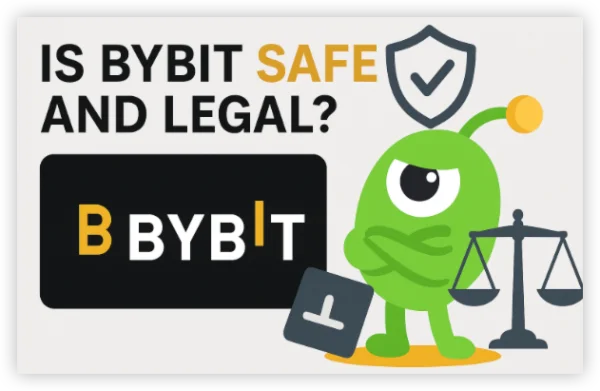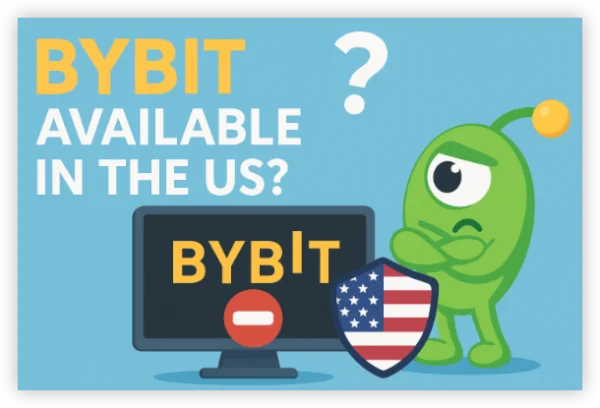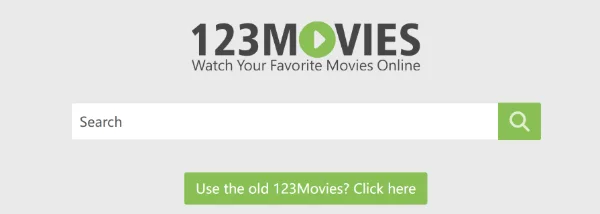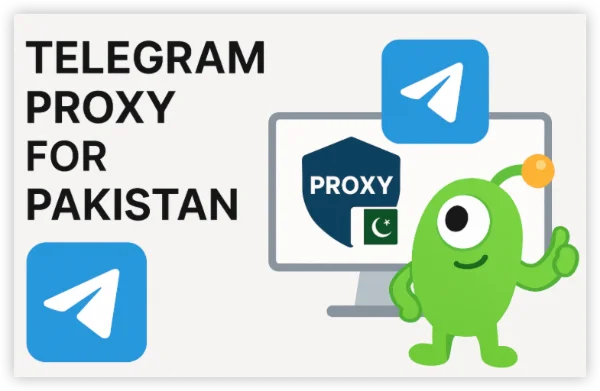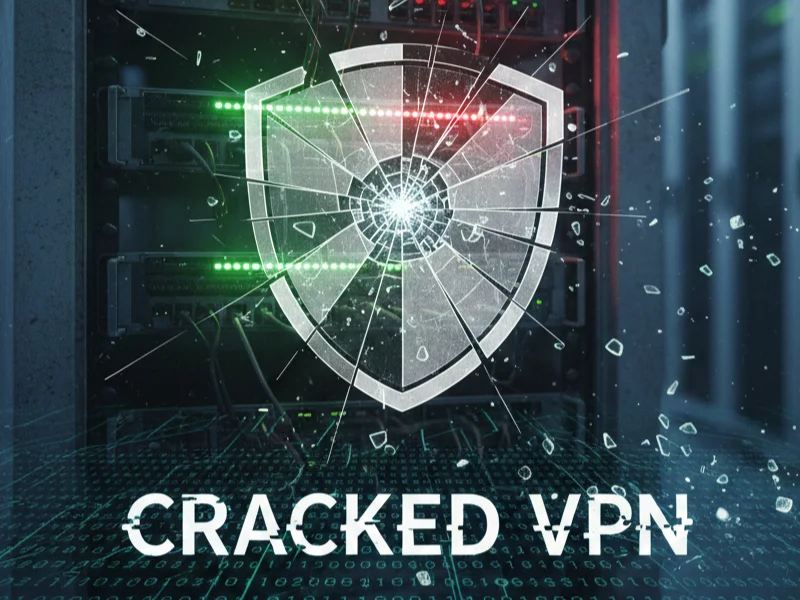What Is Bridge Mode on a Router
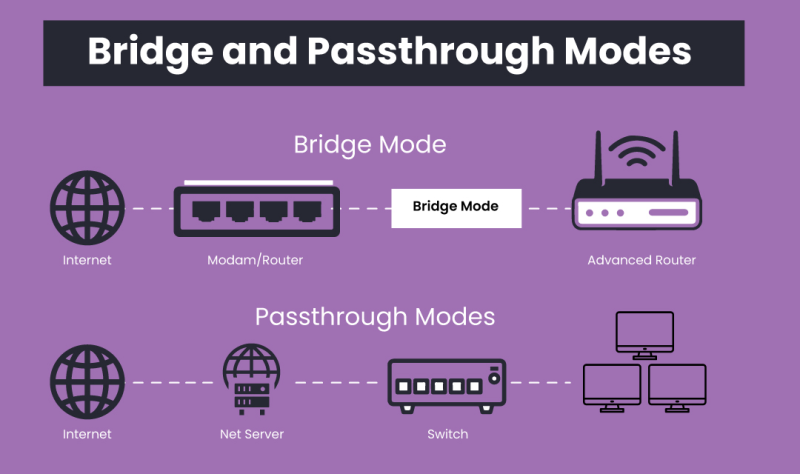
Bridge mode is a setting that disables a router’s NAT and DHCP features, turning it into a network bridge. In practice:
-
Standard Router Mode: The device routes traffic, assigns IPs via DHCP, and isolates subnets.
-
Bridge Mode Router: The device passes through network traffic without routing or assigning IP addresses.
When two routers operate on the same network, one acts as the main gateway, while the other—set to bridge mode—extends connectivity without creating a separate subnet. This avoids issues like double NAT and IP conflicts.
Why Use Bridge Mode?
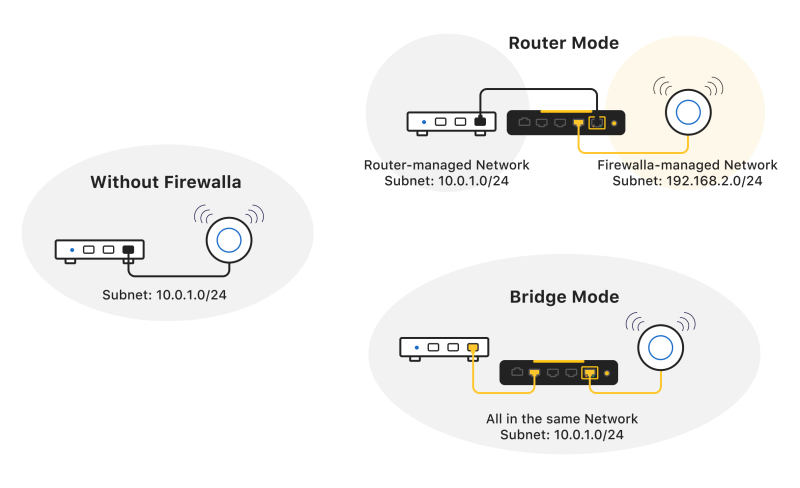
Enabling bridge mode on a router solves specific network challenges. Let’s look at its key advantages and disadvantages.
Advantages
-
Seamless Wi‑Fi Expansion
-
Bridge mode allows you to add a second router or access point without managing two separate networks.
-
-
Elimination of Double NAT
-
Double NAT can break VPNs, gaming consoles, and port forwarding. Bridge mode removes this extra layer.
-
-
Simplified IP Management
-
All devices receive IP addresses from the main gateway, reducing conflicts.
-
-
Improved Performance
-
By offloading NAT and routing tasks to one device, bridged routers can focus on wireless traffic, boosting throughput.
-
-
Retain Advanced Features
-
Use the primary router’s firewall and parental controls consistently across the expanded network.
-
Disadvantages
-
Loss of Router Features
-
In bridge mode, the router’s firewall, DHCP, and NAT services are disabled.
-
-
Complex Initial Setup
-
Configuring multiple devices can be confusing for non‑technical users.
-
-
Single Point of Failure
-
If the main gateway fails, the entire bridged network loses internet access.
-
-
Limited Control Over Bridged Device
-
You cannot create separate guest networks or apply unique routing rules on the bridged router.
-
How to Set Up Bridge Mode
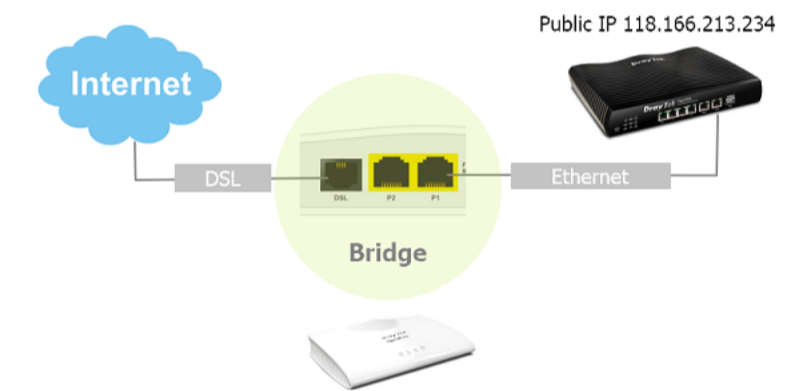
Follow these steps to configure bridge mode on most home routers. Exact menus vary by brand.
-
Access Router Admin Panel
-
Connect to the router via Ethernet or Wi‑Fi.
-
Open a browser and enter the router’s IP (commonly 192.168.0.1 or 192.168.1.1).
-
-
Log In
-
Enter admin credentials (found on the router label or manual).
-
-
Disable DHCP Server
-
Navigate to Network > LAN Settings or DHCP.
-
Turn off the DHCP server function.
-
-
Set Up Bridge Mode
-
Under Advanced > Operation Mode, choose Bridge Mode or AP Mode depending on firmware.
-
Save and allow the router to reboot.
-
-
Connect to Primary Router
-
Use an Ethernet cable: plug from a LAN port on the primary router to the WAN/LAN port of the bridged router (as per manufacturer instructions).
-
-
Assign Static IP (Optional)
-
For easier management, assign the bridged router a static IP within the main subnet but outside the DHCP range.
-
-
Verify Network Integration
-
Connect a device to the bridged router’s Wi‑Fi. Confirm it receives an IP from the primary router and has internet access.
-
Tip: If you’re using UFO VPN on network‑wide deployments, install the VPN client on your devices or configure the VPN on the primary router to secure all traffic passing through your bridge mode router.
Protect Your Bridge Mode Router with VPN
If you’re deploying bridge mode at home or in an office, securing the entire network with a VPN is crucial. UFO VPN can be set up in two ways:
-
Device-Level Protection: Install the UFO VPN client on individual devices—laptops, phones, or tablets—to encrypt all traffic that passes through your bridged router.
-
Router-Level VPN: Configure UFO VPN directly on your primary gateway router. This ensures every device connected—through the bridged router or Wi‑Fi—benefits from encryption, IP masking, and bypasses ISP throttling or geo‑blocks.
Integrating UFO VPN into your bridge mode network ensures all devices benefit from VPN protection. Follow these steps to download and configure:
UFO VPN for Mac is fast, free to try, and easy to use. Free download this VPN app on your macOS devices. The .dmg installer file will begin downloading automatically.

Locate the downloaded .dmg file in your Downloads folder. And double-click the file to open the installer. Open Launchpad or visit UFO VPN Applications.

Choose your preferred server location (e.g., US VPN, UK VPN, Netherlands VPN) or head to Smart Locations to get the fastest VPN connection automatically. UFO VPN now supports 20+ languages for global users!

Pro Tip
This free VPN for Mac helps to unblock any websites & apps for gamers and streamers as a Netflix VPN, Disney VPN, CODM VPN, Pornhub VPN, etc.
Once connected, you’ll see the green connection icon. Check your current IP address via What is my IP. You’re now browsing securely with UFO VPN!

FAQs
Q1: Can I use two routers without bridge mode?
Yes, but you’ll face double NAT issues and likely end up with two separate networks, complicating device communication.
Q2: Does bridge mode improve Wi‑Fi speed?
It can by dedicating one device solely to wireless traffic and reducing routing overhead on the secondary router.
Q3: Can I still use parental controls on the bridged router?
No—those features are disabled in bridge mode. Apply controls on the main gateway instead.
Q4: Is bridge mode the same as Access Point mode?
Often similar: AP mode focuses on Wi‑Fi extension, while bridge mode disables routing. Some firmware labels them differently.
Q5: What if my router lacks a bridge mode option?
You can manually disable DHCP and connect WAN to LAN, but firmware support varies. Consider installing third‑party firmware like DD‑WRT.
Q6: Will my VPN work with bridge mode?
Yes—VPN services like UFO VPN operate on individual devices or the primary router, so bridged routers pass traffic through the VPN as configured.