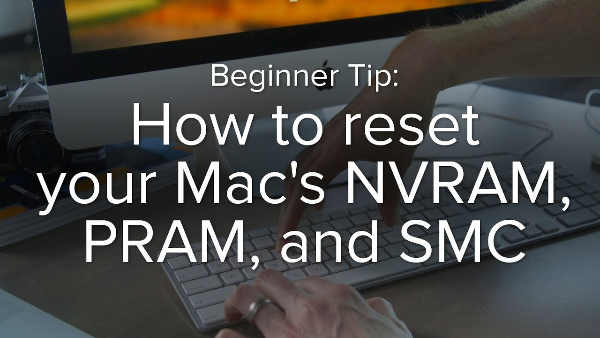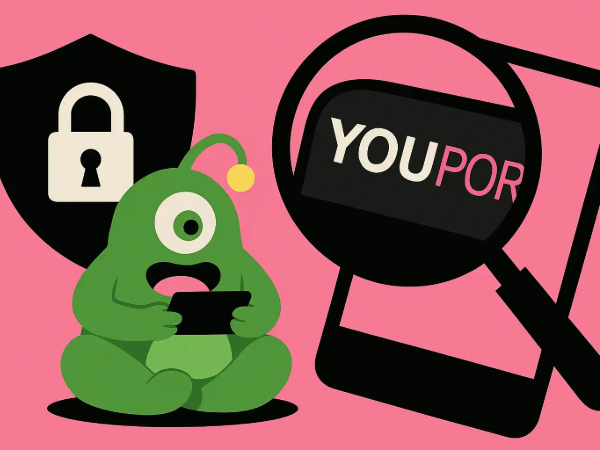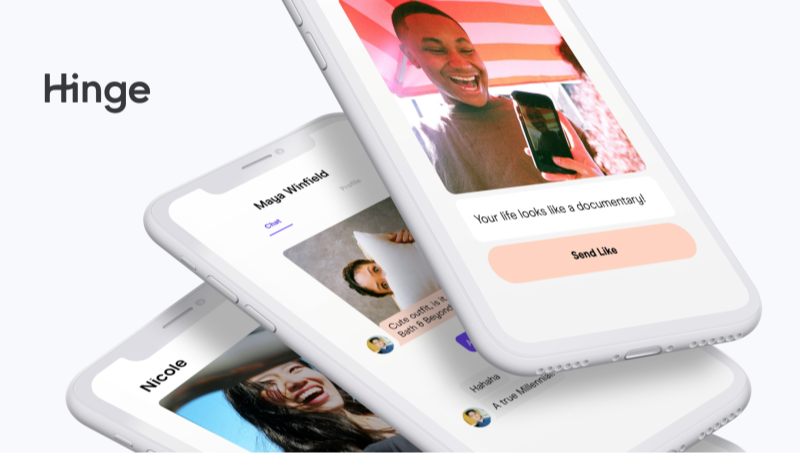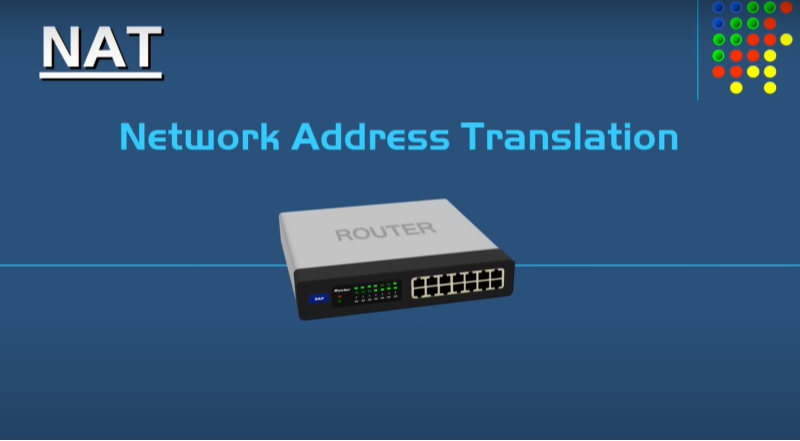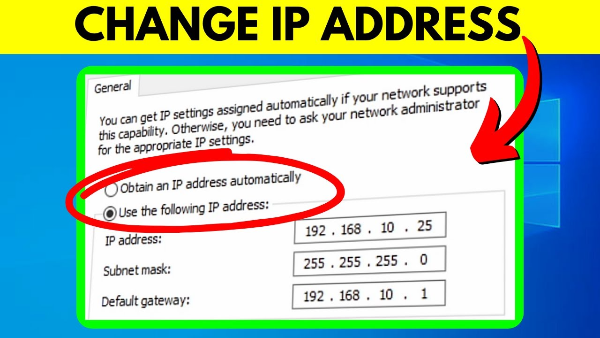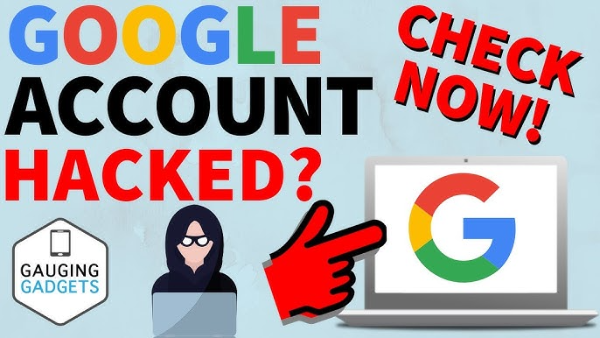Diagnose Your Network
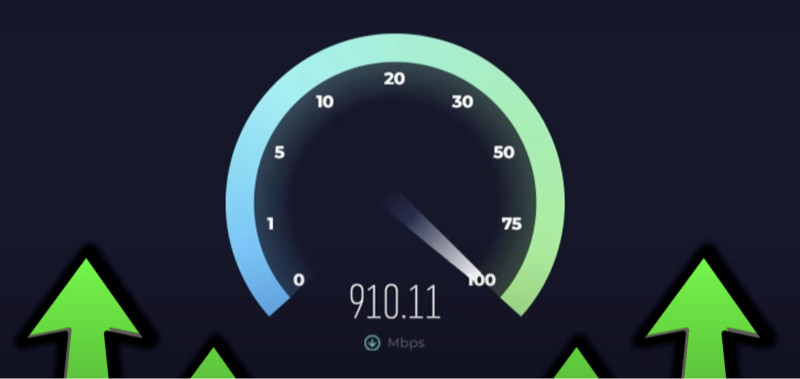
Before diving into fixes, you need baseline data:
-
Run a Speed Test
-
Use tools like Speedtest.net or Fast.com.
-
Compare results to your plan’s advertised speeds.
-
-
Check Ping & Jitter
-
High latency (>100 ms) and jitter can cause lag in calls and gaming.
-
-
Test Multiple Devices
-
If only one device is slow, the issue is local—otherwise, it’s network-wide.
-
-
Identify Peak Hours
-
If speeds plummet in evenings, your neighborhood may be congested.
-
Armed with this data, you can pinpoint if the problem lies with your equipment, Wi-Fi environment, or ISP.
📖Related Reading
Fix #1: Reboot Your Router & Modem

The classic “turn it off and on again” works because:
-
Clears Memory Leaks
-
Resets Network Tables
-
Re‐establishes ISP Connection
How to: Unplug both devices for 30 seconds, then power on the modem first, wait for it to sync, and finally power on the router.
Fix #2: Secure Your Wi-Fi
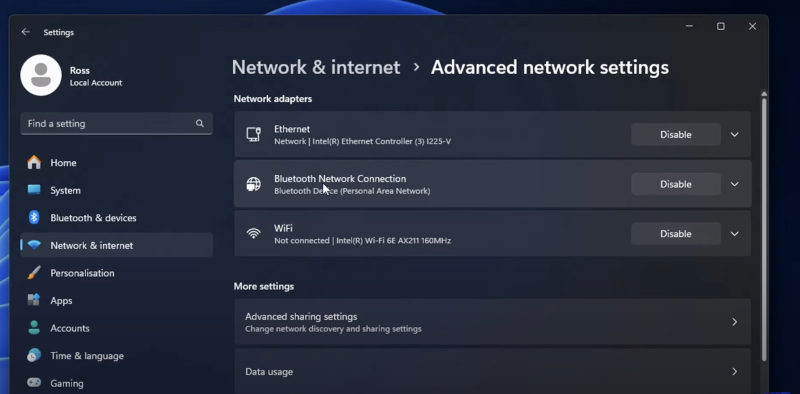
An open or weakly protected network invites freeloaders:
-
Change Default SSID & Password
-
Use WPA3 (or WPA2 if WPA3 isn’t available)
-
Enable a Guest Network for visitors
Fewer unauthorized devices means more bandwidth for you.
Fix #3: Change DNS Servers
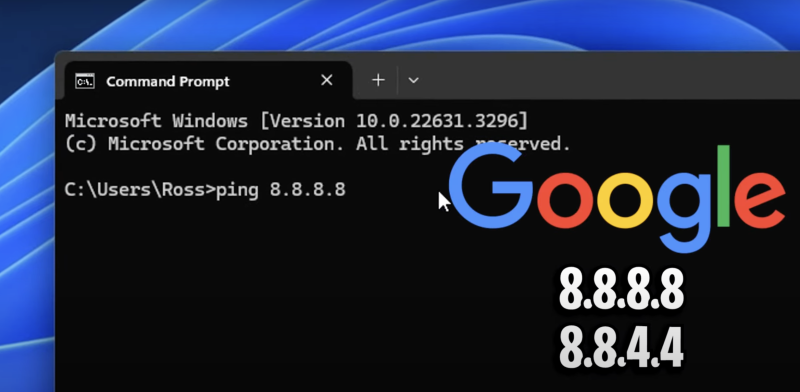
Slow DNS lookups can make websites feel sluggish even if bandwidth is fine.
Popular Public DNS:
-
Google:
8.8.8.8/8.8.4.4 -
Cloudflare:
1.1.1.1/1.0.0.1 -
OpenDNS:
208.67.222.222/208.67.220.220
How to:
-
On Windows: Network & Internet → Adapter → Properties → IPv4 → Use the following DNS addresses.
-
On macOS: System Preferences → Network → Advanced → DNS tab.
Fix #4: Update Firmware & Drivers
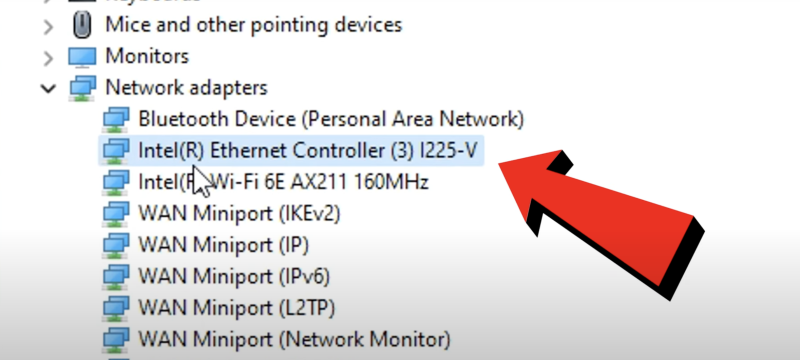
Outdated router firmware or network drivers can throttle performance:
-
Router: Log into its admin panel (often
192.168.1.1), check for firmware updates. -
PC/Mac: Update network adapter drivers via Device Manager (Windows) or System Settings (macOS).
-
IoT Devices: Ensure smart home devices are up to date to avoid interference.
Fix #5: Optimize Wireless Channel & Band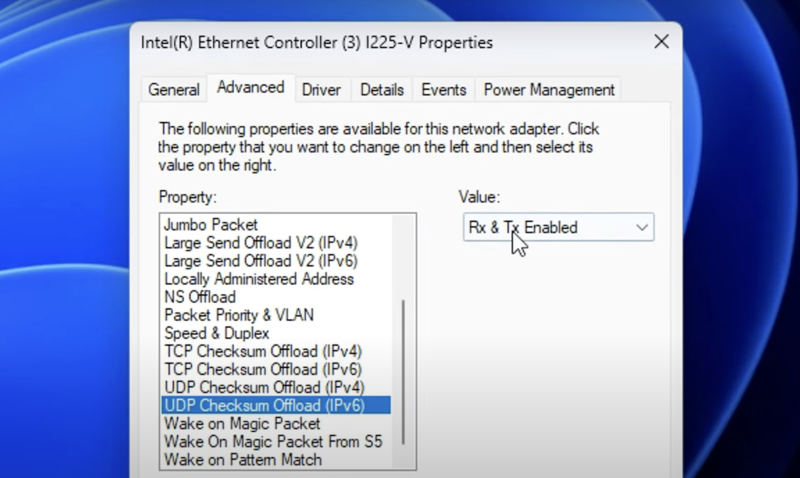
Wireless interference from neighbors can kill throughput:
-
Dual-Band Router: Use 5 GHz for bandwidth-heavy devices; reserve 2.4 GHz for low-bandwidth IoT.
-
Auto vs Manual Channels: Let the router pick the best channel, or use tools like WiFi Analyzer to choose the clearest channel manually.
Fix #6: Limit Background Apps
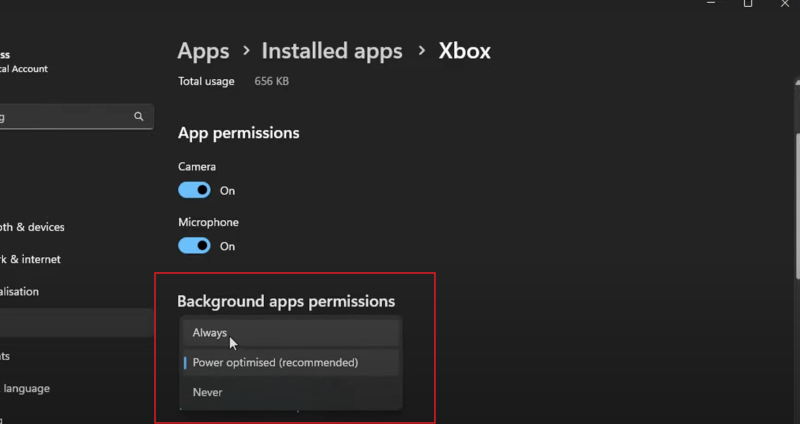
Bandwidth‐hungry apps can silently consume data:
-
On Windows/Mac: Task Manager/Activity Monitor → Identify and close torrent clients, cloud backups, auto-updates.
-
On Mobile: Restrict background data for apps like social media or streaming.
Schedule large downloads for off-peak hours.
Fix #7: Move Closer to the Router
Physical obstacles and distance degrade Wi-Fi:
-
Relocate Router: Central, elevated location free of metal and electronic interference.
-
Use Range Extenders or Mesh Wi-Fi: For large homes or thick walls.
Fix #8: Upgrade Your Hardware
If your router or modem is 5+ years old, consider:
-
Wi-Fi 6 Routers: Better performance and capacity for modern devices.
-
DOCSIS 3.1 Cable Modems: Improved speeds and low latency.
-
Gigabit Ethernet Switches: For wired backhaul in mesh setups.
Fix #9: Address ISP Throttling with Best free VPN
ISPs often throttle streaming traffic. UFO VPN’s obfuscated servers hide your activity, restoring HD Netflix speeds.
-
Bypass Throttling: Encrypts all traffic so your ISP can’t detect streaming or gaming.
-
Reduce Buffering: Maintain full bandwidth for Netflix, YouTube, and cloud gaming.
-
Simple Setup:
Step 1 Download & Install UFO VPNWith 3000+ server in over 100 countries, UFO VPN is open to download as a free iPhone VPN, free Android VPN(with VPN APK), free Windows VPN and free Mac VPN. Install the app and sign up or log in.
 Step 2 Connect to a Browsing-friendly Server
Step 2 Connect to a Browsing-friendly ServerOpen the app, choose a free server locationwhere your desired streaming/gaming/browsing platform is available.
We recommend free USA VPN, free UK VPN and free Australia VPN.

Pro Tip
UFO VPN is compatible with popular platforms in gaming and streaming as CODM VPN, PUBG VPN, Netflix VPN and more!
Step 3 Check IP Location Status AgainAfter connecting, visit What is My IP tool to see your current location and ensure your real IP is visible.
 Step 4 Enjoy Uninterrupted Browsing Now
Step 4 Enjoy Uninterrupted Browsing NowWith all set, visit your favorite platform and start browsing without geo-blocks or buffering!

Combine port forwarding for gaming with VPN encryption for the ultimate lag-free, consistent connection.
Fix #10: Switch to a Better ISP Plan
Sometimes, the simplest solution is more bandwidth:
-
Compare Plans: Check local providers for higher speed tiers or fiber options.
-
Negotiate with Your ISP: Larger competitors often reduce prices to keep you.
-
Bundle Services: TV, phone, and internet bundles sometimes offer discounts on premium speeds.
Introducing UFO VPN: Your All-In-One Speed & Privacy Boost
While tweaking settings and upgrading hardware can yield great results, sometimes the culprit isn’t at home—it’s your ISP silently throttling streaming and gaming traffic. That’s where UFO VPN comes in. Unlike traditional VPNs, UFO VPN offers:
-
Obfuscated Servers: Hide not only your destination (Netflix, game servers) but also the fact you’re using a VPN, evading ISP throttling entirely.
-
Optimized Streaming Nodes: Dedicated servers tuned for HD Netflix, YouTube, and cloud gaming without buffering.
-
Fast Connections: Built on a high-speed network that minimizes added latency, so you don’t trade speed for privacy.
-
No-Logs Policy: Complete peace of mind—UFO VPN doesn’t track or store your browsing activity.
FAQ
Q: Why is my internet so slow even though I pay for high speeds?
Your advertised speed is the maximum under ideal conditions. Real-world factors—Wi-Fi interference, outdated hardware, DNS lookup delays, and ISP throttling—can all reduce performance. Run a speed test, check for peak-hour slowdowns, and apply the fixes above to get closer to your plan’s true capacity.
Q: Does using a VPN like UFO VPN really improve my speed?
Yes—when your ISP throttles specific traffic (streaming, gaming, P2P), UFO VPN’s obfuscated servers hide your activity so throttling can’t occur. While encryption adds minimal overhead, the overall speed improvement from bypassing throttling often results in faster, smoother streaming and gaming.
Q: How do I know which DNS server is best for me?
Public DNS providers like Cloudflare (1.1.1.1) and Google (8.8.8.8) generally offer faster lookups than ISPs. Test different options with tools like DNS Benchmark or Namebench, then configure the fastest one in your network settings to reduce page-load lag.
Q: Will port forwarding help if all my devices are on Wi-Fi?
Port forwarding primarily benefits self-hosted game or media servers. For typical browsing and streaming on Wi-Fi, focus instead on securing your network, optimizing channels, and using Ethernet or powerline adapters when possible. Combine port forwarding with UFO VPN if you host multiplayer game sessions.
Q: My router is old—should I replace it before anything else?
If your router is over five years old, it may lack modern Wi-Fi standards (Wi-Fi 6), quality-of-service controls, and security patches. Upgrading can immediately boost performance and compatibility. Pair a new router with the other fixes and UFO VPN for the best results.
Q: How often should I reboot my router and modem?
A monthly reboot can clear memory leaks and re-establish optimal connections. If you notice intermittent slowdowns, a quick power-cycle (unplug for 30 seconds) can resolve temporary glitches immediately.
Conclusion
Persistent slow internet can stem from everything—bad Wi-Fi channels, outdated hardware, ISP throttling, or simple misconfiguration. By following these 10 proven fixes, you’ll identify why internet so slow and learn how to fix slow internet for good: