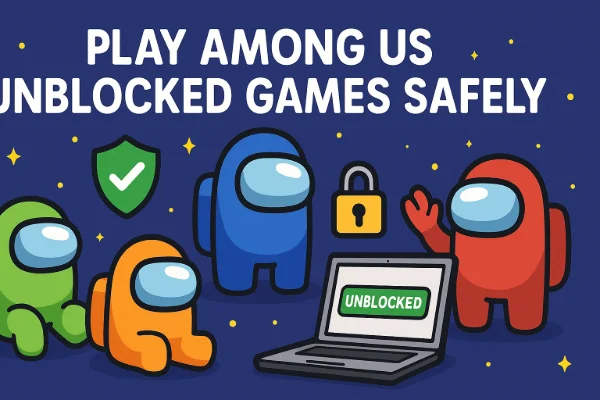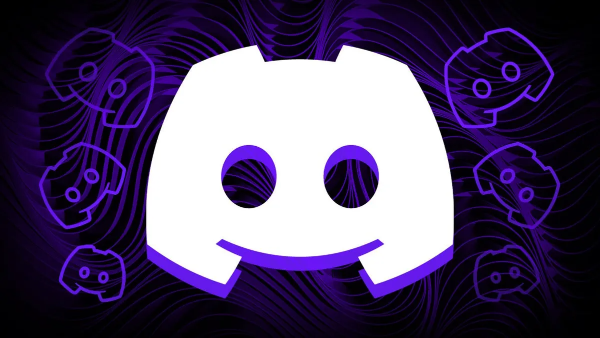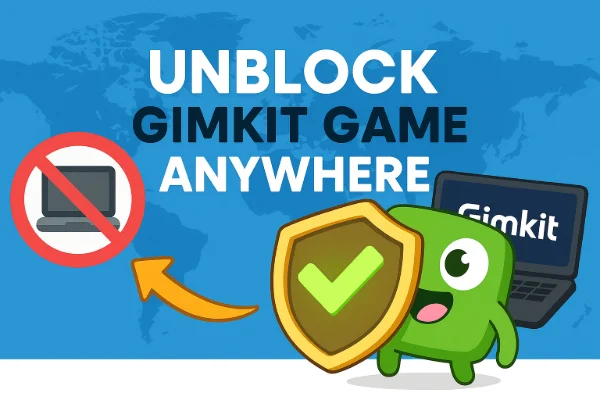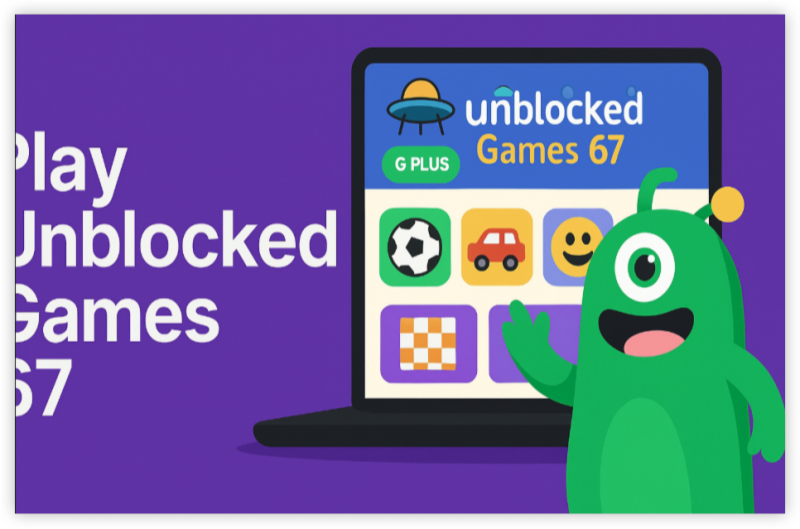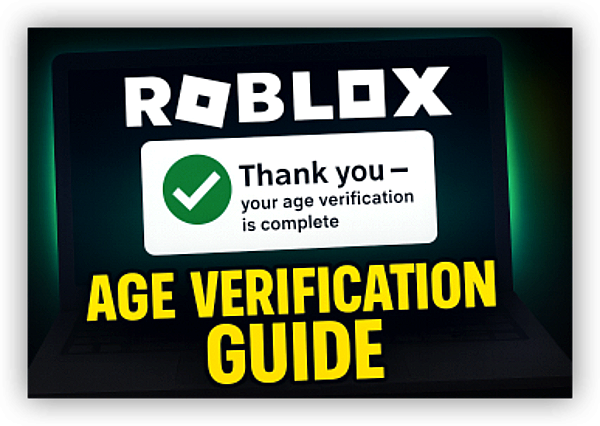Why You Might Need to Factory Reset Your PS4
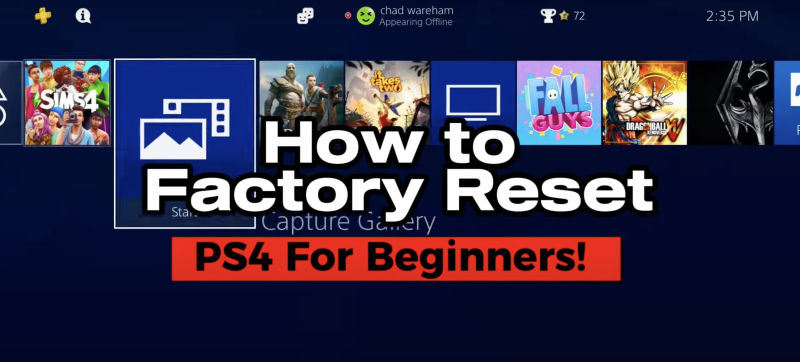
Before diving into the how-to, let’s explore the “why.” You may want to reset your PlayStation 4 console when:
-
Performance Slows Down: Over time, cached data and orphaned files can clog the system, causing lag and long load times.
-
Persistent Errors: Software glitches, corrupted saves, or system crashes sometimes only yield to a hard reset.
-
Selling or Gifting: A full reset guarantees your personal info—PSN account details, screenshots, and saved games—is wiped clean.
-
Major Firmware Update: Occasionally, installing custom firmware or recovering from a failed update requires a safe mode reset.
A factory reset returns your PS4 to its original “out-of-box” state, so it’s essential to back up any data you want to keep before you proceed.
📖Related Reading
Preparing for Your PS4 Factory Reset
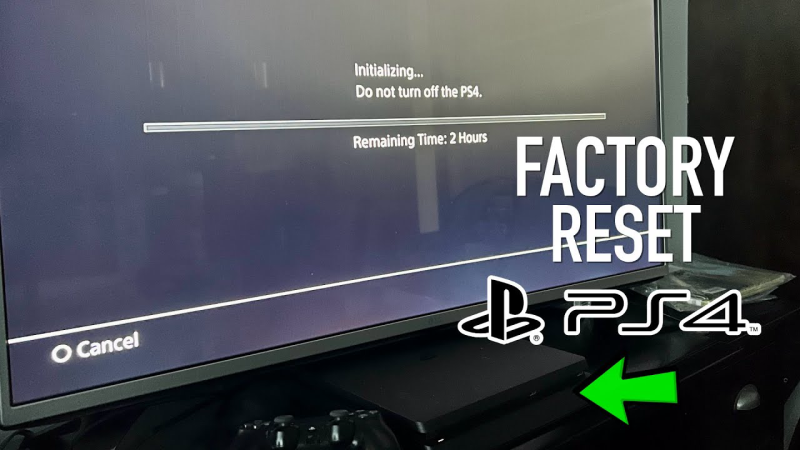
1. Back Up Your Data
Even if you plan to start fresh, some saves or screenshots may be too precious to lose:
-
USB Drive Backup:
-
Insert a FAT32-formatted USB stick.
-
Go to Settings > Application Saved Data Management > Saved Data in System Storage > Copy to USB Storage Device.
-
Select the games and data you want to export.
-
-
PS Plus Cloud Saves (if subscribed):
-
Navigate to Settings > Application Saved Data Management > Saved Data in System Storage > Upload to Online Storage.
-
Choose the titles to upload.
-
2. Sign Out of PSN
To avoid any license or account issues later:
-
Go to Settings > Account Management > Sign Out.
-
Wait for the confirmation, then proceed to reset.
Method 1: Standard Factory Reset
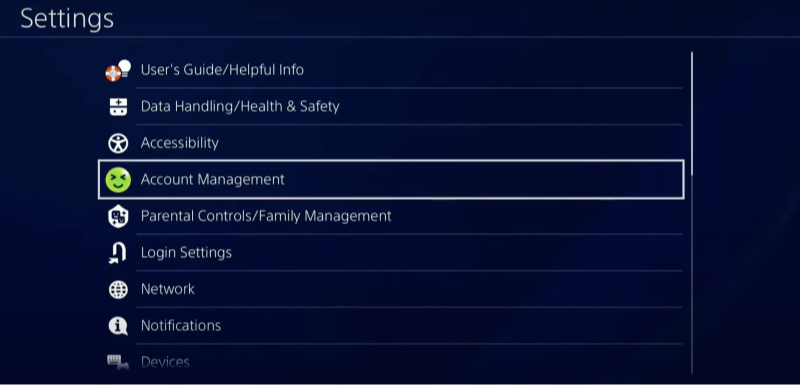
This straightforward approach erases data via the PS4’s main menus.
-
Power On and Log In
Turn on your PS4 and sign in to your primary user profile. -
Open Settings
Scroll up on the home screen and select the Settings icon. -
Select Initialization
Within Settings, go to Initialization, then choose Initialize PS4. -
Choose Full Initialization
-
Quick vs. Full: Quick only deletes user data pointers; Full overwrites the entire drive. For a true clean slate, pick Full.
-
Confirm by pressing X when prompted.
-
-
Wait Patiently
The console will reboot and begin erasing data. This can take anywhere from 30 minutes to a couple of hours, depending on the drive size and speed. -
Re-Setup Your PS4
After the process completes, you’ll see the initial setup screens: choose your language, connect to Wi-Fi, and sign back into PSN.
Once finished, your PS4 is as good as new, ready for fresh installs or a safe resale.
Method 2: How to Factory Reset PS4 in Safe Mode
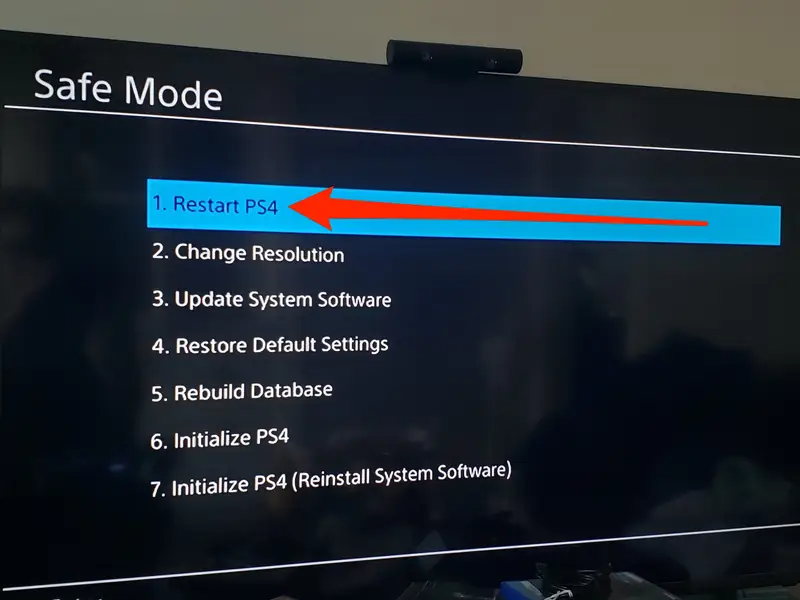
Safe Mode gives you low-level access to recovery options, including rebuilding the database and reinstalling system software.
Entering Safe Mode
-
Power Off Completely
Hold the power button until the console beeps twice—once at start and again about 7 seconds later. -
Boot into Safe Mode
With the system off, press and hold the power button again. Release after the second beep. The PS4 will start in Safe Mode, displaying a simple menu.
Safe Mode Options
-
Option 1: Restart System
Exits Safe Mode normally. -
Option 2: Change Resolution
Sets display resolution. -
Option 3: Update System Software
Install updates via the Internet, USB, or disc. -
Option 4: Restore Default Settings
Resets settings but keeps games and apps. -
Option 5: Rebuild Database
Scans and reorganizes your hard drive—ideal for resolving file corruptions. -
Option 6: Initialize PS4
Equivalent to a standard factory reset, erasing all data. Use this to perform a how-to factory reset PS4 in safe mode. -
Option 7: Initialize PS4 (Reinstall System Software)
Wipes everything and requires you to reinstall the PS4 operating system via USB—a true surgical wipe.
Performing a Safe Mode Factory Reset
-
From the Safe Mode menu, select Option 6: Initialize PS4.
-
Confirm your choice—remember, this deletes all user data!
-
Let the console run through the reset. It will reboot when finished.
If you need a deeper clean—say, after a corrupted firmware install—choose Option 7, download the latest PS4 system software from Sony’s website onto a FAT32 USB drive (in a folder named PS4/UPDATE), and follow the prompts.
Troubleshooting Reset Problems
Sometimes, even a safe-mode reset hits a snag. Here’s how to troubleshoot:
-
Stuck on Initialization Screen:
-
Ensure your PS4 has stable power. Try a different outlet or use an uninterruptible power supply (UPS).
-
Remove external drives or peripherals—only the DualShock and HDMI should remain connected.
-
-
Cannot enter Safe Mode:
-
Double-check you powered down completely before holding the button.
-
Try a different controller or USB cable.
-
-
Rebuild Database Hangs:
-
Leave it running for at least 8 hours before assuming it’s frozen.
-
If truly stuck, power off, disconnect all cables, wait 10 minutes, then retry.
-
-
“Cannot Find System Software” (Option 7):
-
Verify your USB drive is FAT32 and the update file is in
PS4/UPDATE/PS4UPDATE.PUP. -
Redownload the file to ensure it isn’t corrupted.
-
Why Use Best free VPN with Your Refreshed PS4

After you’ve mastered how to factory reset PS4, consider enhancing your network security and gaming performance with UFO VPN:
-
Secure Firmware Downloads:
Protect your console’s update process from ISP throttling or man-in-the-middle tampering by downloading system software through an encrypted VPN tunnel. -
Unblock Geo-Restricted Content:
Once you’ve reset and reinstalled streaming apps (like Netflix or Hulu), use UFO VPN to access libraries from other regions—perfect for binge-watching exclusives. -
Reduce Ping Spikes:
Some ISPs deprioritize gaming traffic. UFO VPN’s gaming-optimized servers can route your PS4 packets more efficiently, smoothing out lag after a fresh system restore. -
Safe Remote Play:
If you rely on PS4 Remote Play, UFO VPN encrypts your connection so that Wi-Fi cafes or public networks can’t intercept your gameplay.
By pairing your console’s clean slate with UFO VPN, you lock in both performance and privacy, giving you peace of mind as you rebuild your digital playground.
Frequently Asked Questions
Q1: Will a factory reset delete my PSN account?
No. A reset only erases local data. Your PSN profile remains intact on Sony’s servers; you’ll just need to sign in again.
Q2: How long does a full PS4 reset take?
A “Full” reset via Settings can take 30–60 minutes. Safe Mode Option 6 is similar. Option 7 (reinstall system software) may take up to 2 hours, including download time.
Q3: Can I factory reset my PS4 without a controller?
No. You need a DualShock 4 connected via USB to navigate the menus or Safe Mode options.
Q4: Is it better to reset in Safe Mode or via Settings?
Standard Settings resets are quicker and simpler. Use Safe Mode if you’re troubleshooting deeper issues—database rebuilding or firmware reinstall.
Q5: Will resetting fix disc read errors?
Sometimes. If the problem is software-related, a fresh system software install in Safe Mode can help. For persistent hardware errors, consider a professional lens cleaning or drive replacement.
Conclusion
Mastering how to factory reset PS4—whether through the standard menu or how to factory reset PS4 in safe mode—gives you the power to resolve glitches, clear clutter, and prepare your console for its next chapter. Remember to back up your treasures, follow each step carefully, and troubleshoot patiently if things go awry. And when you’re done, safeguard your network, speed, and privacy with UFO VPN—your ultimate companion for secure downloads, lag-free gaming, and geo-flexible streaming. Ready to give your PS4 a fresh start and a privacy boost? Download UFO VPN today and play with confidence!