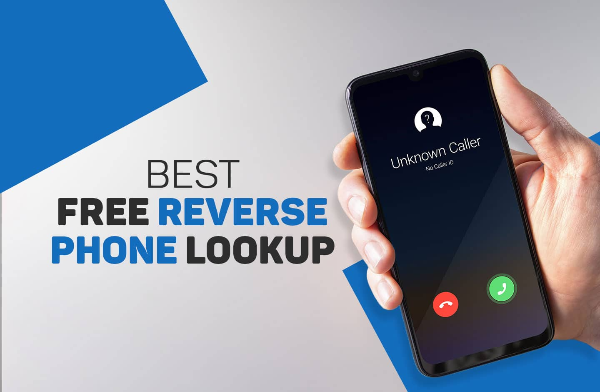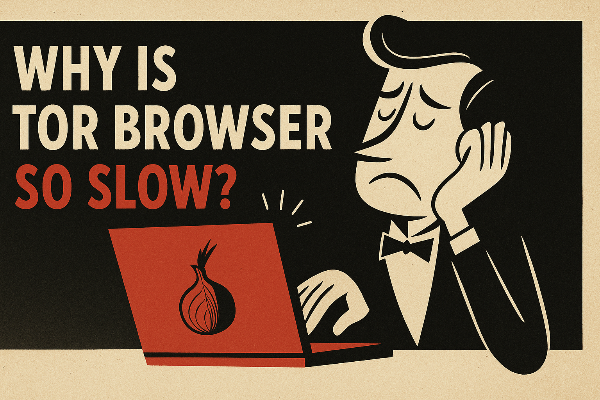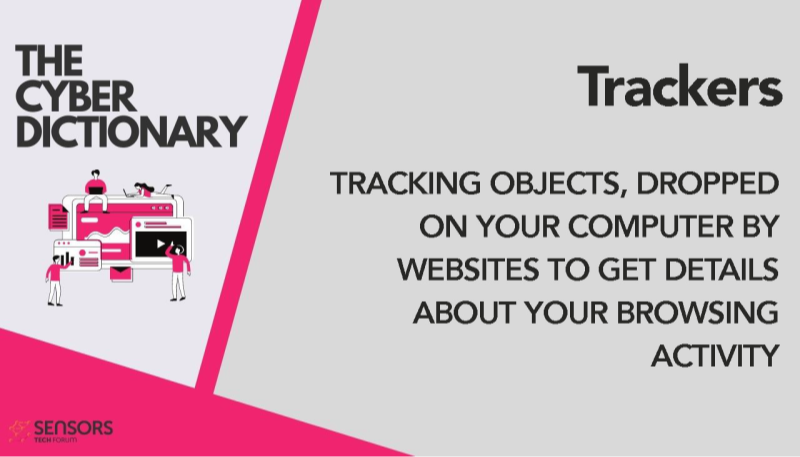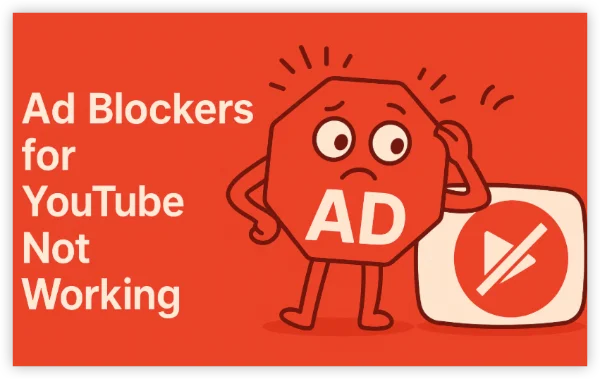When Should You Turn Off Your VPN?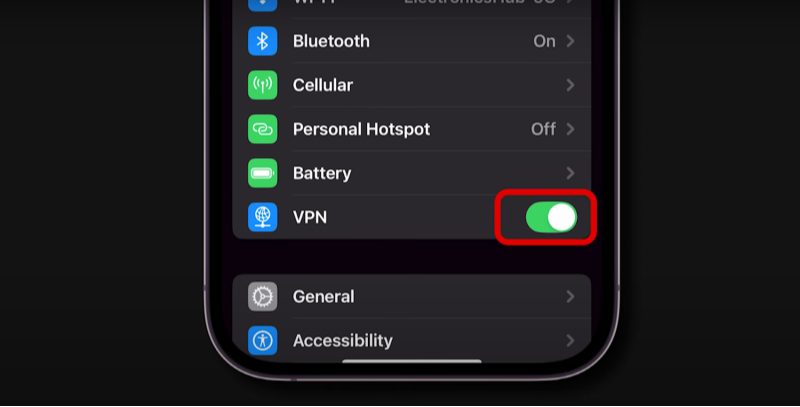
Understanding when to disconnect your VPN is key to balancing security with functionality. Although a constant VPN connection is ideal for maintaining privacy, certain scenarios make it necessary to turn it off.
Accessing Local Services
Some local services, such as banking apps or streaming platforms like Hulu, may block VPN IPs, restricting your access. Disabling your VPN in these cases ensures that you can use these services without hindrance.
Troubleshooting Connectivity Issues
If you experience slow speeds or connection failures, your VPN might be the culprit. Temporarily turning off your VPN can help diagnose whether it is causing performance problems on your network.
Conserving Battery Life
VPNs can consume additional battery power—especially on mobile devices. When your device is on low battery or not engaged in data-intensive tasks, turning off your VPN can extend uptime without compromising security for critical operations.
Device Compatibility Considerations
Certain IoT devices, such as smart TVs or home automation systems, sometimes struggle with VPN configurations. In these cases, disabling your VPN ensures these devices function properly without compromising your overall network security.
Risks of Turning Off Your VPN
While there are valid reasons to disable your VPN, doing so carries potential risks. It's essential to understand these vulnerabilities to take appropriate precautions:
- Exposed IP Address: Once your VPN is turned off, your real IP address becomes visible to websites, ISPs, and advertisers, which may lead to targeted tracking.
- Unencrypted Traffic: Without the VPN’s encryption, your data—especially on public Wi-Fi—can be intercepted by cybercriminals, putting sensitive information like passwords at risk.
- Geo-Restrictions: Disconnection may revert your access to region-locked content; for example, services like Netflix will default to your local library.
- Legal and Regulatory Risks: In countries with strict VPN regulations, disabling your VPN might reveal online behavior that could be legally questionable.
Understanding these risks emphasizes the importance of following a safe disconnection process and reconnecting as soon as possible.
How to Safely Turn Off Your VPN: A Step-by-Step Guide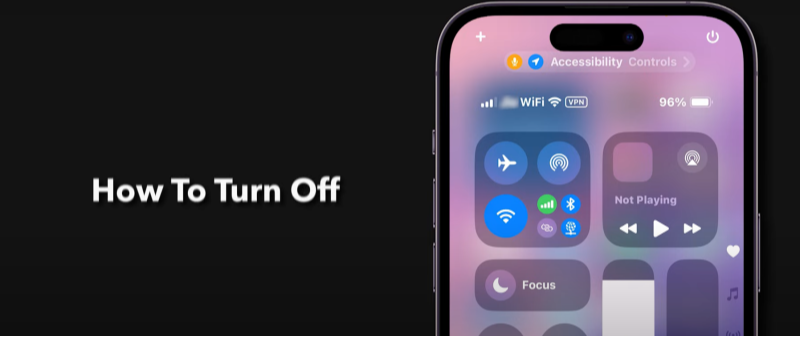
Follow these steps to safely turn off your VPN without exposing your device to unnecessary risks.
Preparing Your Device
-
Close Background Apps:
Ensure that apps using sensitive data (e.g. banking apps, torrent clients) are closed. This prevents any inadvertent data exposure during the transition. -
Switch to a Secure Network (If Available):
If you plan to disconnect, connect to a trusted network (like your home Wi-Fi) before turning off the VPN. This adds a layer of protection after disconnection.
Disabling Your VPN
-
Access the VPN App:
Open your VPN provider’s app—most services feature a clear “disconnect” or “turn off” option. -
Use the Built-In Disconnect Feature:
Tap the disconnect button. Do not simply turn off your device or disconnect the internet manually; using the app’s option ensures a controlled shutdown. -
Review Any Disconnect Prompts:
Best VPN provides notifications about the consequences of turning off your service. Read these prompts to understand what will happen.
Post-Disconnection Safety Checks
-
Verify the Disconnection:
Use an IP-check tool to confirm that your VPN is off and your actual IP address is visible. -
Enable Additional Security Measures:
Activate your device’s firewall and ensure that any security apps are running to help mitigate risks while disconnected. -
Reconnect Quickly:
Don’t leave your device unprotected for long. If you need to access local services, finish your tasks and reconnect as soon as possible. Tools like UFO VPN’s “Quick Connect” feature can help restore protection instantly.
Device-Specific Guides to Turn Off Your VPN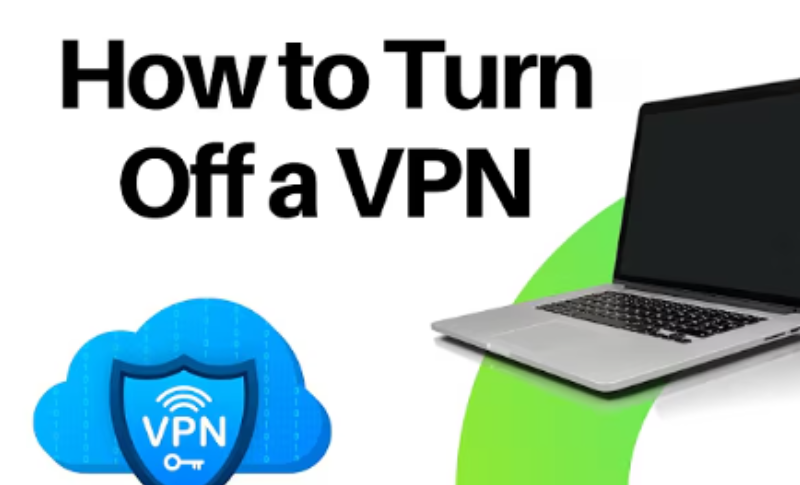
Different devices have unique methods for disabling VPNs. Follow these instructions for your specific platform:
iOS Devices
- Step 1: Go to Settings > General > VPN & Device Management.
- Step 2: Toggle the VPN switch to the off position.
Android Devices
- Step 1: Open Settings > Network & Internet > VPN.
- Step 2: Tap on the active VPN connection and select Disconnect.
Windows and Mac
- Windows:
- Locate the VPN icon on the taskbar.
- Right-click the icon and select Disconnect.
- Mac:
- Click the VPN icon in the menu bar and choose Turn Off.
Minimizing Risks After Disabling Your VPN
Once your VPN is off, take these steps to reduce potential vulnerabilities:
- Avoid Public Wi-Fi:
Use mobile data or connect to a trusted network to minimize the risk of data interception. - Clear Cookies and Cache:
Regularly clear your browser’s cookies and cache to prevent trackers from linking your online activities. - Delay Sensitive Transactions:
Hold off on tasks like online banking or shopping until your VPN is reconnected. - Enable a Kill Switch Feature:
If available, turn on the kill switch feature in your VPN app (like UFO VPN’s option) to automatically block traffic if the VPN disconnects unexpectedly.
Why UFO VPN Makes Reconnecting Effortless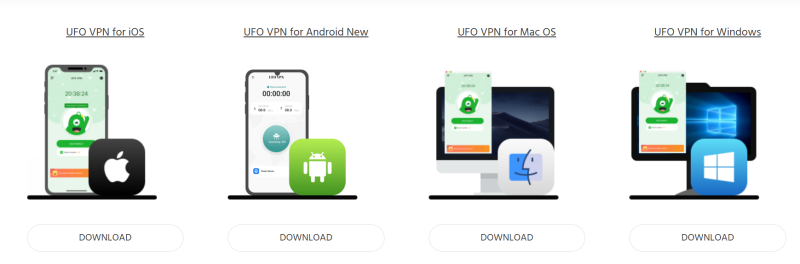
One-Click Reconnection
- Quick Connect Feature:
UFO VPN allows you to reconnect with just one click, so you’re never left exposed for long.
Advanced Security Tools
- Kill Switch:
Automatically stops all traffic if the VPN connection drops unexpectedly. - Split Tunneling:
Allows you to maintain VPN protection for selected apps while disconnecting for others, providing flexibility without compromising security.
Performance Optimization
- Battery Efficiency:
With optimized protocols, UFO VPN minimizes battery drain—making it ideal for mobile users. - User-Friendly Interface:
A streamlined design ensures that even non-tech-savvy users can easily manage their VPN connection.
💖Pro Tips💖
UFO VPN prioritizes your privacy by blocking ISPs, advertisers, and cybercriminals from harvesting data about your device or habits. Recognized as the best VPN for PC and best VPN for Mac, its advanced encryption anonymizes your connection, ensuring activities like visiting onion sites never reveal your hardware specs, browser fingerprints, or real IP address.
With one-click activation, UFO VPN simplifies security—no technical expertise needed. Start shielding your data by using best VPN for PC and browse with uncompromised confidence.
Frequently Asked Questions (FAQs)
Q1: Will turning off my VPN stop all encryption?
A: Yes. When you disconnect, your traffic is no longer encrypted, leaving your data exposed until you reconnect.
Q2: Can I schedule my VPN to turn off automatically?
A: Many VPNs, including UFO VPN with its “Smart Connect” feature, allow you to set up automatic disconnection when connecting to trusted networks.
Q3: Does disabling a VPN delete my data?
A: No, it simply stops encrypting your traffic. However, data sent during the disconnection period isn’t protected.
Q4: How can I verify if my VPN is fully off?
A: Use an online IP checker like WhatIsMyIPAddress.com to see if your real IP address is exposed.
Q5: Is it safe to leave my VPN off for long periods?
A: Prolonged disconnection can expose you to security risks. It’s best to reconnect as soon as you complete the necessary tasks.
Conclusion
Turning off your VPN doesn’t have to compromise your security if done correctly. By following the guidelines in this guide—from understanding when to disconnect to employing best practices for minimizing risks—you can balance the need for local access and connectivity with maintaining robust online protection. Whether you’re troubleshooting, accessing local services, or conserving battery, the key is to act thoughtfully and reconnect promptly. Embrace these best practices to stay secure and enjoy a seamless digital experience.