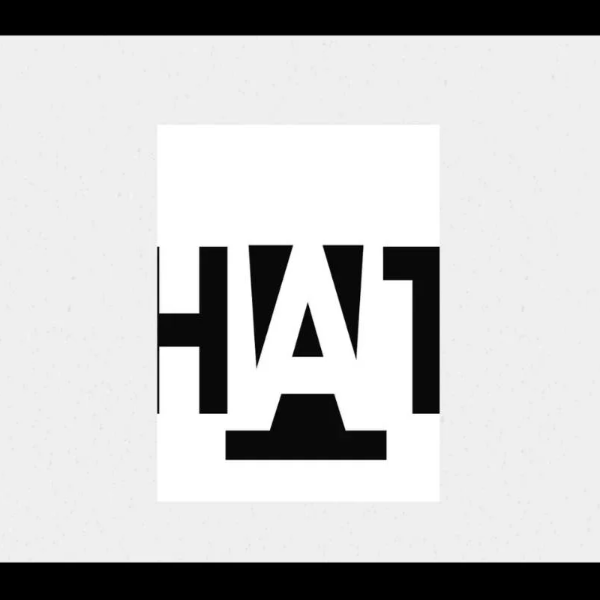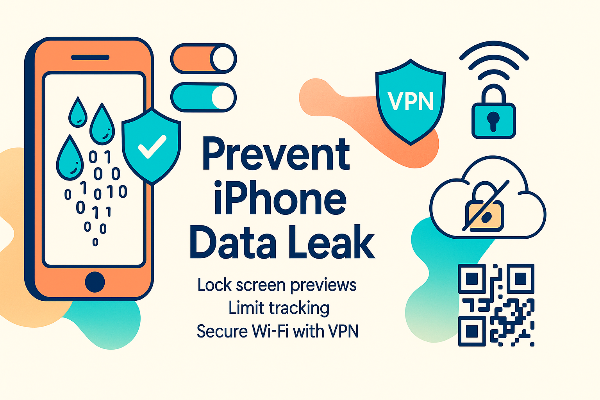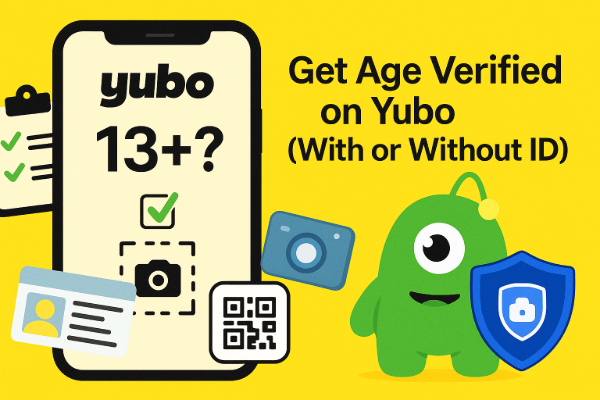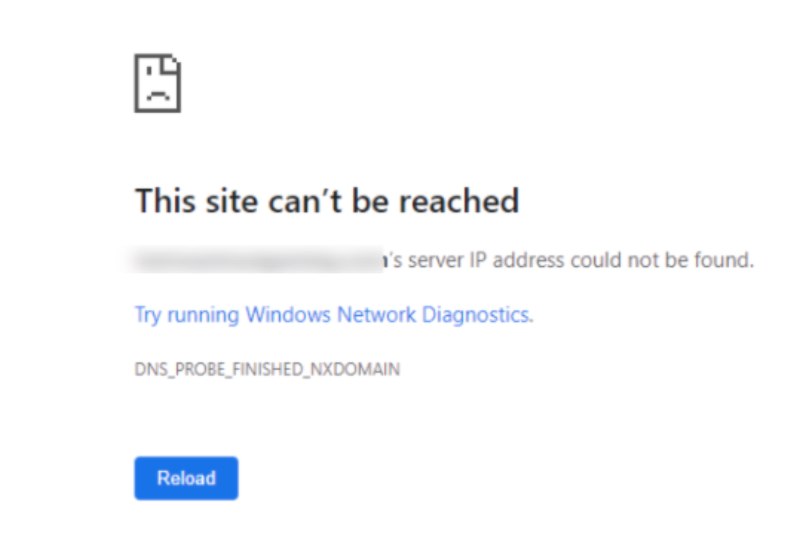Can iPads Be Accessed Remotely?
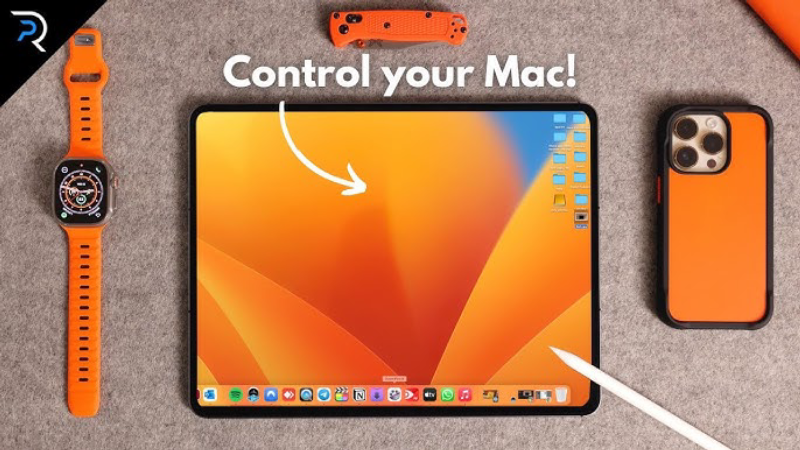
By design, iPadOS emphasizes privacy and sandboxing, so there’s no built‑in VNC‑style remote desktop. However, Apple provides Switch Control’s “Control Nearby Devices” feature under Accessibility, which lets one Apple device manipulate another on the same Wi‑Fi network and iCloud account. Additionally, you can share screen control in FaceTime calls or use Universal Control on macOS Monterey or later to operate an iPad with your Mac’s keyboard and mouse. For full remote screen viewing and control over the internet, third‑party tools like RealVNC or TeamViewer are required, although they may involve extra setup or costs.
How to Control an iPad Remotely from Different Devices
There are three primary ways to achieve iPad remote control, depending on your hardware:
Method 1: Control an iPad Remotely from an iPhone

-
Same Apple ID & Network: Ensure both your iPhone and the target iPad are signed into the same Apple ID and joined to the same Wi‑Fi network.
-
Enable Control Nearby Devices:
-
On your iPhone: Settings > Accessibility > Control Nearby Devices. Toggle it On.
-
Select the iPad you wish to control from the “Nearby Devices” list.
-
-
Use Accessibility Shortcuts: Add “Control Nearby Devices” to your Control Center for quick access.
-
Operate Remotely: Use your iPhone’s touchscreen to navigate the iPad: launch apps, adjust settings, and control media playback—all remotely.
This built‑in iPad remote control method is free and works without third‑party software, but its functionality is limited to basic navigation, media controls, Siri, and the Home button.
Method 2: Control an iPad Remotely from a Mac
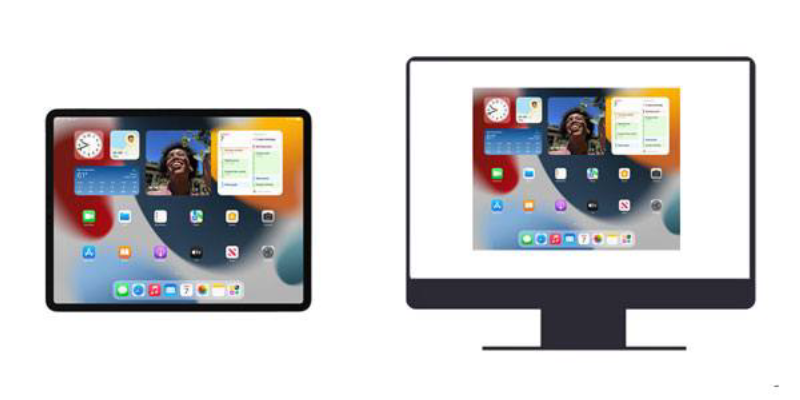
A. Universal Control (Local)
-
Compatibility: Requires macOS 12.3+ and iPadOS 15.4+ on devices linked to the same Apple ID.
-
Enable Universal Control:
-
On your Mac: System Settings > Displays > Universal Control, then enable “Allow your pointer and keyboard to move between any nearby Mac or iPad.”
-
On your iPad: Settings > General > AirPlay & Handoff > Cursor and Keyboard.
-
-
Use Seamlessly: Drag your pointer off your Mac screen edge toward the iPad; your Mac keyboard and trackpad now control the iPad—ideal for text input, file dragging, and multitasking.
B. Third‑Party Remote Desktop (Internet)
For true remote control over any network:
-
Install RealVNC or TeamViewer:
-
On the iPad: Install the corresponding VNC server or TeamViewer QuickSupport app.
-
On the Mac: Install the viewer client.
-
-
Configure Connections:
-
Set up secure credentials, enable network access permissions on the iPad.
-
-
Connect Remotely: Use the Mac viewer to enter the iPad’s connection ID and password; you’ll see and control the iPad screen in real time.
This method provides full touch emulation, app control, and screen sharing but may incur subscription fees and requires careful network configuration.
Method 3: Control an iPad Remotely from Another iPad
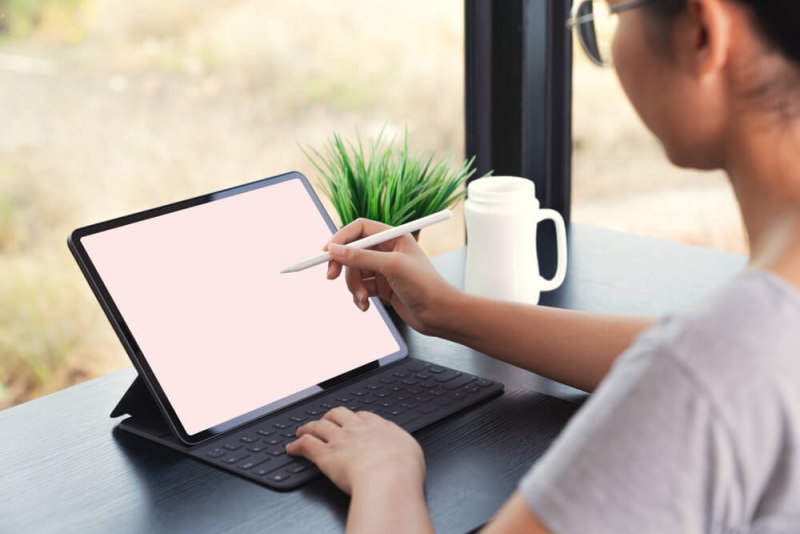
The steps mirror the iPhone method:
-
Same Apple ID & Wi‑Fi: Log both iPads into the same iCloud account on the same network.
-
Accessibility Setup: On the controlling iPad, enable Accessibility > Control Nearby Devices and select the target iPad.
-
Remote Operation: Navigate the second iPad’s Home screen, open apps, and adjust settings via the first iPad’s touchscreen.
This approach is straightforward for household device management and accessibility use cases.
Security and Privacy Considerations

Remote control features introduce risks, especially when devices share Apple IDs or run third‑party servers:
-
Apple ID Confidentiality: Sharing an Apple ID for remote control also shares Messages, FaceTime, and iCloud data. Consider using a separate Apple ID or enabling Two‑Factor Authentication for security.
-
Network Encryption: On public or untrusted Wi‑Fi, even Apple’s encrypted Control Nearby Devices traffic could be intercepted at lower layers.
-
Third‑Party App Security: VNC or TeamViewer servers expose your iPad to the internet; choose strong passwords, limit access to known IPs, and keep software updated.
-
UFO VPN Recommendation: To safeguard all remote control sessions—whether via Accessibility tools or remote desktop—use UFO VPN: a free proxy VPN
UFO VPN for Mac is fast, free to try, and easy to use. Free download this VPN app on your macOS devices. The .dmg installer file will begin downloading automatically.

Locate the downloaded .dmg file in your Downloads folder. And double-click the file to open the installer. Open Launchpad or visit UFO VPN Applications.

Choose your preferred server location (e.g., US VPN, UK VPN, Netherlands VPN) or head to Smart Locations to get the fastest VPN connection automatically. UFO VPN now supports 20+ languages for global users!

Pro Tip
This free VPN for Mac helps to unblock any websites & apps for gamers and streamers as a Netflix VPN, Disney VPN, CODM VPN, Pornhub VPN, etc.
Once connected, you’ll see the green connection icon. Check your current IP address via What is my IP. You’re now browsing securely with UFO VPN!

Encrypting your device’s entire network path with UFO VPN ensures that remote control data, passwords, and screen contents remain private and protected from ISP monitoring or Wi‑Fi eavesdroppers.
FAQs
Q1: Can I control my iPad remotely over cellular data?
Yes—using third‑party tools like TeamViewer QuickSupport or VNC, provided the iPad’s server app permits connections over mobile networks and you’ve set up port forwarding or cloud management.
Q2: Does remote control drain battery quickly?
Continuous screen streaming and network activity increase battery use. Keep the iPad plugged in for extended sessions.
Q3: Are there apps that let me mirror but not control an iPad?
Yes—AirPlay to Mac or third‑party screen‑mirroring apps (e.g., Reflector, AnyViewer) let you view the iPad display without remote input capabilities.
Q4: How do I exit Control Nearby Devices?
On the controlling device, open Settings > Accessibility > Control Nearby Devices and toggle it Off, or simply turn off Wi‑Fi/Bluetooth.
Q5: Can I share a remote control session with multiple devices?
Apple’s built‑in switch control only supports one controller per controlled device. For multi‑user support, consider enterprise MDM solutions or remote assist platforms.
Q6: Does using a VPN affect remote control lag?
Minimal impact if you choose a geographically close server. UFO VPN uses optimized nodes to keep additional latency under 20 ms on most networks.