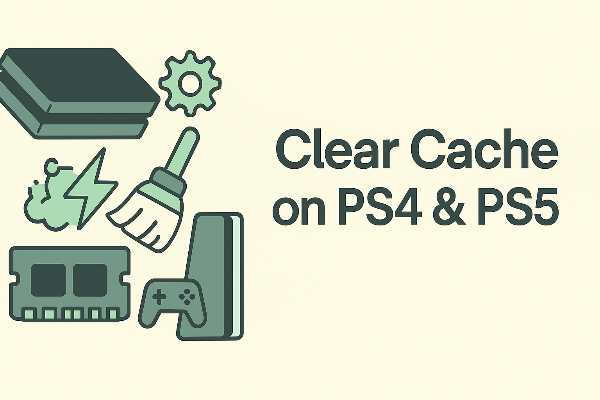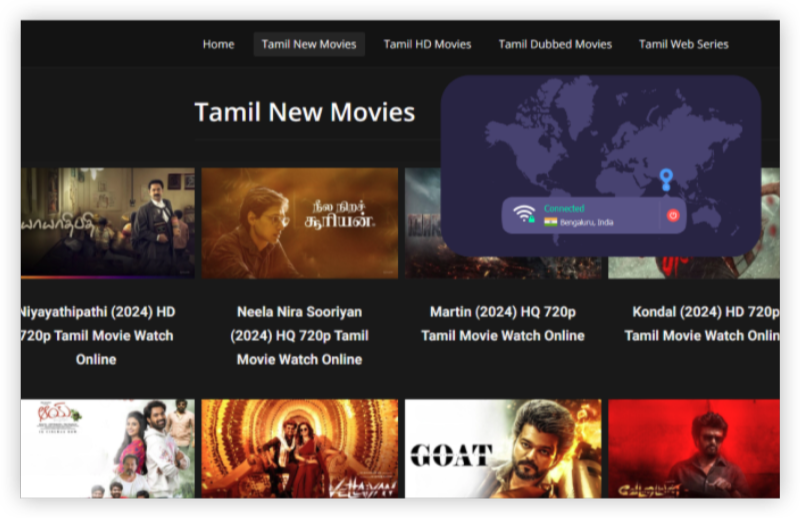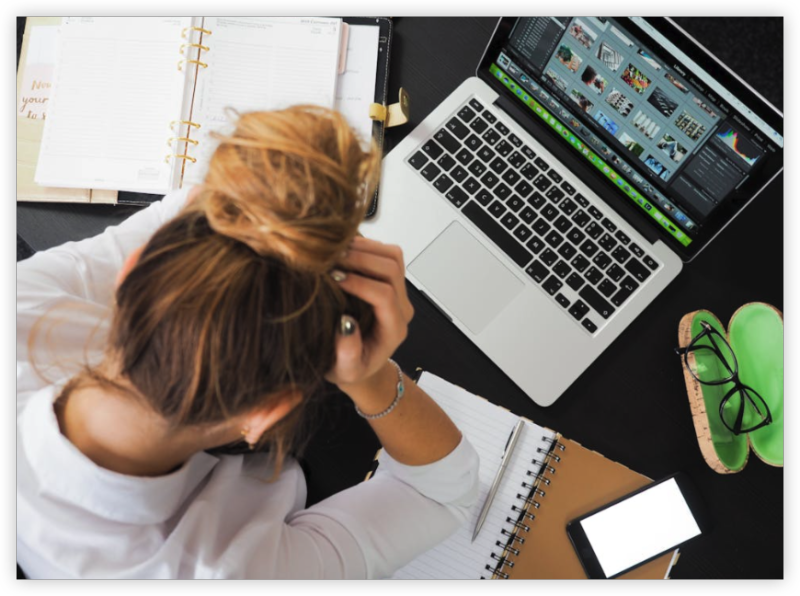What Is the “No Internet, Secured” Error on Windows?

When Windows connects to a Wi‑Fi network but cannot access the internet, it often displays “No Internet, Secured.” Despite showing a padlock—indicating a secure WPA/WPA2 encrypted connection—data packets fail to reach their destination. Common characteristics:
-
Connected Status: You see your SSID and a lock icon.
-
No Data Access: Browsers, updates, and online apps won’t load pages or find updates.
-
IP Allocation: Windows usually assigns a local IP address, but traffic doesn’t route correctly.
-
Network Diagnostics: Built‑in troubleshooter often reports gateway or DNS issues.
This error is distinct from “Limited Connectivity” or “Unidentified Network,” which signal different root causes. Understanding its specific meaning helps target the right solution.
Why Does My Device Say “No Internet, Secured”?
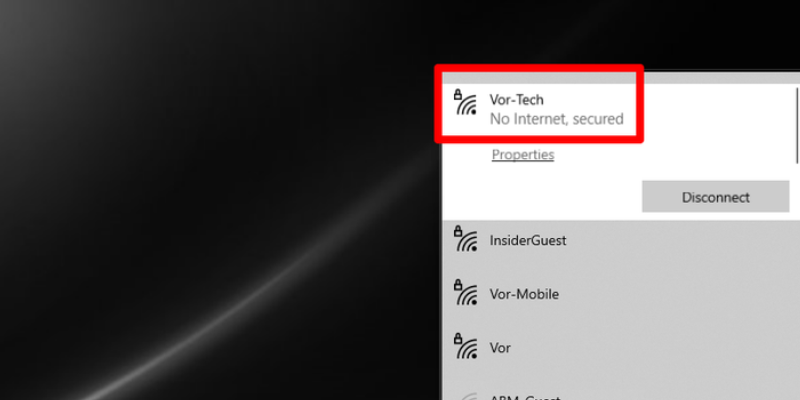
Several underlying factors can trigger the No Internet Secured message on Windows. Understanding these helps identify the correct fix.
-
Incorrect IP Configuration
-
Your PC may receive an APIPA address (169.254.x.x) if DHCP fails, resulting in no internet despite a secure Wi‑Fi link.
-
-
Faulty Gateway or Router
-
The router’s firmware or settings can block WAN access, even while maintaining internal Wi‑Fi encryption.
-
-
DNS Server Issues
-
If your DNS settings point to invalid or non‑responsive servers, domain names won’t resolve, making it seem like no internet.
-
-
Network Driver Problems
-
Outdated or corrupt wireless adapters can connect to SSID but fail to negotiate routing.
-
-
Third‑Party Security Software
-
Firewalls or antivirus suites may mistakenly block all outbound traffic.
-
-
ISP or Modem Outage
-
Even with a functional router, upstream failures at your ISP or modem can cut internet service.
-
-
MAC Filtering or Access Controls
-
Some networks enforce MAC‑based or time‑based controls that permit Wi‑Fi association but block internet access for unapproved devices.
-
Does “No Internet, Secured” Mean My Device Is Infected with Malware?
While malware can disrupt network settings, the “No Internet, Secured” error is usually not directly caused by viruses or spyware. However:
-
Malicious Network Tools: Some malware installs rogue proxies or DNS hijackers that break connectivity.
-
System File Damage: Advanced threats can corrupt network‑related DLLs or driver configurations.
-
Symptoms to Watch: Unexpected network profile changes, unknown adapters in Device Manager, or missing the default gateway.
Running a full antivirus scan is wise, but focus first on network troubleshooting steps; most users resolve “No Internet, Secured” without malware removal.
👾Bonus:
We specialize in providing India VPN for users in India to crack various popular games, and at the same time be able to use it smoothly on mobile, come and try free VPN for Android - UFO VPN (with VPN APK) and free iPhone VPN - UFO VPN for iOS!
How to Fix the “No Internet, Secured” Error on Windows
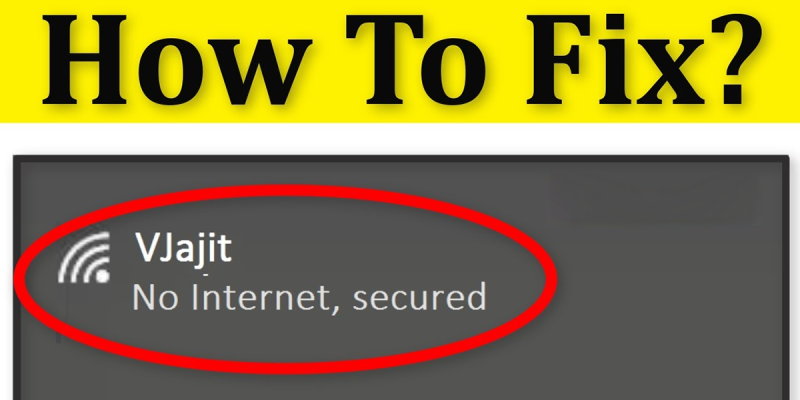
Follow these methods in order until the issue is resolved. Most fixes take under five minutes.
-
Restart Your Router and PC
-
Power‑cycle your router/modem: unplug for 30 seconds, then plug back in.
-
Restart Windows to reset the wireless stack.
-
-
Renew IP and Flush DNS
-
Open Command Prompt as administrator.
-
Run:
-
Retry browsing.
-
-
Set DNS to Public Servers
-
Go to Settings > Network & Internet > Change adapter options.
-
Right‑click your Wi‑Fi adapter, select Properties.
-
Double‑click Internet Protocol Version 4 (TCP/IPv4).
-
Choose Use the following DNS server addresses:
-
Preferred: 1.1.1.1 (Cloudflare)
-
Alternate: 8.8.8.8 (Google)
-
-
Save and reconnect.
-
-
Update or Roll Back Network Drivers
-
Open Device Manager.
-
Expand Network adapters.
-
Right‑click your wireless adapter > Update driver.
-
If the problem started after an update, choose Roll back driver instead.
-
-
Disable and Re‑Enable Wi‑Fi Adapter
-
In Network & Internet > Change adapter options, right‑click Wi‑Fi and select Disable.
-
Wait 10 seconds, right‑click again, choose Enable.
-
-
Turn Off Third‑Party Firewalls
-
Temporarily disable antivirus or firewall suites (e.g., Norton, Bitdefender) and test connectivity. Re‑enable after.
-
-
Check Router Firmware and Settings
-
Log into your router’s admin page (e.g., http://192.168.1.1).
-
Update firmware if available.
-
Verify DHCP is active and WAN status is online.
-
-
Reset TCP/IP Stack
-
In an elevated Command Prompt, run:
-
Restart your PC.
-
How a VPN Help to Improve Your Online Safety?
Using a VPN like UFO VPN can sometimes bypass local network misconfigurations:
-
Alternate Gateway: VPN routes traffic through its own servers, sidestepping faulty local routers or ISP blocks.
-
Built‑In DNS: Many VPNs provide reliable DNS resolution, preventing domain errors that trigger “No Internet, Secured.”
-
Driver Reset: Installing UFO VPN adds a virtual adapter; connecting through it can reset the network path and restore connectivity.
-
Encryption Protects Against Interference: On captive portals or restrictive Wi‑Fi, encryption may prevent partial blocks.
Download & Setup UFO VPN:
With 3000+ server in over 100 countries, UFO VPN is open to download as a free iPhone VPN, free Android VPN(with VPN APK), free Windows VPN and free Mac VPN. Install the app and sign up or log in.

Open the app, choose a free server locationwhere your desired streaming/gaming/browsing platform is available.
We recommend free USA VPN, free UK VPN and free Australia VPN.

Pro Tip
UFO VPN is compatible with popular platforms in gaming and streaming as CODM VPN, PUBG VPN, Netflix VPN and more!
After connecting, visit What is My IP tool to see your current location and ensure your real IP is visible.

With all set, visit your favorite platform and start browsing without geo-blocks or buffering!

FAQs
Q1: Why does Wi‑Fi show “Secured” but no internet?
Windows indicates your Wi‑Fi connection is encrypted with WPA/WPA2 but can’t reach the internet due to routing or DNS failures.
Q2: Will resetting my PC remove the error?
Restarting often clears temporary network glitches, but full resets or system restores are usually unnecessary if you follow the steps above.
Q3: Can my ISP fix “No Internet, Secured”?
If the router or modem is at fault, contacting your ISP for a firmware update or replacement unit may help.
Q4: Does using a VPN slow my internet further?
There is minimal speed loss. Premium services like UFO VPN use high‑speed servers optimized for low latency.
Q5: Is “No Internet, Secured” a Windows 10 only issue?
No—it can appear on Windows 7, 8, 10, and 11, whenever the wireless client connects but cannot complete routing.
Q6: How often should I update my network drivers?
Check every 3–6 months or when you notice connectivity issues. Manufacturer sites provide the latest stable releases.