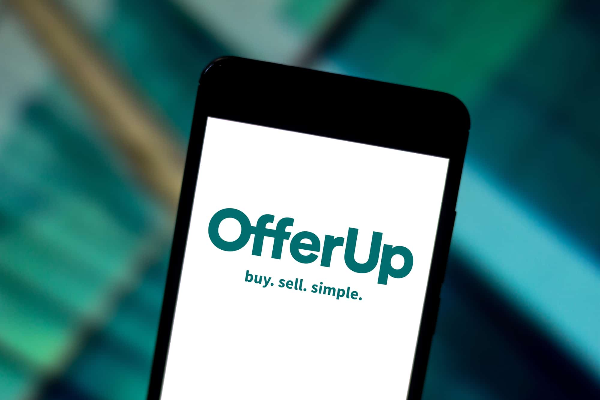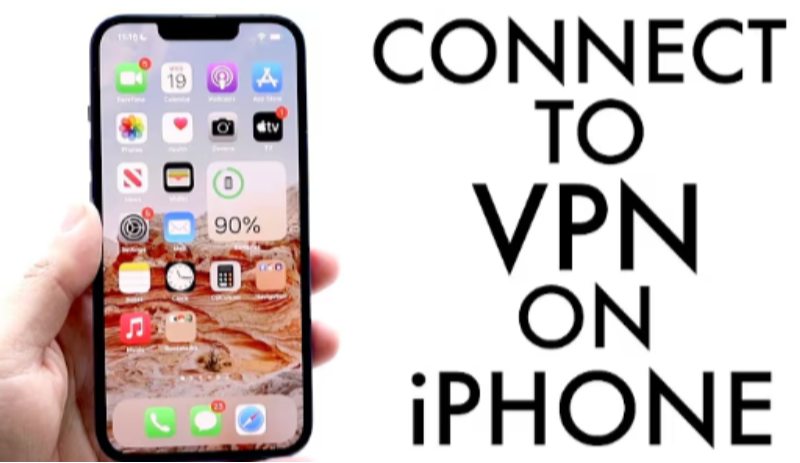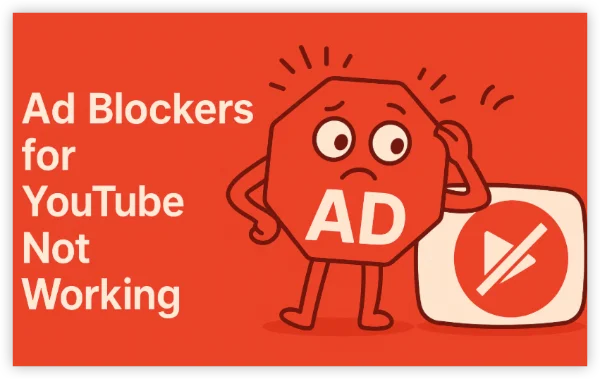What Does the “No Location Found” Error Mean?
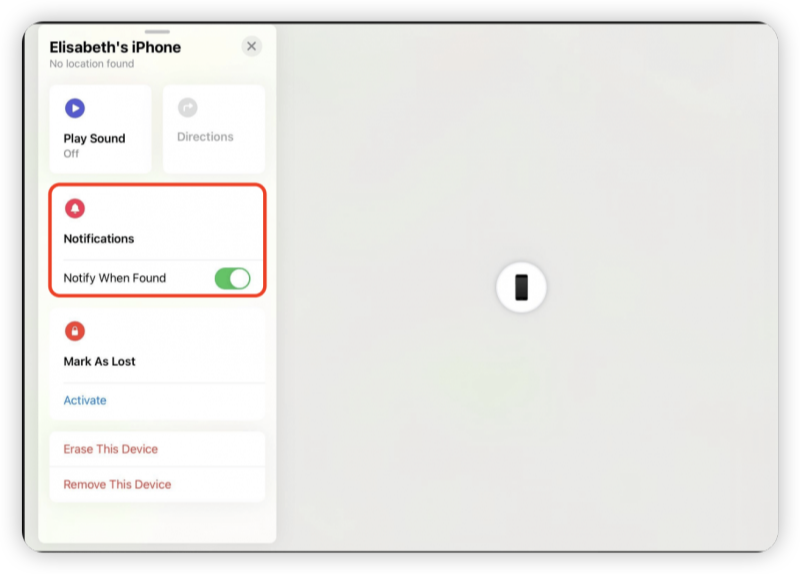
When you see the “No Location Found” message under a device or contact in the Find My app, it means the app is unable to retrieve the device’s current location. This doesn’t necessarily mean the person has stopped sharing their location with you. Instead, it’s usually a temporary issue caused by one of the following:
👎Poor internet connection.
👎Disabled location services.
👎Airplane mode being turned on.
👎Low battery or power-saving mode.
👎Outdated software or incorrect settings.
Why Does the “No Location Found” Error Occur?
Here are the most common reasons behind this error:
- Connectivity Issues
Poor GPS Signal: If the device you’re trying to track has a weak GPS signal, the Find My app won’t be able to determine its location.
No Internet Connection: The app requires an active internet connection (Wi-Fi or cellular data) to share location data. If the device is offline, the error will appear.
- Low Battery
If the device’s battery is critically low or in Low Power Mode, it may disable background processes like location sharing to conserve energy.
- Disabled Location Services
If location services are turned off on the device, the Find My app won’t be able to access its location.
- Airplane Mode
When Airplane Mode is enabled, all network connections are disabled, preventing the app from sharing real-time location updates.
- Other Possible Causes
Outdated iOS: Older versions of iOS may have bugs that interfere with location tracking.
Incorrect Date and Time Settings: If the device’s date and time are incorrect, it can disrupt location services.
Signed Out of iCloud: If the person has signed out of iCloud, their device won’t appear in the Find My network.
How to Fix the “No Location Found” Error
1. Check Apple’s System Status Page
- Visit Apple’s System Status page to check for service disruptions affecting Find My.
2. Ensure the Device is Online
- Make sure the device is connected to Wi-Fi or cellular data for location tracking to work.
3. Turn Off Airplane Mode
- Go to Settings > Airplane Mode and toggle it off.
4. Restart Your iPhone and the Find My App
- Restart both the Find My app and the iPhone to refresh location services.
5. Enable Location Services
- Navigate to Settings > Privacy & Security > Location Services, and ensure it is turned on.
6. Check Date and Time Settings
- Go to Settings > General > Date & Time, and enable Set Automatically.
7. Turn On Precise Location
- Ensure accurate tracking by enabling Precise Location:
Settings > Privacy & Security > Location Services > Find My > Toggle on Precise Location
How to Know if Someone Turned Off Their Location
If someone has deliberately stopped sharing their location, you might see:
- “Not Sharing Location” under their name in Find My
- Their device disappearing from the People tab
- The “Location Not Available” message appearing instead
🤔Notes: “No Location Found” VS “Location Not Available”
- No Location Found: Typically a temporary issue caused by poor connectivity or disabled location services.
- Location Not Available: This usually means the person has stopped sharing their location or has privacy restrictions enabled.
📖Related Reading:
- How to know If you phone is hacked
- Unblock iOS Store without Geo-restrictions
- Switch Your Apple Accounts on iPhone
How to Prevent the “No Location Found” Error in the Future
To minimize the chances of encountering this error again, follow these tips:
✅ Enable Location Permissions: Make sure Find My has the necessary permissions.
✅ Keep GPS, Wi-Fi, and Cellular Data On: These are essential for accurate location tracking.
✅ Restart Your Device Regularly: Helps maintain a stable connection.
✅ Update iOS and Apps: Install the latest software updates to fix bugs.
✅ Monitor Battery Life: Avoid letting your battery drain completely, as it may disable location sharing.
You can also change your iPhone IP location if wanted.
FAQs
1. Can I Still Track a Device in Airplane Mode?
No. Airplane Mode disables all network connections, so the device won’t be able to share its location.
2. Does Low Power Mode Affect Location Sharing?
Yes. Low Power Mode may disable background processes like location sharing to save battery.
3. Can I Use a VPN to Fix Location Issues?
While a VPN like NordVPN can enhance your privacy and security, it won’t directly fix location-sharing issues. However, it can help maintain a stable connection if you’re using public Wi-Fi.
Final Thoughts
The “No Location Found” error is usually a temporary issue caused by connectivity problems or incorrect settings. By following the steps above, you can quickly resolve the issue and get back to tracking devices or locations seamlessly. To prevent future errors, ensure your device’s settings are optimized and keep your software up to date. If you’re looking for additional privacy and security, consider using a VPN like NordVPN to protect your online activities.
By staying proactive, you can ensure a smoother experience with the Find My app and avoid unnecessary frustration. 📱✨