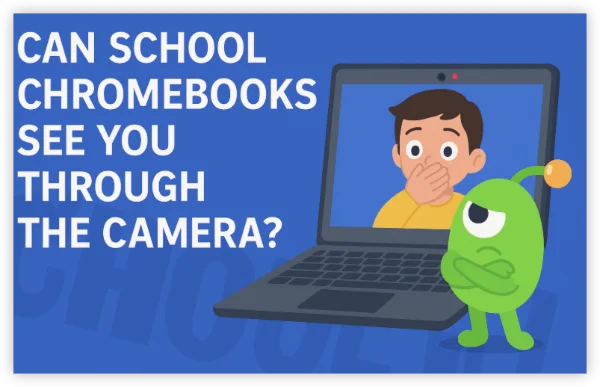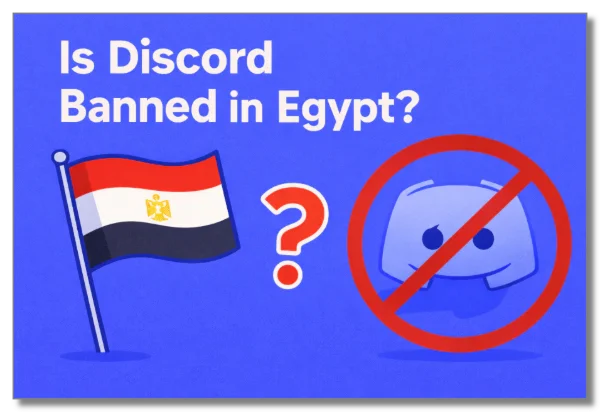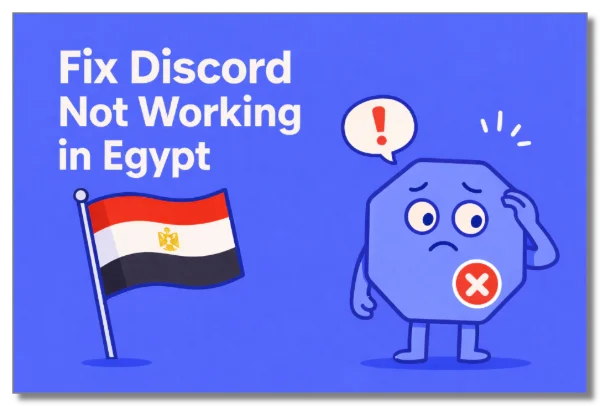What Is Safe Mode?
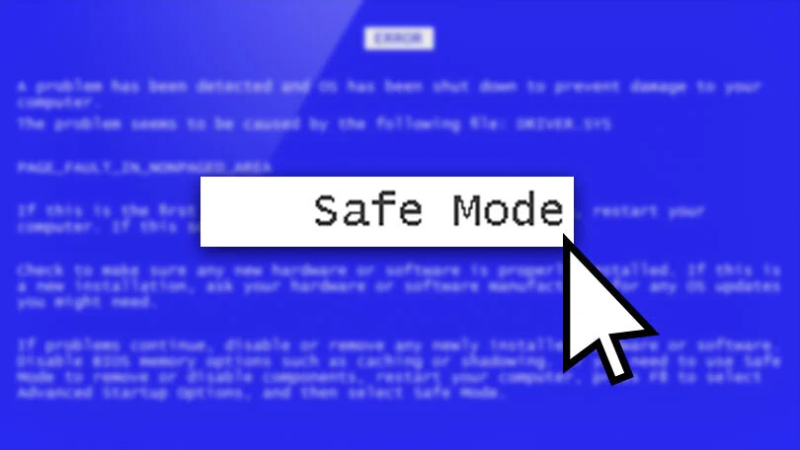
Safe Mode is a diagnostic boot option that temporarily disables all third‑party applications, widgets, and non‑critical services. When enabled, your phone:
-
Loads only core system apps (Phone, Messages, Settings) and essential drivers.
-
Prevents user‑installed apps from launching at startup, isolating their impact on performance.
-
Disables background services and overlays such as custom launchers or system mods .
This environment is invaluable because it lets you determine whether erratic behavior—crashes, freezes, excessive battery drain—stems from the operating system itself or from an installed app.
Why Is Safe Mode Important?
-
Rapid Troubleshooting: Narrow down problems quickly by seeing if they persist without third‑party code.
-
Malware Removal: Some malicious apps can’t run in Safe Mode, making them easier to uninstall.
-
Stability Verification: Confirms whether system updates or firmware issues cause instability.
-
Resource Conservation: Running only essential services can extend battery life temporarily, letting you complete important tasks.
Activating Safe Mode on Android Devices
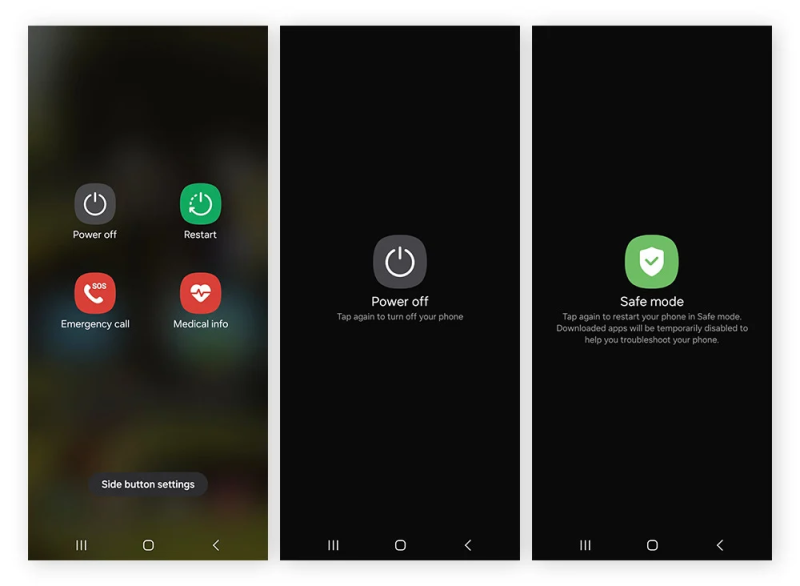
Android’s Safe Mode entry method varies slightly by manufacturer and Android version. Below are detailed instructions for the most common brands:
General Method (Most Android 9.0+)
-
Press and Hold Power Button until the power menu appears.
-
Long‑Press “Power Off” on the screen. A prompt to Reboot to safe mode will appear.
-
Tap OK. Your phone will restart in Safe Mode (look for “Safe mode” watermark at the bottom corner).
Samsung (One UI)
-
After tapping Power Off, also hold Volume Down and confirm Safe Mode when prompted.
-
Alternatively, power off completely, then power on while holding Volume Down until Safe Mode appears.
Google Pixel
-
Power off, then power on while holding Volume Down until you see the bootloader menu.
-
Press Volume Down to highlight Safe mode, then press Power to select.
OnePlus (OxygenOS)
-
Long‑press Power Off in the shutdown menu, then tap OK to boot into Safe Mode.
Xiaomi (MIUI)
-
Press Power Off, then tap Reboot to safe mode.
-
If that option is missing, power off → power on + hold Volume Down until you boot into Safe Mode.
Huawei / Honor
-
Power menu → Shut down → long‑press the shutdown icon → choose Safe Mode.
Tip: On some devices, you may need to hold Power + Volume Down simultaneously for 10–15 seconds during boot to force Safe Mode.
Activating Safe Mode on iOS (Jailbroken Devices)
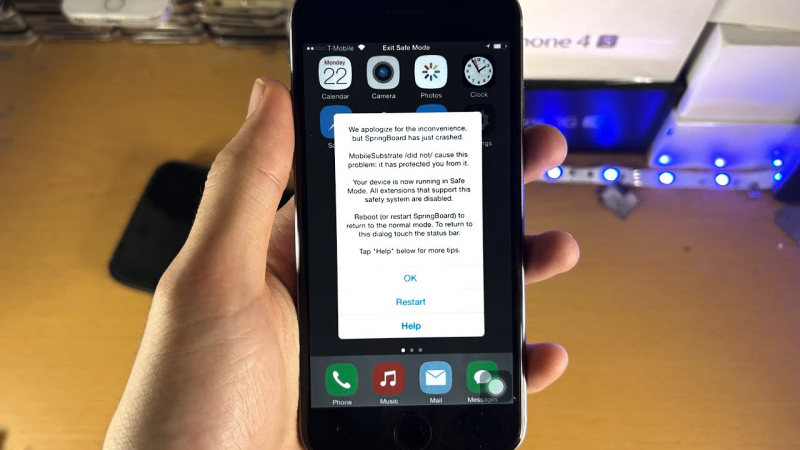
Apple does not provide Safe Mode on stock iPhones. However, on jailbroken devices using tweaks like Cydia Substrate or libhooker, Safe Mode halts all jailbreak tweaks:
-
Using Crash: Many jailbreak tweaks automatically trigger Safe Mode if a tweak crashes at boot.
-
Manual Toggle: Open your jailbreak app (e.g., Cydia), and tap Safe Mode under the settings or use a terminal command:
-
Control Center Toggle: Some tweak suites add a Safe Mode switch directly to Control Center.
How to Turn Off Safe Mode
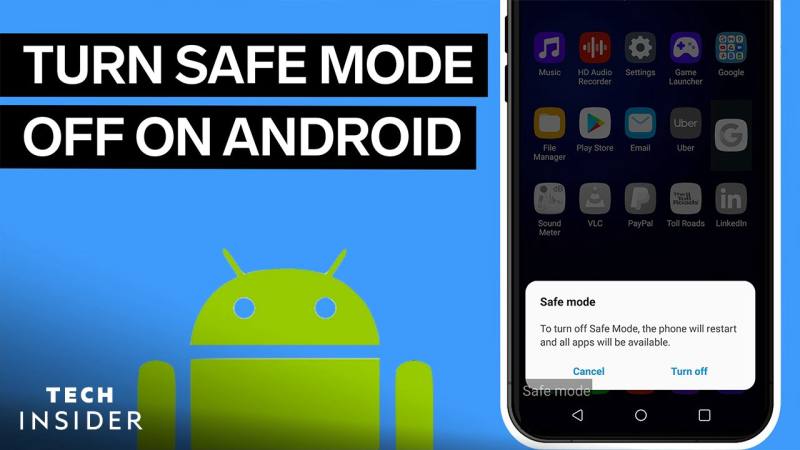
On Android Devices
-
Simple Restart: Press and hold Power → Restart (or power off, then power on normally).
-
Notification Panel: On some skins, swipe down and tap the Safe mode is on banner to reboot.
-
Hardware Reset: If the above fail, power off, then power on without pressing volume keys.
If your phone automatically reboots into Safe Mode, check for:
-
Stuck Volume Key: Inspect and clean the volume rocker for debris.
-
Faulty Power/Volume Buttons: Hardware failure may require professional repair.
On iOS (Jailbroken)
-
Reboot: Hold Power + Home (or Power + Volume Down) until the Apple logo appears.
-
Cydia Exit: In Cydia, disable Safe Mode via the tweak’s settings or uninstall the offending tweak.
Preventive Practices
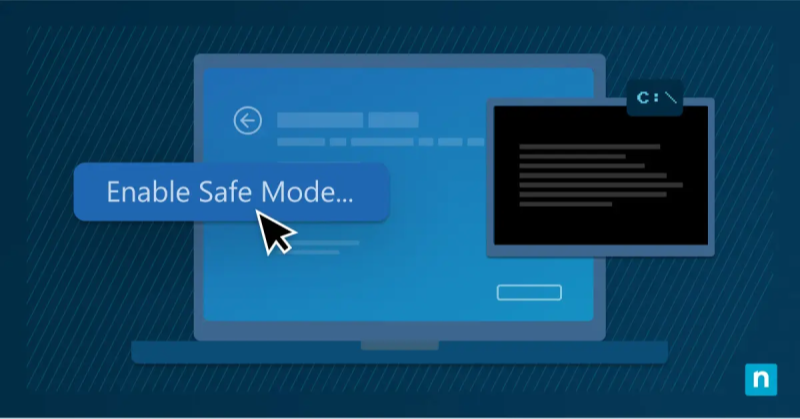
When troubleshooting—especially over public networks—you expose system logs, device identifiers, and potentially sensitive diagnostic reports. Protect your session with these practices:
-
Use a VPN for Secure Diagnostics
-
A VPN such as UFO VPN: a free proxy VPN encrypts all data between your device and the internet, preventing eavesdropping when downloading firmware updates, diagnostic apps, or remote admin tools.
-
Download UFO VPN:
- Download on mac
-
Step 1 Download UFO VPN -free VPN for Mac
UFO VPN for Mac is fast, free to try, and easy to use. Free download this VPN app on your macOS devices. The .dmg installer file will begin downloading automatically.
 Step 2 Follow on-screen tips to complete installation
Step 2 Follow on-screen tips to complete installationLocate the downloaded .dmg file in your Downloads folder. And double-click the file to open the installer. Open Launchpad or visit UFO VPN Applications.
 Step 3 Connect to a fast IP server
Step 3 Connect to a fast IP serverChoose your preferred server location (e.g., US VPN, UK VPN, Netherlands VPN) or head to Smart Locations to get the fastest VPN connection automatically. UFO VPN now supports 20+ languages for global users!

Pro Tip
This free VPN for Mac helps to unblock any websites & apps for gamers and streamers as a Netflix VPN, Disney VPN, CODM VPN, Pornhub VPN, etc.
Step 4 Connect and Enjoy Secure BrowsingOnce connected, you’ll see the green connection icon. Check your current IP address via What is my IP. You’re now browsing securely with UFO VPN!

-
Download on mobiles
-
Step 1 Download & Install UFO VPN
With 3000+ server in over 100 countries, UFO VPN is open to download as a free iPhone VPN, free Android VPN(with VPN APK), free Windows VPN and free Mac VPN. Install the app and sign up or log in.
 Step 2 Connect to a Browsing-friendly Server
Step 2 Connect to a Browsing-friendly ServerOpen the app, choose a free server locationwhere your desired streaming/gaming/browsing platform is available.
We recommend free USA VPN, free UK VPN and free Australia VPN.

Pro Tip
UFO VPN is compatible with popular platforms in gaming and streaming as CODM VPN, PUBG VPN, Netflix VPN and more!
Step 3 Check IP Location Status AgainAfter connecting, visit What is My IP tool to see your current location and ensure your real IP is visible.
 Step 4 Enjoy Uninterrupted Browsing Now
Step 4 Enjoy Uninterrupted Browsing NowWith all set, visit your favorite platform and start browsing without geo-blocks or buffering!

-
-
Backup Before Entering Safe Mode
-
On Android: Use Google Drive backup (Settings → System → Backup).
-
On iOS: Use iCloud or iTunes to preserve contacts, photos, and settings.
-
-
Clear Cache & Temporary Data
-
Android: Settings → Storage → Cached data → Clear.
-
iOS Safari: Settings → Safari → Clear History and Website Data.
-
-
Update Your OS and Apps
-
Always install the latest security patches—outdated software can trigger Safe Mode or exacerbate crashes.
-
-
Isolate Problematic Apps
-
If Safe Mode resolves your issue, uninstall the most recently installed or updated apps one by one to identify the culprit.
-
FAQs
Q1: What triggers Safe Mode automatically?
A severe system crash, a misbehaving app, or a stuck volume button during boot can force Safe Mode at startup.
Q2: Will I lose data in Safe Mode?
No. Safe Mode disables third‑party apps but does not erase personal files or settings.
Q3: Why doesn’t my non‑jailbroken iPhone support Safe Mode?
Apple keeps iOS closed—Safe Mode functionality exists only in jailbreak environments for tweak debugging.
Q4: My phone boots into Safe Mode repeatedly—what do I do?
Inspect and clean the volume buttons, check for rogue apps, or perform a factory reset (after backup).
Q5: Can Safe Mode fix random reboots and freezes?
It helps identify if third‑party software is at fault. If problems persist in Safe Mode, the issue likely lies in firmware or hardware.
Q6: Is using a VPN necessary during troubleshooting?
While not mandatory, a VPN like UFO VPN ensures downloads of diagnostic tools and remote connections remain encrypted and private, especially on public Wi‑Fi.
Q7: How long should I run Safe Mode?
Only long enough to diagnose or uninstall problematic software—typically 5–10 minutes. Then exit to restore full functionality.